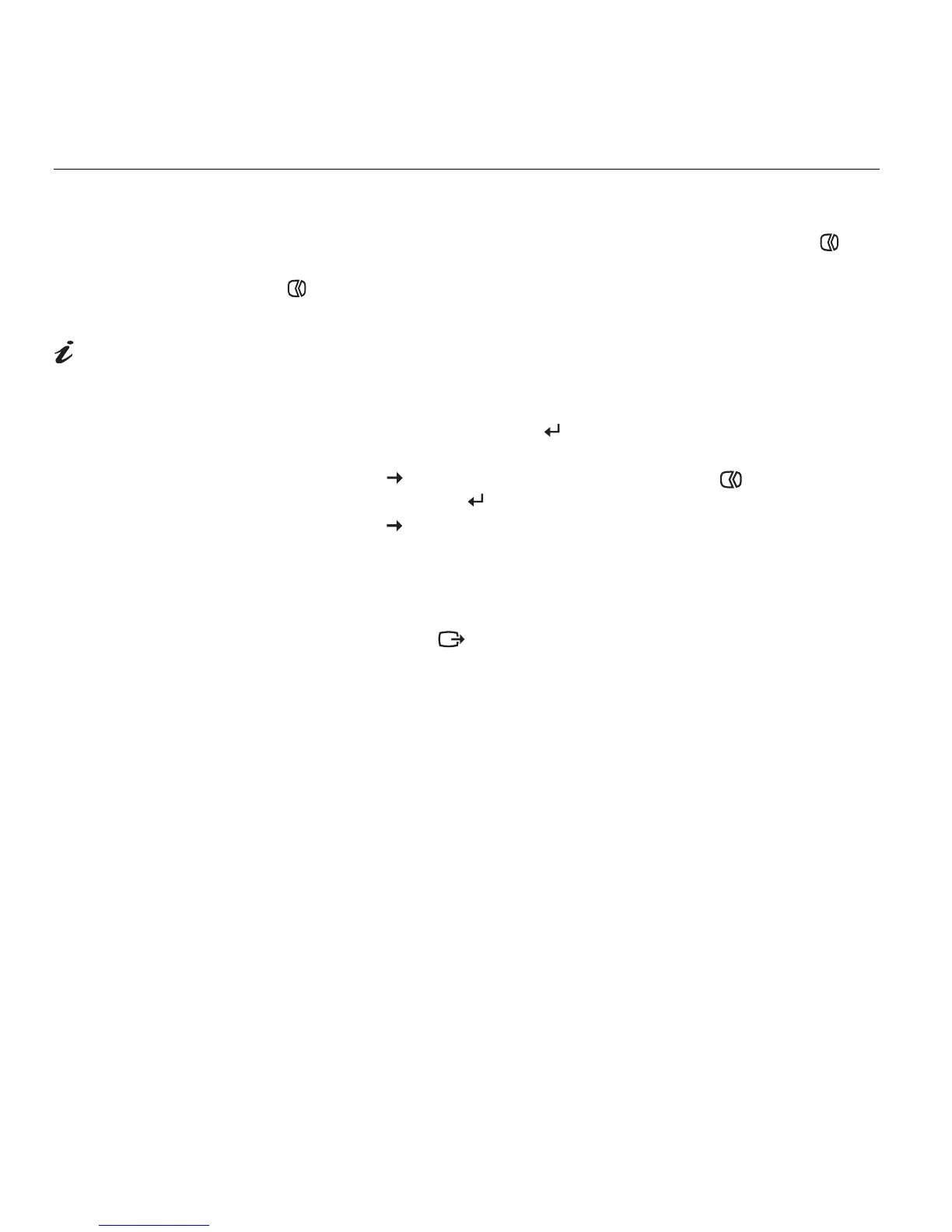14
Manual Image Setup
Normally, you can complete the setup procedure using IMAGE SETUP ();
however, if your screen image is still distorted after you perform
IMAGE SETUP
( ) or the User’s Guide and Installation CD does not run on your system,
perform
MANUAL SETUP.
If the monitor is in sleep
mode, it might automatically
turn off while you are waiting for it
to warm up.
1. Have your monitor turned on for about 15 minutes, until the monitor
warms up.
2. Display the image you most frequently use on the screen.
3. Press the OSD Enter button at the bottom of the bezel to display the
initial OSD menu.
4. Use the button to select the Image Setup icon ( ) and press the
OSD Enter button to access.
5. Use the button to select Manual. Press Enter and Clock becomes
highlighted. Press Enter again and adjust the screen quality settings.
Press Enter twice to select Phase, the right arrow icon, and then Enter
again to select phase. Adjust Phase, then press Enter twice to save
and exitsub-menu.
6. Press the Exit ( ) button to exit Image Setup.
You have completed monitor setup.
