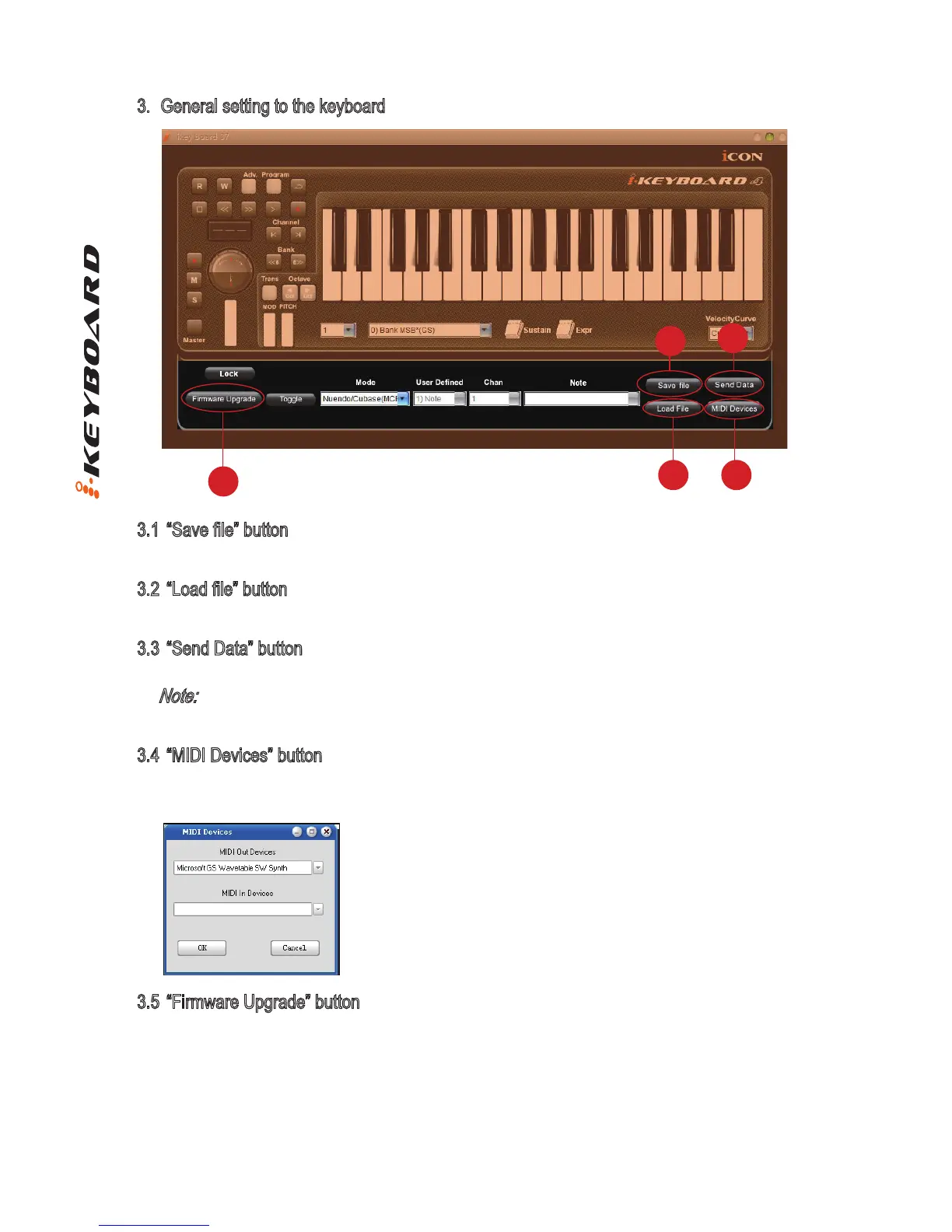11
3. General setting to the keyboard
3.1 “Save le” button
Click this button to save your current settings for the iKeyboard. The le is an “.ikeyboard” le.
3.2 “Load le” button
Click this button to load a previously saved “. ikeyboard” setting le for your iKeyboard.
3.3 “Send Data” button
Click this button to upload the iMap
TM
software settings to your iKeyboard via USB connection.
Note:
You must have connected your iKeyboard to your Mac/PC, otherwise the settings upload
will not be successful.
3.4 “MIDI Devices” button
Click this button, a MIDI device select window will appear as shown in diagram 13. Please
select “ICON iKeyboard” for the MIDI Out Devices.
3.5 “Firmware Upgrade” button
Click this button to enter into the rmware upgrade window for iKeyboard. Please refer to P.12
for the rmware upgrade procedure.
3.5
3.2
3.1
3.4
3.3
Diagram 12
Diagram 13