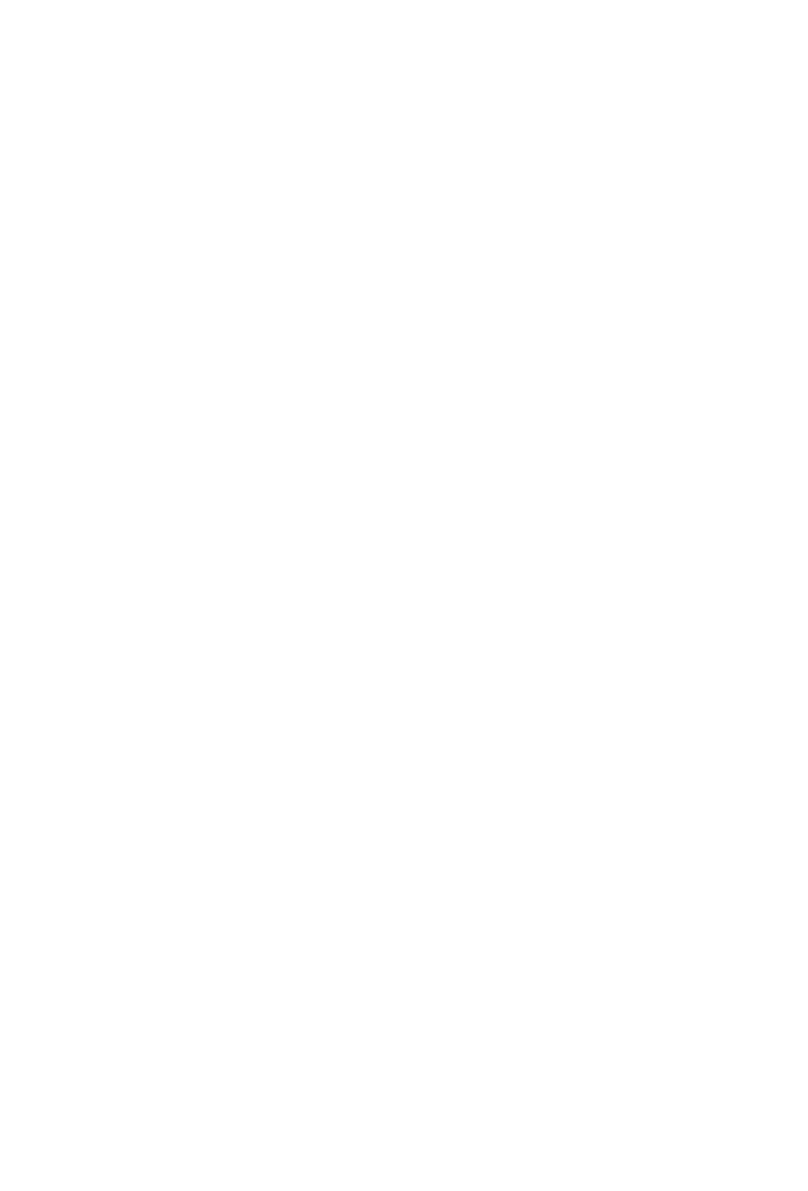10
Top Panel Layout (cont.)
1. Upper on-board Display
1a) TFT Display
The generously proportioned 2 inch TFT on-board display shows the parameter
values as you adjust them and also provides feedback about channel selections,
operating modes, PAN values and more. The display is also capable of reecting
the color modes of the DAW channels. The information displayed is dependent
on the DAW.
1b) Time display
An LED display shows the timecode or location of your project in either SMPTE
or beat clock (bars:beats:ticks) formats.
1c) Channel meters (mono)
Eight 12-segment LED meters showing the associated channel level.
1d) Master channel meter (stereo)
A 12-segment LED meter showing the associated level of the stereo out
channel. Please note that some DAWs do not support this function.
2. Lower on-board Display
A second TFT 1.14 inch display of 8 windows, suitable for DAWs equipped to
communicate information via a second display.
3. Faders
3A) 8 channel faders
The eight motorized faders are generally used for controlling the track
volume of the DAW. Depending on your DAW, you may use the “Flip” button to
swap the rotary encoders and the fader functions. This may be useful if making
very intricate moves for PAN or plug-in parameter values commonly executed
using the rotary encoders. The 12 bit resolution faders are capable of very
detailed movement.
Any automation recorded in a project will be reected by the fader positions.
Any parameter adjustments made with the fader will be displayed directly above
on the upper TFT display. All faders are touch sensitive and allow the user to
override automation the moment a fader is touched.
3b) Master fader
This touch sensitive fader is used to adjust the Master channel. It can also be
assigned to any channel via the iMAP
TM
software.
Note: Except Pro Tools – Pro Tools software is designed in such a way that the
master fader is assigned by the user within the session like any other fader. Pro
Tools does not send master fader data separately from other faders through Mackie
HUI Protocol. Therefore, the Pro Tools master fader will not respond when the
master fader is in Master mode. However, with the V1-M's assignment feature, you
may assign the master fader to the V-1M's ninth fader if you wish to.
NOTE: The V1-M is a universal DAW controller (i.e. not designed for one specic DAW).
Functions will operate slightly dierently between DAWs. Please refer to your DAW manual for each function.