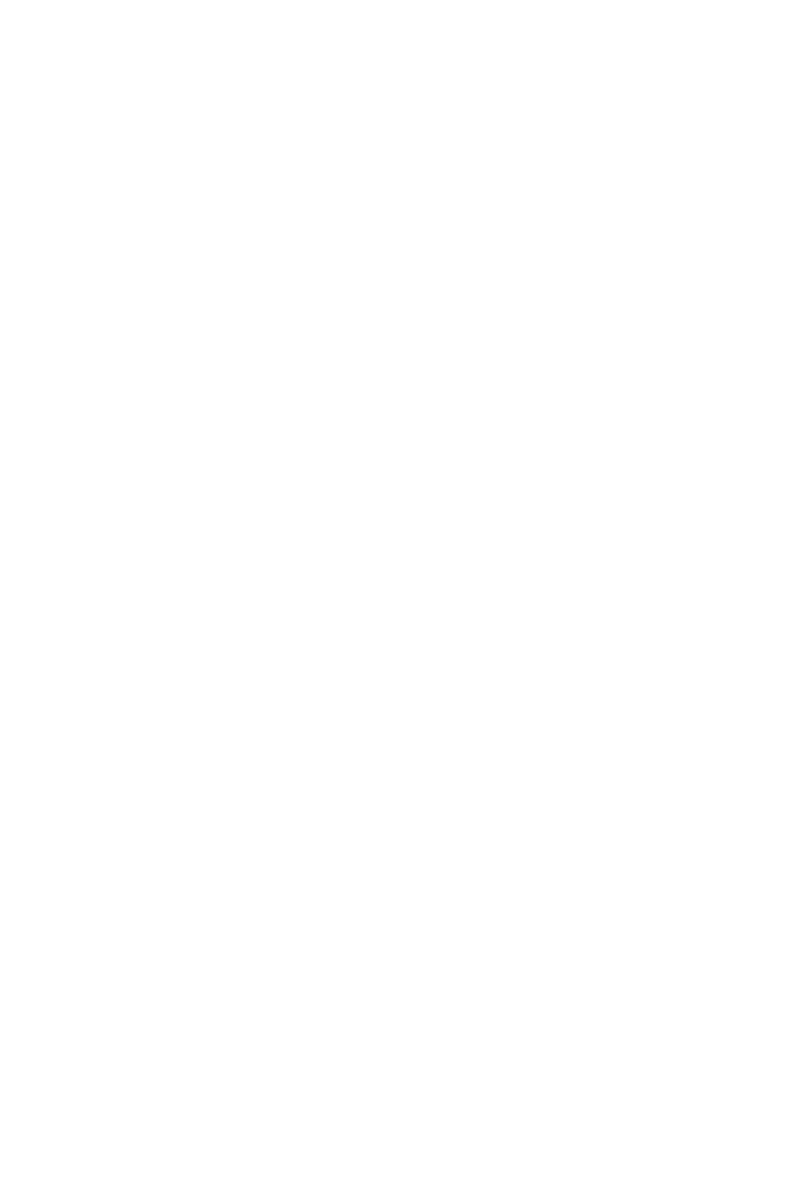11
4b) Motorized fader control buttons section
Fader left button -
Shift “one” channel down for all faders (except the
master channel).
Fader right button -
Shift “one” channel up for all faders (except the
master channel).
BANK left button -
Shift “eight” channels down for all faders (except the
master channel).
BANK right button -
Shift “eight” channels up for all faders (except
the master channel).
5. Jog wheel section
5a) Jog wheel -
the large, high specication optical encoder jog wheel is
used for various purposes specic to the DAW application, including shuttle and
scrubbing functions. Press to switch between two functions, specic to the DAW.
Engineered without stepped increments for a smooth, noiseless and luxurious
feel.
5b) Zoom/Focus control buttons section
Zoom UP/DOWN button -
The Zoom UP/DOWN button is used to change the
vertical size of the channels on the user interface using the jog wheel or the UP/
DOWN arrow buttons.
Zoom LEFT/RIGHT button -
The LEFT/RIGHT button is used to change the
horizontal size of the user interface using the jog wheel or the LEFT/RIGHT
arrow buttons.
Focus
-
Press 'focus' and hover over a plug-in parameter with your mouse and
use the jog wheel as a device to change the parameters.
4. Control buttons
4a) Recording channel control buttons section
REC button -
Activate and deactivate the recording state of the
associated channel. The switch will light red when the channel is armed.
SOLO button -
Activate/de-activate the solo state of the associated
channel. The switch will light green when the channel solo state is on and
other channels will be muted.
MUTE button -
Activate and deactivate the mute state of the associated
channel. The switch will light blue when the channel is muted.