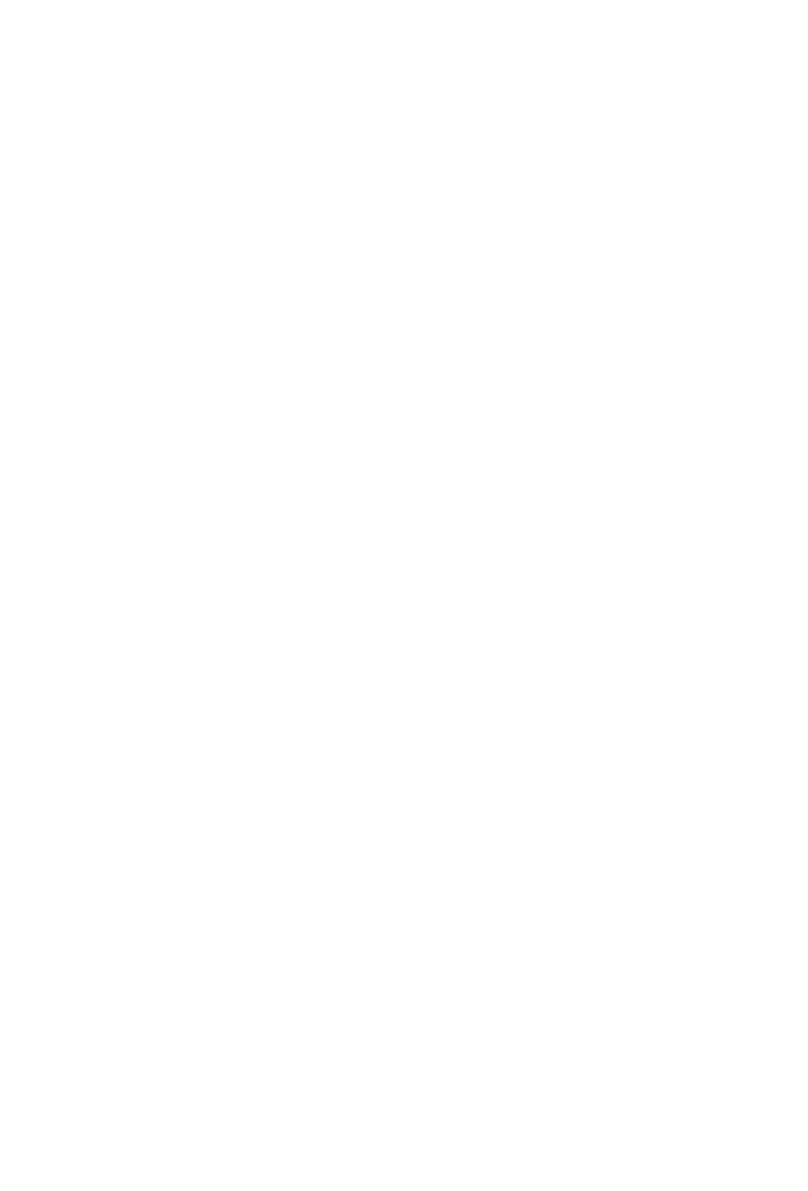13
8. Color-coded function buttons (5 buttons)
8a) -
This section of 3 control buttons are LED color-coded for dierent
functions on each layer. Switch between the color modes (along with those
in 8b) for dierent functions which appear in the 24 panel touch screen. The
functions can be rearranged in the iMAP
TM
to your own conguration.
8b) -
This section of 2 control buttons are LED color-coded for dierent
functions on each layer. Switch between the color modes (along with those
in 8a) for dierent functions which appear in the 24 panel touch screen. The
functions can be rearranged in the iMAP
TM
to your own conguration.
Read
- Read automation function enabled/disabled
Write
- Write automation function enabled/disabled
Touch
- Touch automation function enabled/disabled
Latch
- Latch automation function enabled/disabled
Trim
- Trim automation function enabled/disabled
O
- O automation function enabled/disabled
As the V1-M is a universal controller, these will illuminate or not depending on your
DAW. For example, in Cubase, the latter four buttons will not illuminate, (Touch,
Latch, Trim and O), whereas in Bitwig, the latter two will not illuminate, (Trim and
O). This is part of the intelligent design of the V1-M.
9. Dedicated function buttons
By default, purple and red modes (Labelled ‘U1’ (User 1) and’ U2’ (User 2)) are set
in the touchscreen, to hotkey functions, (i.e. Ctrl+C). The other three modes are
set to ‘MIDI’ functions (i.e. ‘Pan’)).
Users who wish to store their own ‘hotkey’ functions can do so in purple and red
modes, (using the U[ser] 1 and U[ser] 2’ buttons) and also store MIDI functions of
their choice in blue, green, and orange modes.
This is to help users organize their programming. You can, if you prefer, assign any
MIDI function to any color mode and any hotkey to any color mode. It’s up to you!