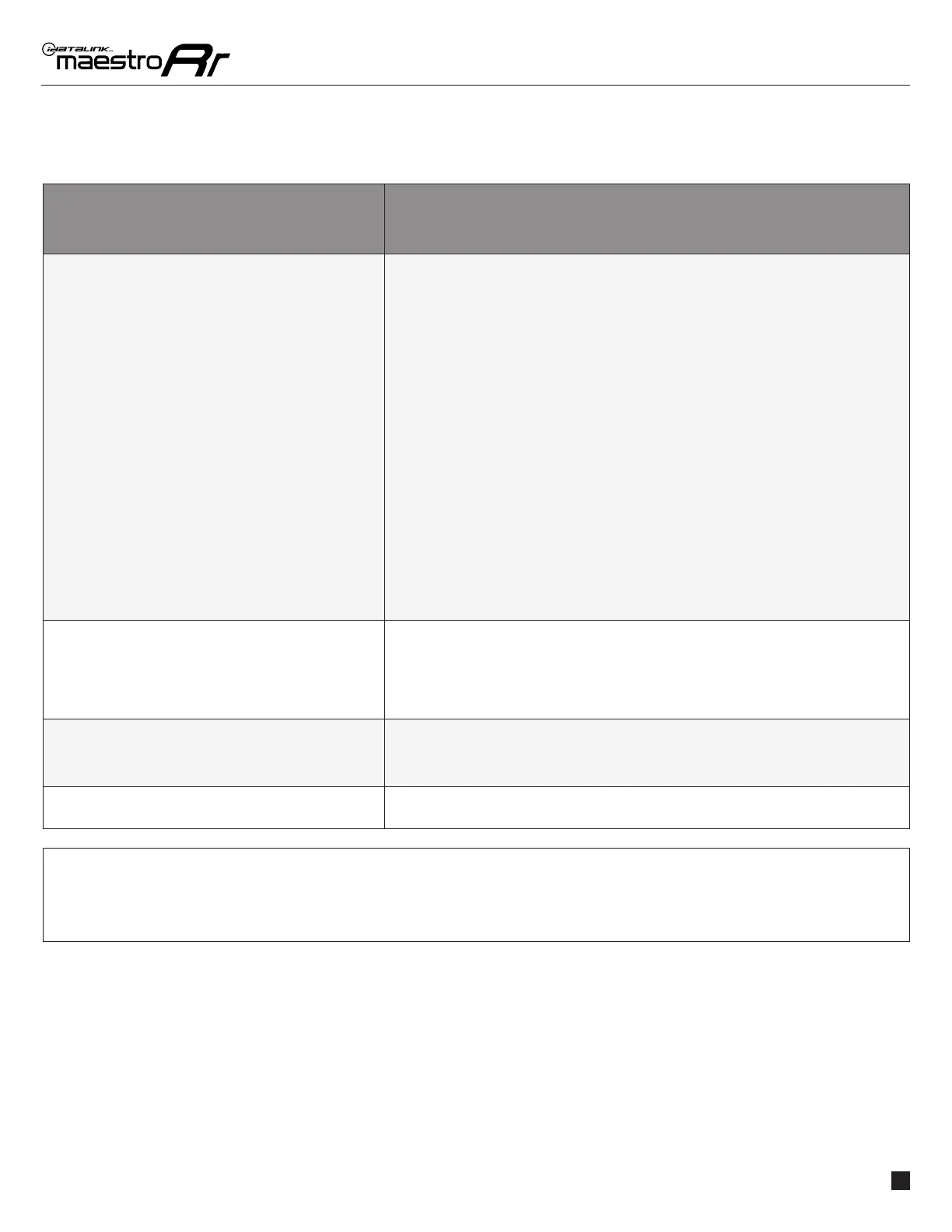GM2B-RR-AS-(RR-GM2)-EN maestro.idatalink.comAutomotive Data Solutions Inc. © 2023
7
CHEVROLET CRUZE LIMITED MONOCHROME SCREEN WITH AMP 2016
TROUBLESHOOTING TABLE
PROBLEM SOLUTION
Steering wheel controls do not work but LED on the
Maestro does blink when steering wheel buttons are
pressed.
Verify the buttons are set up in the fl ash. If any button is set to “none” for “press once”, it will
do nothing. “Hold” column can be left as none and the “press once” function will operate with
one press and when holding the button.
Ensure the blue 4-pin steering wheel control cable is connected between the Maestro and the
radio. The radio will use either the 3.5mm jack OR the blue/yellow wire, not both.
Connect the 3.5mm jack from the Maestro blue 4-pin cable to the radio’s 3.5mm port (labeled
steering, remote, or wheel). If no such port exists, wire the blue/yellow to blue/yellow
(Kenwood/JVC) or to the radio’s Key 1 wire (brands not listed/other) and secure the 3.5mm
jack. It will not be used.
Refer to radio’s owner’s manual to verify if the radio has this function:
Alpine models with button learning (SWI1/2/GND wires on back of radio): Connect blue/
yellow wire from the blue 4-pin to the radio’s SWI1 input. Manually learn the buttons to the
radio in the radio steering wheel control menus.
JVC/Kenwood - Steering Wheel Control (ON/OFF): choose ON
Nakamichi – if model is listed, ensure PAC mode is on. If “other”, learn the buttons in the
radio steering wheel menu.
Sony - Steering Wheel Control (Custom/Preset): choose Preset. If phone buttons do not
operate properly, fl ash the module as Pioneer – 2009 and newer with BT. Then select
“custom” instead of “preset” and learn the buttons in the radio menu.
Other brands – radio should have a steering wheel menu to learn the buttons. You may
have to select type A/B/C/1/2/3 and try learning again if buttons are not saving. Refer to
radio manufacturer’s tech support for further advice if not learning properly.
The radio does not turn ON or turns on and shuts off. Make sure the 2-pin connectors in the GM2 harness are connected as stated in the diagram
(step 2 & 3).
Test red and yellow wires for DC voltage at radio using a multimeter. Contact support if no
voltage on red or yellow.
If installing a modular radio and it is not turning on, ensure the screen is secured and any
trim pieces on the radio have been installed fully.
Audio is very quiet or very loud. Non amplifi ed vehicles: cut the black & white speaker junction connectors off and directly
wire speaker wires from radio to the harness.
Amplifi ed vehicles: ensure black& white speaker plugs are connected and speaker wires are
routed through the level matching circuits that are covered with black heat shrink.
Backup camera is not working and displays a black screen
on radio when in reverse.
Ensure the 2-pin green plug is connected as shown on the diagram.
MAESTRO RR RESET PROCEDURE:
Turn the key to the OFF position, then disconnect all connectors from the module.
Press and hold the module’s programming button and connect all the connectors back to the module. Wait, the module’s LED will fl ash RED rapidly (this may
take up to 10 seconds).
Release the programming button. Wait, the LED will turn solid GREEN for 2 seconds to show the reset was successful.
TECHNICAL ASSISTANCE
Phone: 1-866-427-2999
Email: maestro.support@idatalink.com
IMPORTANT: To ensure proper operation, the aftermarket radio needs to have the latest fi rmware from the manufacturer. Please visit the radio
manufacturer’s website and look for any updates pertaining to your radio.
