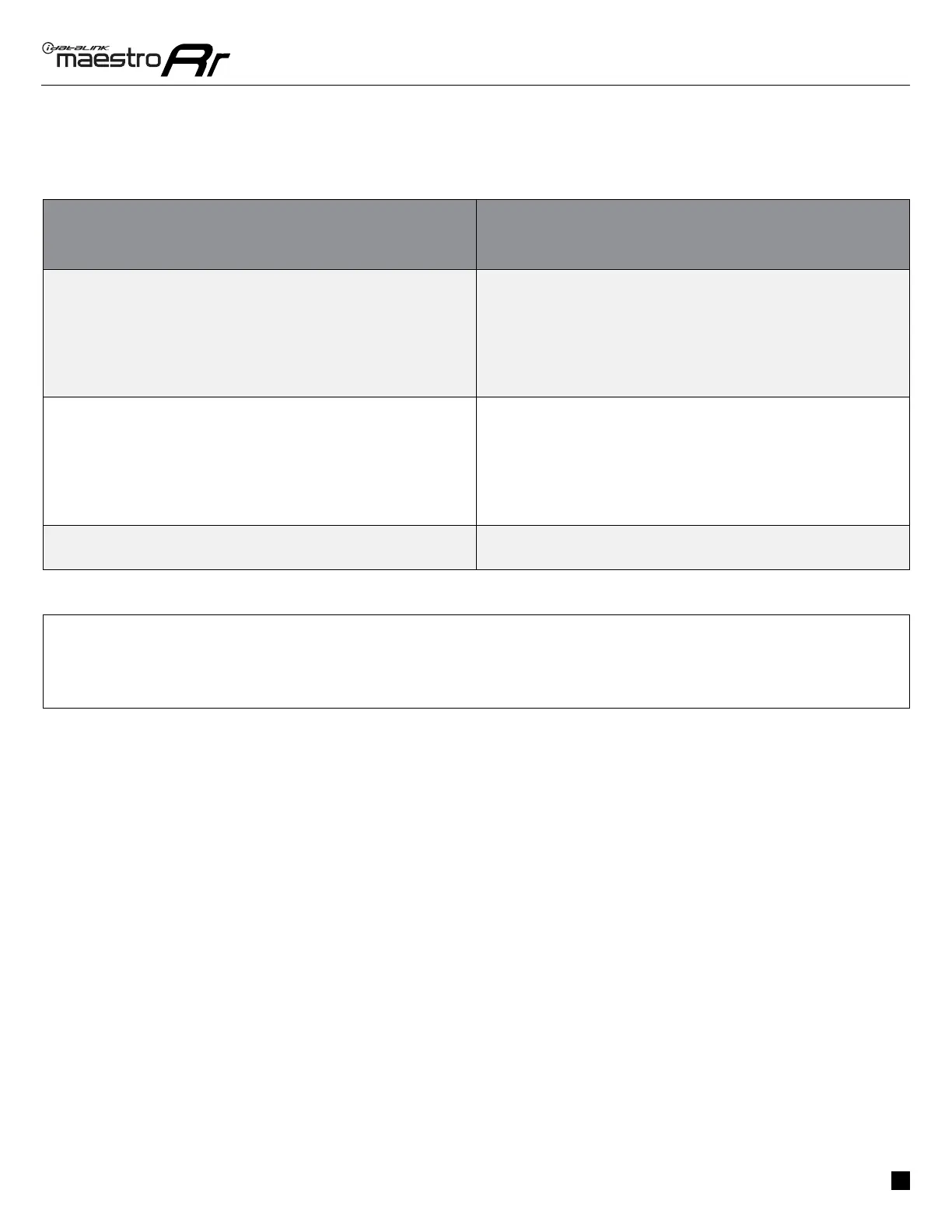ADS-RR(SR)-TOY02-DS-IG-EN maestro.idatalink.com
ToyoTa PRiuS BaSe 2016-2019
Automotive Data Solutions Inc. © 2019
6
TROUBLESHOOTING TABLE
PROBLEM SOLUTION
Gauges do not work, radio shows OBD2 Error 1 or Error 2. Ensure OBDII connector is securely attached to the OBD2 connector of the
vehicle.
If you hardwired connections at the OBDII, check connections at the OBDII
connector. Make sure the RED/BROWN wire is on PIN 6 and the YELLOW/
BROWN wire is connected to PIN 14 of the OBDII connector. Do not use
T-Taps. Soldering or military splicing methods are recommended.
Reset the RR.
The light on the Maestro is blinking
RED TWICE. Ensure the 4-pin data cable is connected between the radio and the RR, and
that it is plugged into the black port on the Maestro RR. The red and blue
ports on the RR should be empty.
Make sure the correct radio model and serial number were entered during
the fl ash. Verify the radio’s serial number entered during the fl ash matches
what is listed on the radio screen. This can be found in the settings of the
radio, listed as Device Id, Device Number, or Serial Number.
The light on the Maestro is fl ashing RED ONCE. There is no fi rmware on the module; fl ash the RR module.
MAESTRO RR RESET PROCEDURE:
Turn the key to the OFF position, then disconnect all connectors from the module.
Press and hold the module’s programming button and connect all the connectors back to the module. Wait, the module’s LED will fl ash RED rapidly (this may
take up to 10 seconds).
Release the programming button. Wait, the LED will turn solid GREEN for 2 seconds to show the reset was successful.
TECHNICAL ASSISTANCE
Phone: 1-866-427-2999
Email: maestro.support@idatalink.com
Web: maestro.idatalink.com/support add www.12voltdata.com/forum/
IMPORTANT: To ensure proper operation, the aftermarket radio needs to have the latest fi rmware from the manufacturer. Please visit the radio
manufacturer’s website and look for any updates pertaining to your radio.
