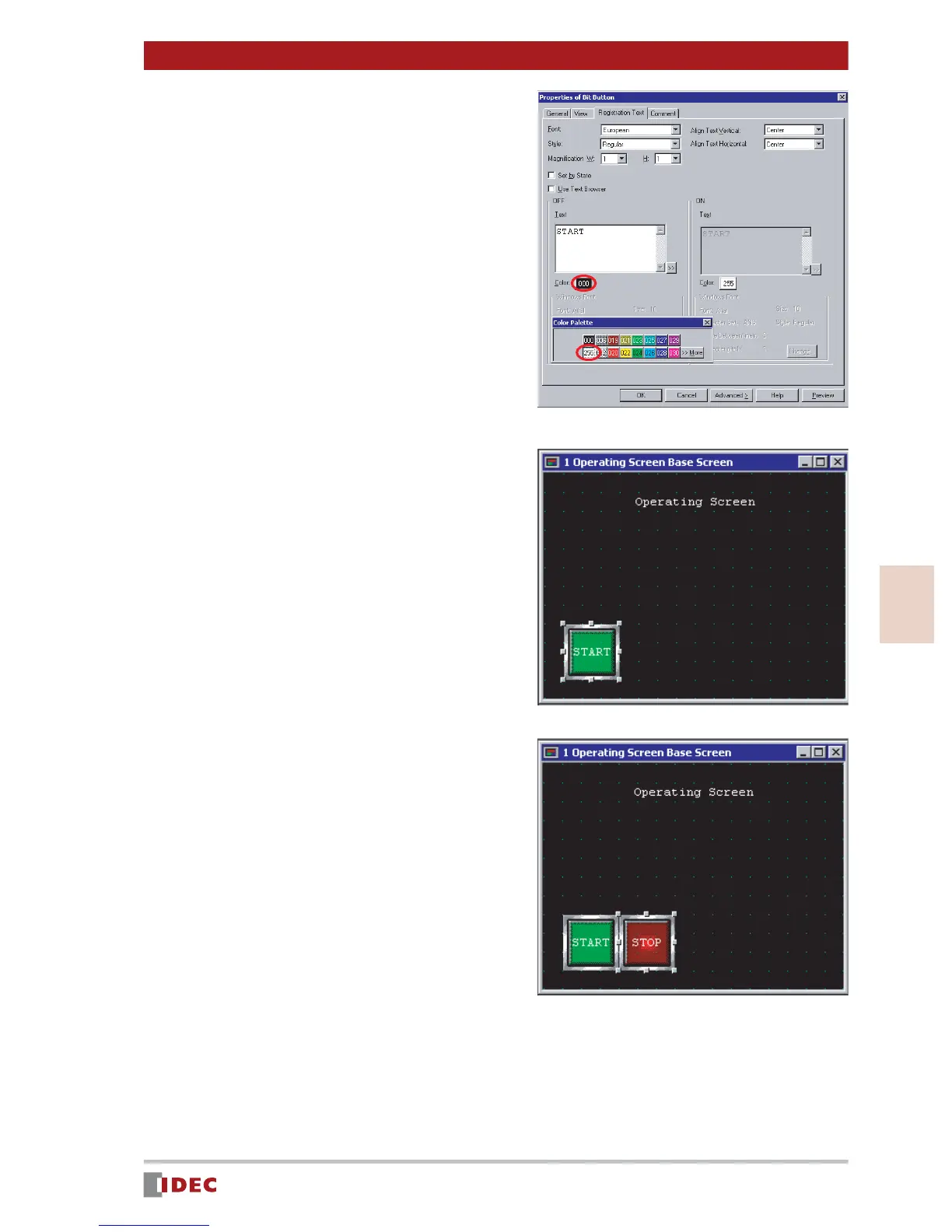17
3
Chapter 3 Screen Creation
www.IDEC.com/software
Screen Creation
8. Click the [Color] selection button
to change the text color.
In this example, select 255 (white).
9. Click [OK].
The [START] button will appear on the
screen.
10. Create a [STOP] button by follow-
ing the previous steps 1 to 8 as
shown below.
- In Step 1, place Bit Button sq03_r on
the screen.
- In Step 5, select Reset .
(If Reset is selected for Action
Mode , 0 will be written in a specified
device when this button is pressed.)
- In Step 6, enter Q 0.
- In Step 7, enter STOP .
The [STOP] button will appear on the
screen.
