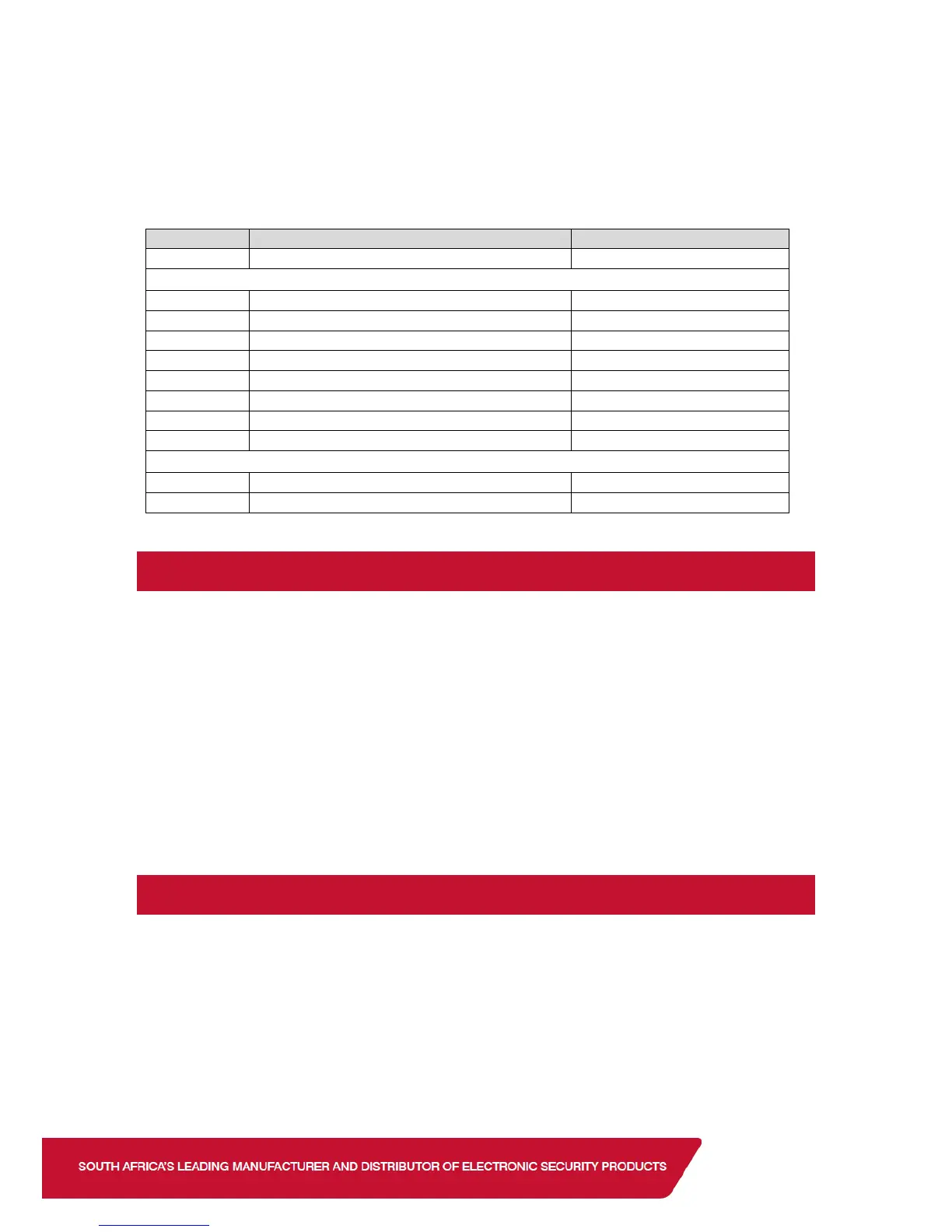Example to query the arm status of the alarm using the default button assignments:
Press button 1 (Function button) then button 3 (Arm/Disarm button). The led will flash white
indicating transmitting message then blue if the alarm is ready to arm, red if armed or flash red
if armed but a violation has occurred.
4. Walk Test
The user menu is used to put the detectors in ‘Walk Test’.
Walk test mode will put certain capable devices into walk test mode from the X-Series keypad.
Once in walk test mode the device will trigger continuously when an object has been detected
and the LED will come on to indicate the detection.
To enter devices into walk test mode:
1. Enter the Master User Menu
2. Scroll to [Walk Test] menu or enter [1][9][*]
3. Enter the partition whose devices you want to walk test
4. Enter the number of minutes the walk test must stay active, 1 to 15 minutes. The system
will automatically exit walk test mode once the time entered expires.
5. I/O Module
The Xwave
2
I/O Module is a wireless device with two physical zone inputs and one output.
The module requires 12vDC power. You can wire two wired detectors into the zone inputs and
it will transmit as a wireless device. The module learns to the hub in the same way as any other
detector, however:
1. If you learn by tamper the module will learn its first input into the selected zone and the
second input will automatically learn into the following zone.
2. If you learn by serial number the module will learn the first input into the selected zone
and the second zone will be disabled.
