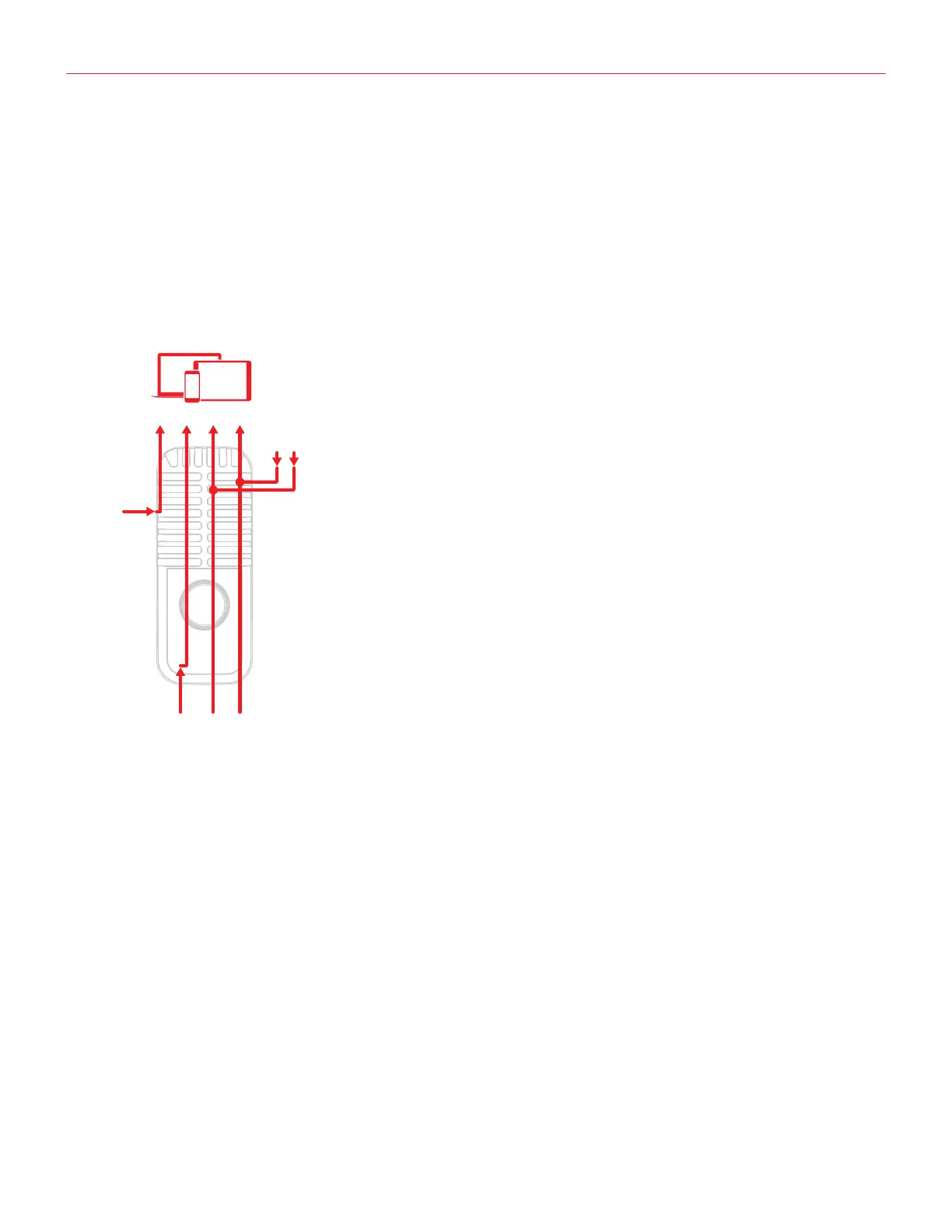English
11
• When in multichannel mode only four LEDs are lit on. In this configuration, the microphone acts as a
4in-2out interface.
CH 1: AUX L + LOOPBACK L
CH 2: AUX R + LOOPBACK R
CH 3: MIC
CH 4: MIC
Ch2
LOOPBACK
Ch1
R L
AUX IN
MIC
RL
Ch4 Ch3 Ch1 Ch2
LOOPBACK
R L
AUX IN
MIC
RL
2 CHANNEL MODE
MULTI CHANNEL MODE
MIC
The microphone capsules routing depends on how the polar pattern is set: mono (cardioid, omni and fig.8) or
stereo. When the stereo pattern is selected, MIC front capsule is routed to CH 3 and MIC back capsule is routed
to CH 4.
In order to use the multichannel functionality, a DAW or an App that supports multitrack recording is needed. If
you’re using an App make sure to set it to run in Background, this allows you to use it while you’re using other
Apps (such as streaming Apps).
The multichannel operation is particularly useful when you want to stream a processed signal from the
microphone capsule to your audience.
Important Note: please note that some streaming apps may exhibit some anomalous behavior in the
management of multichannel interfaces. For example, Apps like Facebook for iOS/Android, will only support
channel 1 as input of the audio streaming: this prevents from stereo or multichannel streaming.
In this case, we suggest to use the iRig Stream Mic Pro as a 2 channel interface.
