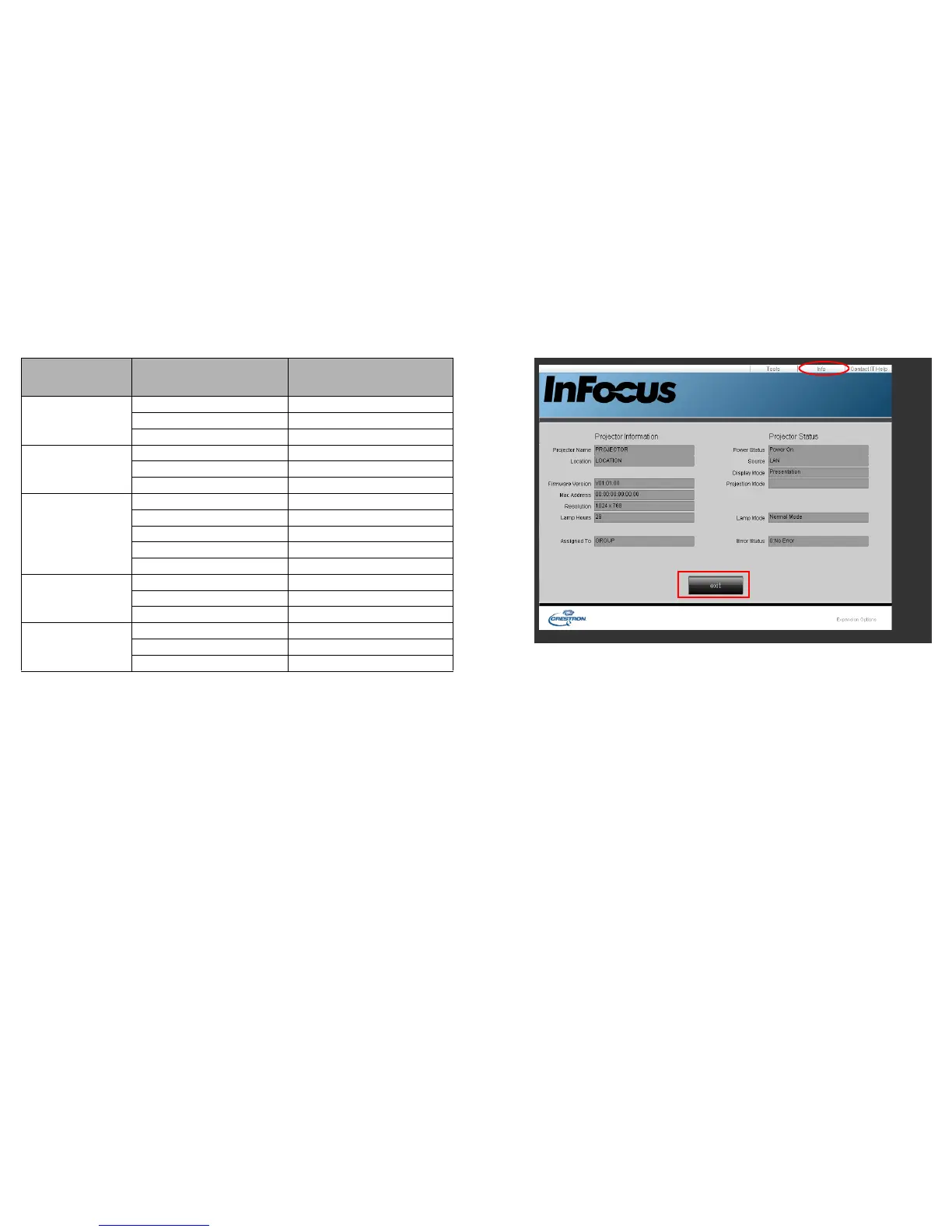35
Please pay attention to the input length and character limitations (including
character and punctuation restrictions) listed below:
/ > < $ % + \ ' " are prohibited.
3 The Info page displays the information and status of this projector.
Press exit to go back to the Crestron remote network operation page.
4 After pressing the Contact IT Help button, the Title window will display in the
upper right corner of the screen. You will be able to send messages to
RoomView™
software administrators/users who are connected to the same
local area network.
• For more information, visit http://www.crestron.com and
www.crestron.com/getroomview.
Category Item Input-Length
Maximum Number of
Characters
Crestron Control
IP Address 15
IP ID 2
Port 5
Projector
Projector Name 10
Location 9
Assigned To 9
Network
Configuration
DHCP (Enabled) (N/A)
IP Address 15
Subnet Mask 15
Default Gateway 15
DNS Server 15
User Password
Enabled (N/A)
New Password 20
Confirm 2
Admin Password
Enabled (N/A)
New Password 20
Confirm 20