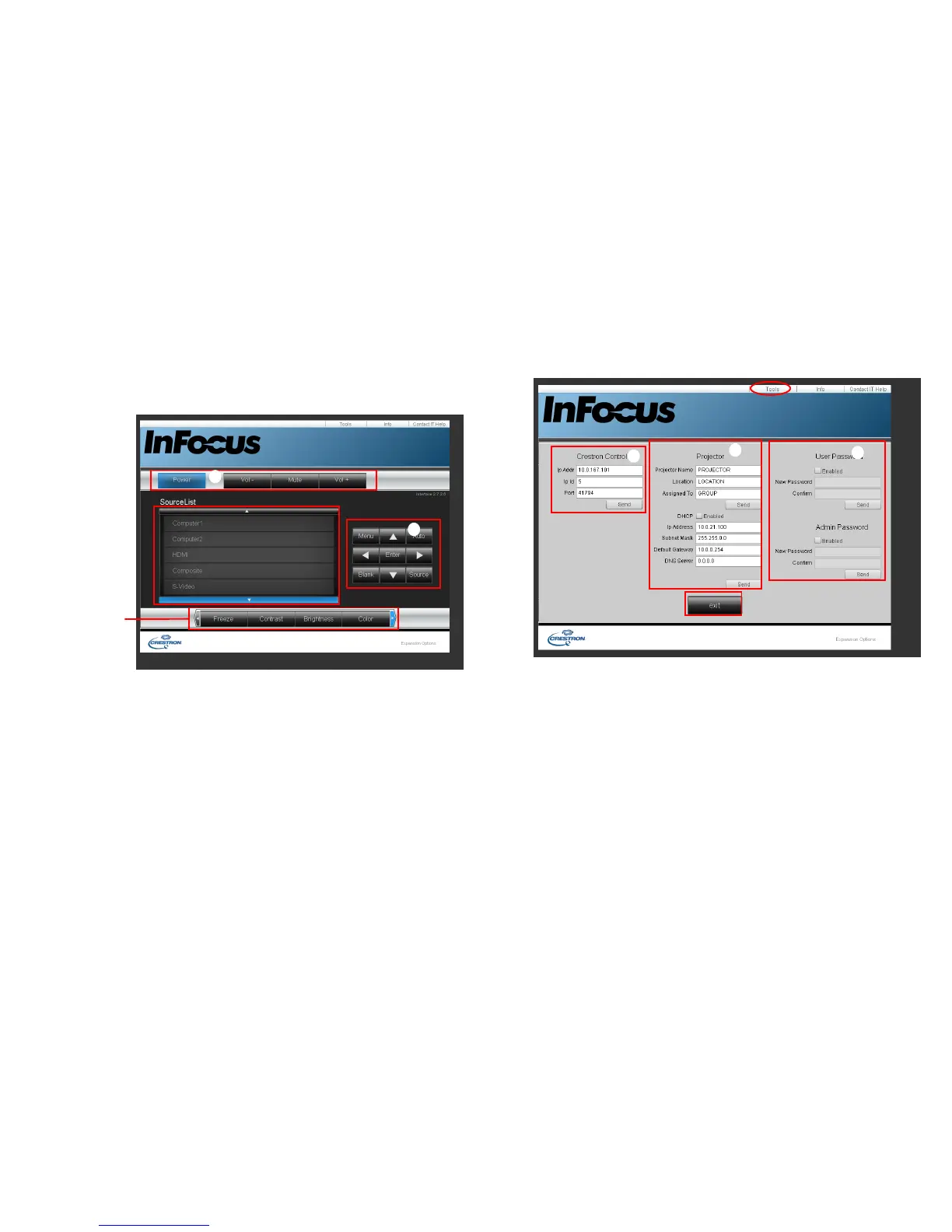34
About Crestron e-Control
®
1 The Crestron e-Control
®
page provides a variety of virtual keys to control the
projector or adjust the projector’s image.
i. These buttons function the same as the OSD menus and remote control
functions.
• Source List: To switch the source, click on the desired source.
• Menu: Use to go back to the previous OSD menu, exit and save menu
settings.
• When you use the projector control panel or remote control to change the
OSD menu settings, it may take a while for the web browser to synchronize
these changes with the projector.
2 The Tools page allows you to manage the projector, configure the LAN
control settings and remotely access the network operations of this projector.
i. This area is only used with a Crestron Control System. Please contact Cre-
ston or refer to the Crestron user manual for setup information.
ii. This area is used for naming the projector, associating it with a particular
location, assigning a responsible party to it, and adjusting network settings.
iii. This area is used to set User and Admin passwords. When password protec-
tion is enabled, unauthorized changes to the projector configuration will be
avoided.
• To prevent errors, only enter alphanumeric characters on the Tools page.
• After configuring the settings, press the Send button and the data will be
saved in the projector.
• Press exit to go back to the Crestron remote network operation page.
i
i
You can press </>
to reveal more
buttons.
iii
ii
i