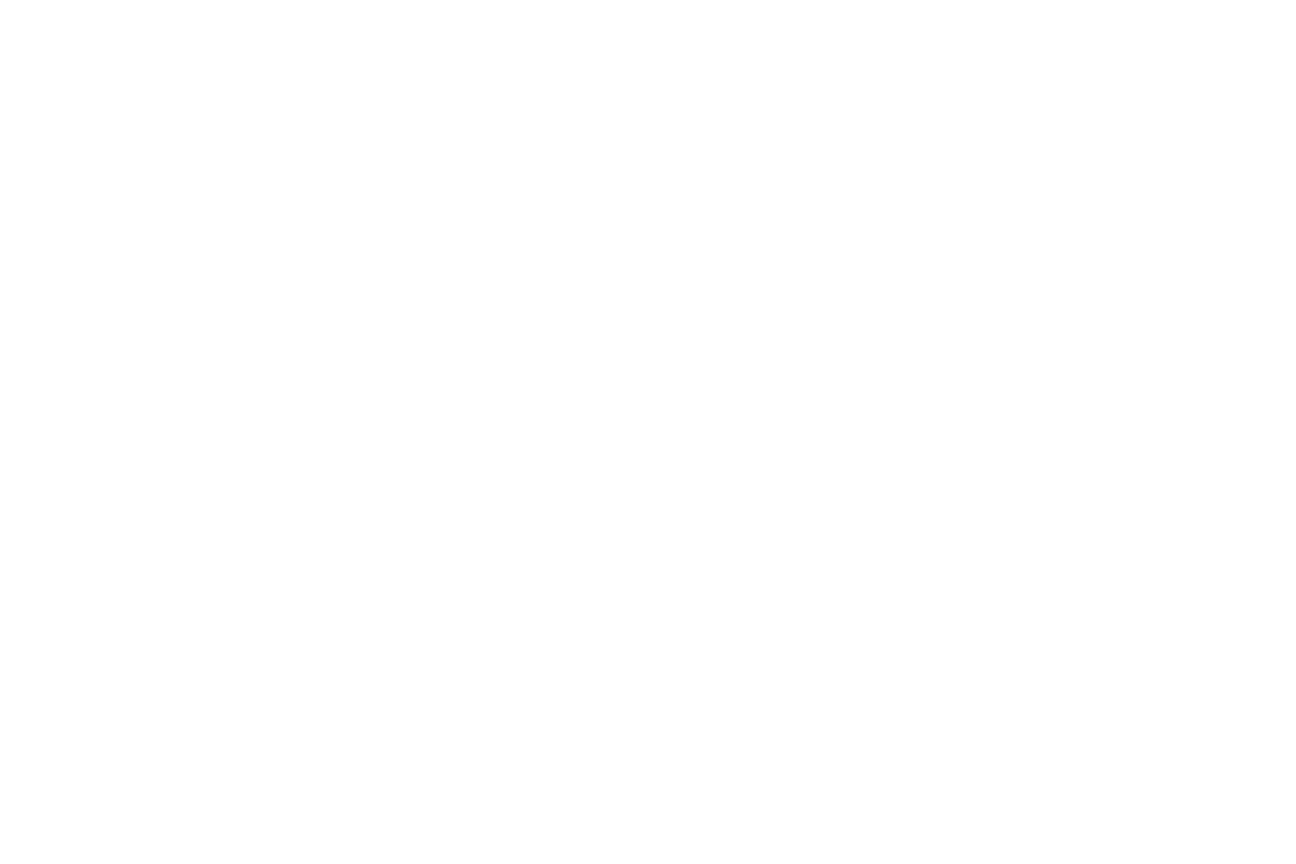22
Optimizing computer images
After the projector is running and the image is on the screen, you can optimize the
image using the onscreen menus. For general information on using the menus, see
page 23.
• Select default image settings using a preset appropriate to your environment.
• Adjust the Keystone, Contrast, or Brightness (page 24).
• Change the Aspect Ratio. Choose the option that best fits your input source
(page 24).
• Adjust the Color Temperature (page 25).
• Adjust the Phase, Tracking, or Horizontal or Vertical position (page 25).
• Once you have optimized the image for a particular source, you can save the
s
ettings using Presets. This allows you to quickly recall these settings later
(page 24).
Presentation features
Several features are provided to make giving presentations easier. Here is an
overview, details are found in the menu section.
• The Custom key allows you to assign various features to the button. The
default e
ff
ect is Source Info, which displays information about the projector
and current source. See page 26 for details.
• The Search Screen option lets you change the appearance of the blank screen
and star
t up
screen (page 27).
• Auto Off Time is provided to automatically shut down the projector after
several minutes. This helps preserve lamp life (page 26).
• When the projector is connected to the computer via USB Type B, the up and
do
wn ar
rows an be used as page up and page down controls.
• When the projector is connected to the computer via USB Type B, the
projec
tor will prevent the computer from going into screen saver mode
during your presentation.
Optimizing video images
After your video device is connected properly and the image is on the screen, you
can optimize the image using the onscreen menus. For general information on
using the menus, see page 23.
• Adjust the Keystone, Contrast, Brightness, Color, or Tint (page 24).
• Change the Aspect Ratio. Choose the option that best fits your input source
(page 24).
• Select a Sharpness setting (page 24).
• Adjust the Color Temperature. Select a listed warmth value (page 25).
• Turn on Overscan to remove noise on the edges of the image (page 25).
Customizing the projector
You can customize the projector for your specific setup and needs. See page 26 for
details on these features.
• For rear projection, turn Rear Project on
in the Adva
nced Menu > Setup >
Image Setup... menu.
• For ceiling mounted projection, turn Ceiling Mount on in the Basic menu.
• Specify which source the projector checks first for active video during power-
up.
• Specify the function of the Custom key on the remote.
• Turn the projector’s display messages on and off.
• Turn on power saving features.
• Specify appearance of blank screen and startup screen.
• Specify the language viewed on the menus.
• Save settings for the active source as a preset.
