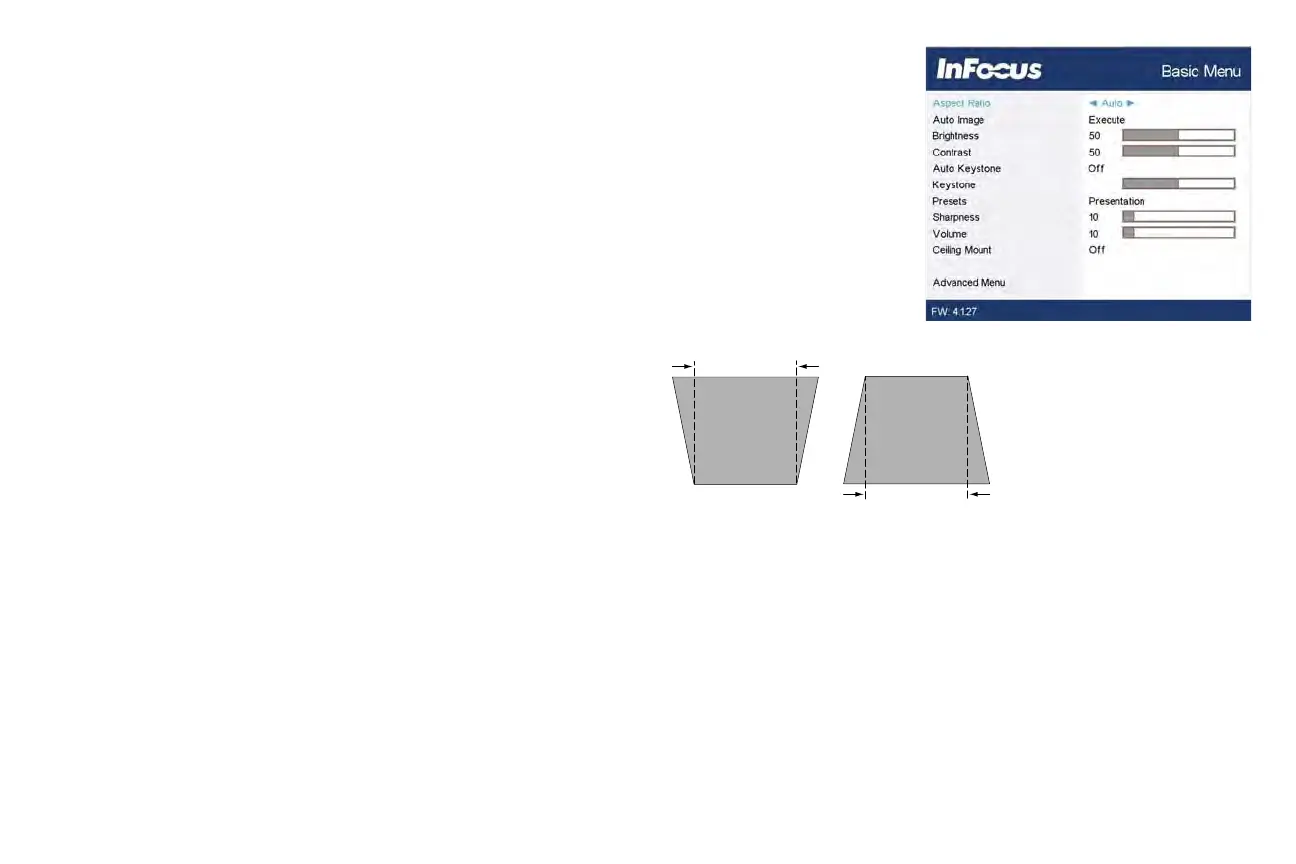24
Basic Menu
To adjust the following settings, highlight the setting, use the right and left arrows
to adjust the values.
Aspect Ratio: Aspect ratio is the ratio of the image width to image height. TV
screens ar
e usually 4:3. HDTV and most DVDs are 16:9.
Select Auto to have the projector choose the ratio. Choose Native to see the
unmodified input with no
resizing by the projector. Select 16:9 to watch enhanced
widescreen DVDs.
Auto Image: resets the projector to the source.
Brightness: changes the intensity of the image.
Contrast: controls the degree of difference between the lightest and darkest parts
of th
e picture an
d changes the amount of black and white in the image.
Auto Keystone: automatically corrects distorted images resulting from an angled
pr
ojection
.
Keystone: adjusts the image vertically and makes a squarer image. You can also
adjust
ke
ystone from the keypad.
Presets: Presets are provided that optimize the projector for displaying computer
pr
esentations an
d video images under certain conditions. Note: Users can save
their settings as a User Preset.
Sharpness: Changes the clarity of the edges of a video image. Select a sharpness
setting.
Volume: increases or decreases the audio volume.
Ceiling Mount: turns the image upside down for ceiling-mounted projection.
increasing keystone decreasing keystone
