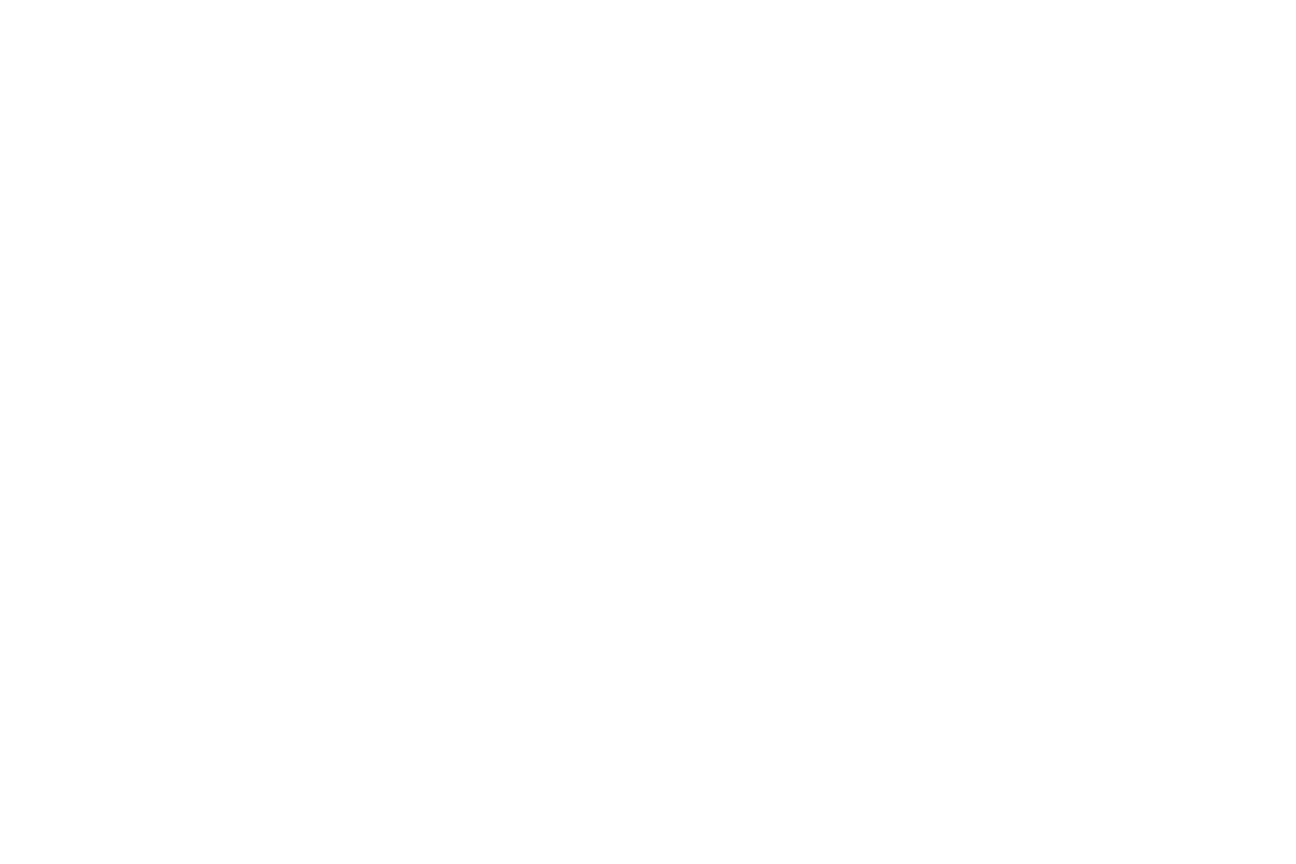11
Connecting a video device
You can connect video devices such as VCRs, DVD players, camcorders, digital
cameras, video game consoles, HDTV receivers, and TV tuners to the projector.
You can connect the audio directly to the projector to get sound from the built-in
speaker, or you can bypass the projector’s audio system and connect the audio
directly from your source to a stereo or home theater system.
You can connect the projector to most video devices that can output video. You
cannot directly connect the coaxial cable that enters your house from a cable or
satellite company, the signal must pass through a tuner first. Examples of tuners
are digital cable boxes, VCRs, digital video recorders, and satellite TV boxes.
Basically, any device that can change channels is considered a tuner.
Before connecting your projector, you should decide which aspect ratio you want
to use. The projector’s Aspect Ratio setting is accessed through the Resize button
on the remote or through the projector’s Basic Menu. See
page 26 for more
information.
Video device connections
No video cables are provided with the projector. You can order cables from
InFocus or provide your own.
HDMI connection
HDMI is a standard, uncompressed, all-digital audio/video interface. HDMI
provides an interface between sources, such as set-top boxes, DVD players, and
receivers and your projector. Plug an HDMI cable into the video-out connector on
the video device and into the HDMI connector on the projector.
Composite video connection
Plug the composite video cable’s yellow connector into the video-out connector
on the video device. Plug the other yellow connector into the yellow Video
connector on the projector.
VGA connection
If your video device has a 15-pin VGA output, plug one end of the included
computer cable into the VGA connector on your video source. This connector
may be labeled “To Monitor” on the video source. Plug the computer cable into
either the Computer 1 or Computer 2 connector on the projector.
Component video connection
If your HD video device has component connectors, an optional Component to
VGA adapter can be used. Plug the component cable into the video device. Plug
the other end of the component cable into the adapter and plug the adapter into
the Computer 1 or Computer 2 connector.
S-video connection
Plug the S-video cable’s connector into the video-out connector on the video
device. Plug the other connector into the S-Video connector on the projector.
Audio
For PC audio jack, connect a 3.5mm stereo cable to the Audio In connector on
the projector and to your source. If your source uses RCA audio connectors, a Y-
cable or adapter may be used. For RCA audio jack, connect a RCA stereo cable to
the Audio/L and Audio/R connectors on the projector and to your source. (Note:
A separate audio connection is not required for HDMI source inputs.)