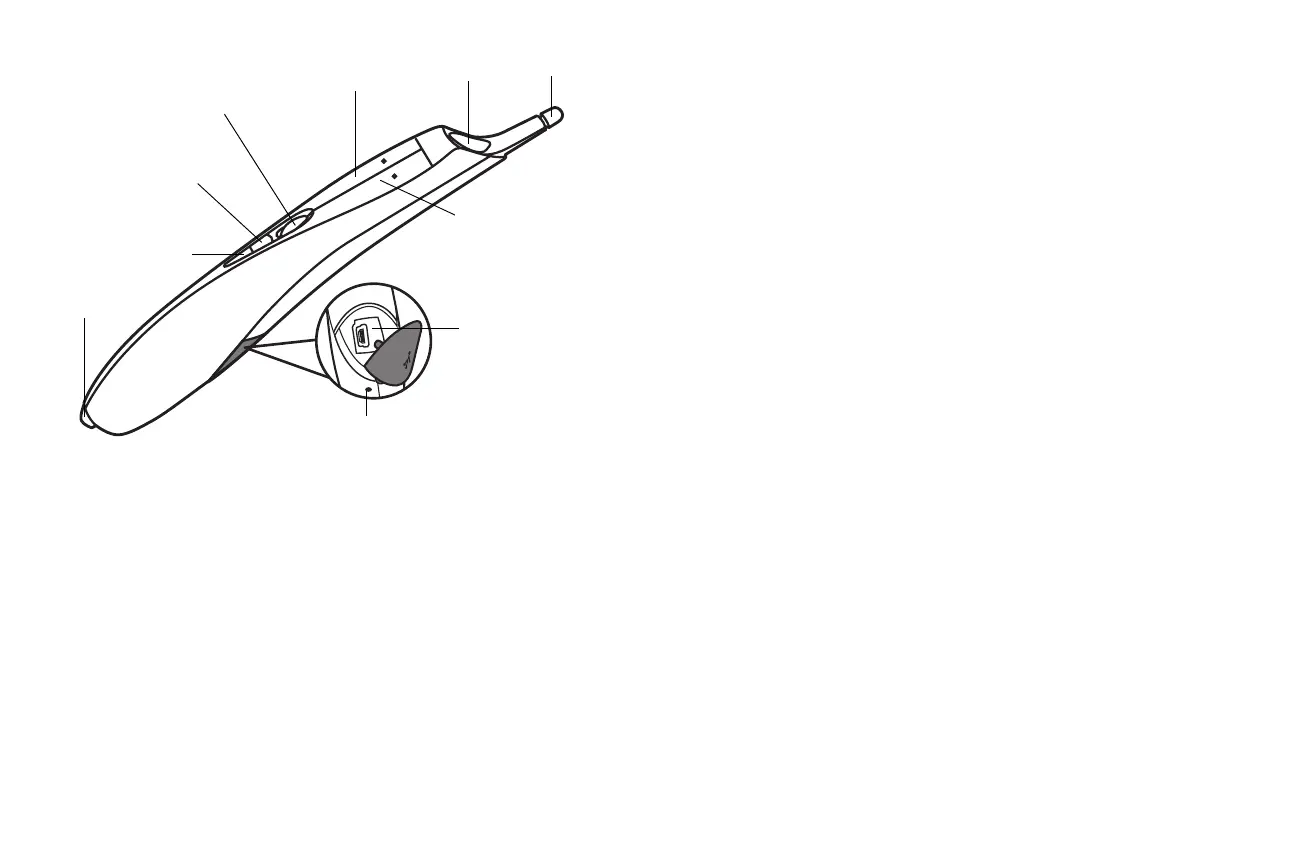43
Wand Features
USB connector
Link light
Battery light
Reset button
Right mouse button
Left mouse button
Scroll Wheel button
Sensor
Tip
Undo button
Buttons and Wand Tip
The wand's three top buttons are equivalent to the left, right, and scroll wheel
buttons on a mouse. The wand's tip is also a button, and is equivalent to the left
mouse button.
NOTE: The Scroll Wheel button allows you to set the wand’s motion mode.
Toggle the Scroll Wheel button to select an active mode.
Battery Light
The amber battery light shows the status of the wand's built-in battery (see below
for battery information). The battery light will turn on while the wand is charging,
and it will blink if the battery is low (2-4 hours of wand use left).
Link Light
The blue link light shows the status of the wand's wireless connection to the
projector. The link light will blink frequently (more than once per second) when
the wand is attempting to link to the projector; then it will blink less frequently
(about once every 4 seconds) after the wand has linked to the projector.
NOTE: The link light will stay off when the wand is off.
USB Connector
The wand's USB connector is behind a flap on the back of the wand. The USB
connector is only used for charging the wand's battery - using the included USB
power adapter, or a computer.
NOTE: You can use the wand while charging the battery, but after the battery is
charged (battery light turns off), you can unplug the USB cable and continue to use
the wand without a cable.
Undo Button
The wand's Undo button will function the same as the computer's Escape, Delete,
or Backspace buttons, or the same as a Ctrl+Z (Windows/Linux) or Cmd+Z (Mac
OS) command, depending on which function you select.
Sensor
The wand's optical sensor opening is located above the wand's tip. Don't block the
sensor, and make sure it always has a clear view of the screen.
NOTE: The sensor won't work if you point it at a shadow or away from the
screen.
Reset Button
The wand has a reset button, behind a small hole on its underside. Under normal
conditions, you should not need to reset the wand. See the Troubleshooting
section below for more information.
Internal Radio
The wand has a built-in wireless transmitter/receiver which it uses to
communicate with the projector.