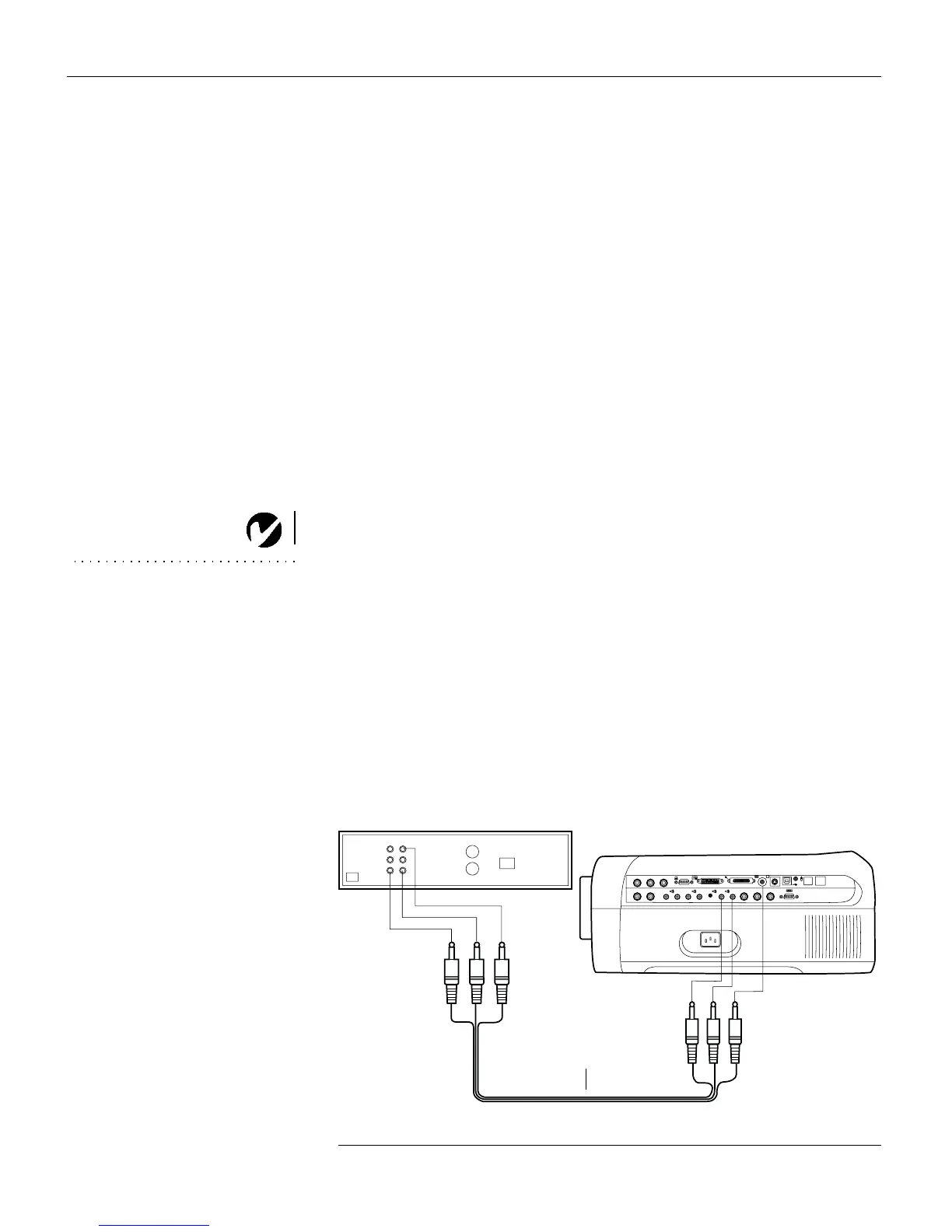10
Setting up the Projector
Connecting a Computer with an RS-232 Cable
You can control the projector from an LCD control panel by con-
necting an RS-232 cable to the projector (see Figure 4 on page 7).
See “RS232 Terminal Specifications” on page 53 for details.
Connecting a Video Player
There are 3 video inputs: Composite video, S-video, and Compo-
nent video. For Composite and S-video, follow these instructions:
1
If your video player uses a round, one-prong composite video
connector, you’ll need only the A/V cable that shipped with
the projector.
•
If your video player uses a round, four-prong S-video con-
nector, you’ll need an S-video cable in addition to the A/V
cable. The S-video cable is sold separately. (See “Optional
Accessories” on page 44.)
NOTE: HDTV sources are
connected to the projector using
the computer inputs, not the video
inputs. All analog computer inputs
can display HDTV. See the
previous pages for computer
connection instructions.
2
Plug the A/V cable’s yellow connector into the “video-out”
connector on your video player (Figure 7). This connector
may be labeled “To Monitor.”
•
If you’re using an S-video cable, connect it to the “S-video
out” connector on the video player (Figure 8).
3
Plug the other yellow connector into the composite video con-
nector
on the projector.
•
If you’re using S-video, plug the other end of the cable into
the “S-video” connector
on the projector (Figure 8).
FIGURE 7
Connecting the projector to a video player using the standard A/V cable
L L
Inout InIn
L
BNC BNC
R RR
A
0
R
s
R
G
G
B
B
A/V cable
