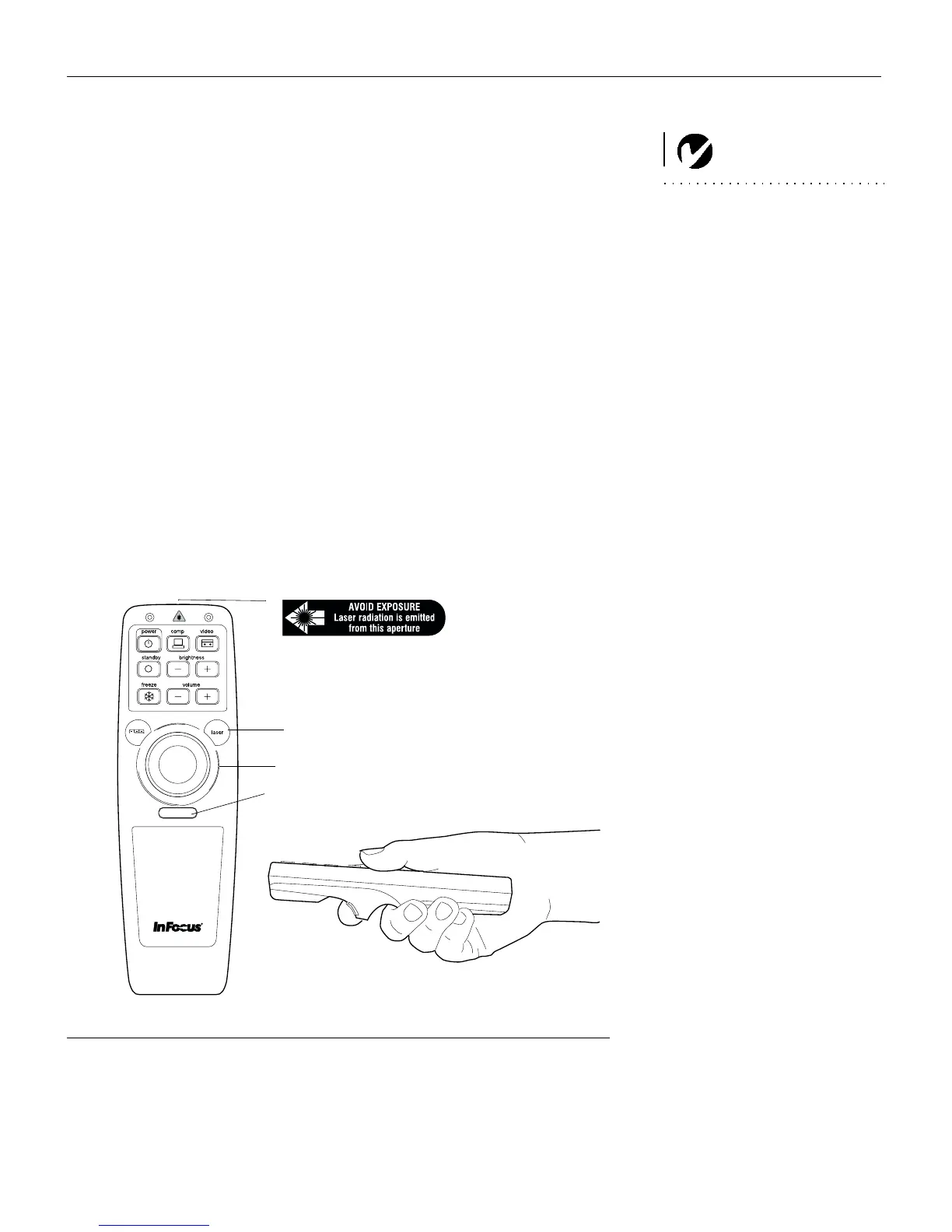17
Using the Remote Control
NOTE: If you can’t aim the
remote control at the projector so
that its signal is received
—
for
example, when using rear projec-
tion or in a large auditorium
—
connect it directly to the projector
with the optional remote control
cable.
To control the computer’s mouse from the projector’s remote or
keypad, you must connect either the USB connector on the M1
computer cable to the computer (see page 9) or a type B USB
mouse cable to your computer and the projector (see page 8). The
type B USB mouse is not supported on the Macintosh platform.
Point the remote control at the projection screen or at the top of
the projector. The range for optimum operation is about 25 feet. If
you point the remote at the projection screen, the distance to the
screen and back to the projector must be less than or equal to 25
feet. For best results, point the remote directly at the front or the
rear of the projector.
The projector ships with a full-feature remote (see page 19 for a
description of the buttons) which includes a laser pointer. The
remote has a disk mouse and two mouse buttons, one on the top
of the remote and one on the bottom (Figure 14).
F
IGURE
14
Remote control
disk mouse
right mouse button
left mouse button
(on underside of remote)
laser pointer
