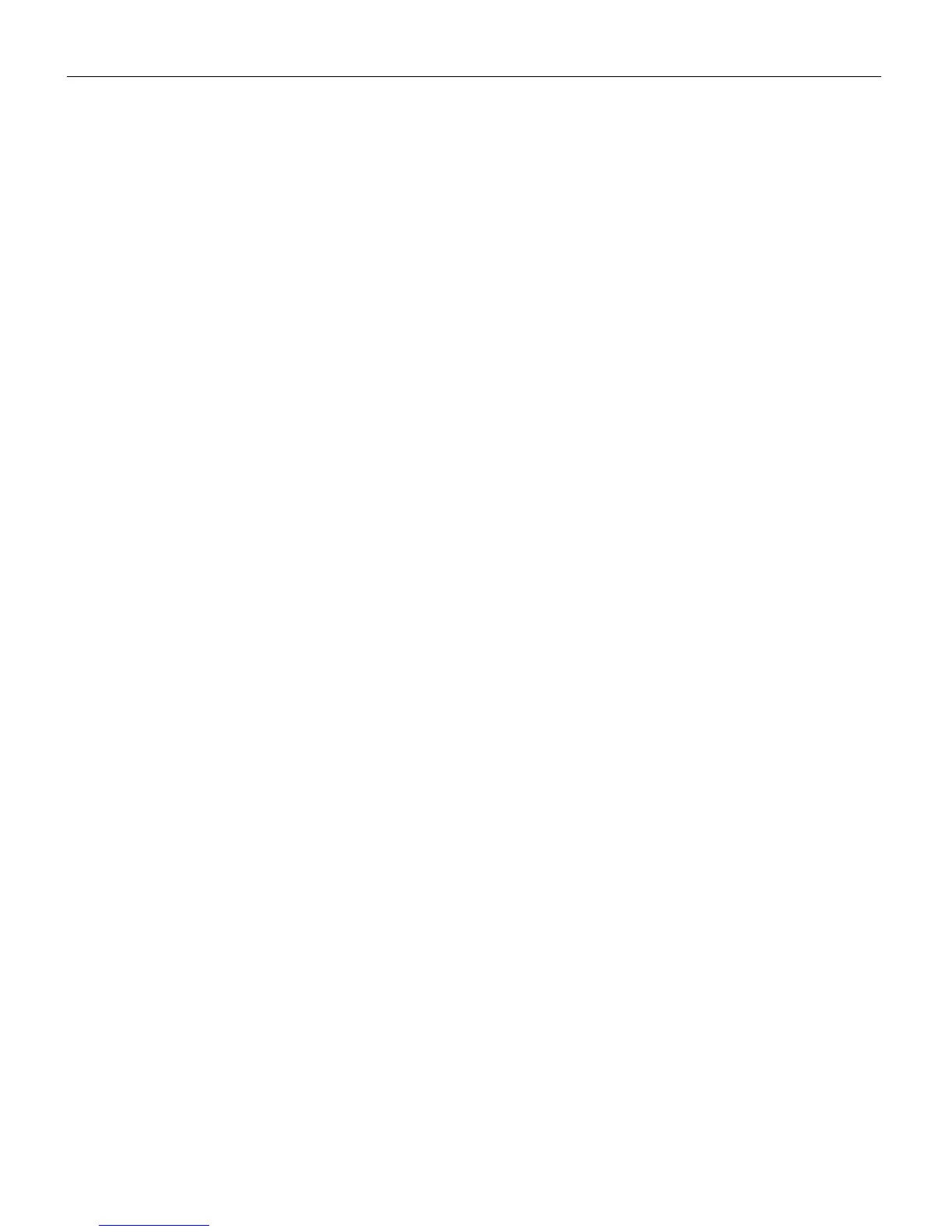40
Maintenance & Troubleshooting
•
You might need to turn everything off and power up the
equipment again in the proper order. Refer to your com-
puter’s documentation to determine the correct order.
•
Make sure your laptop’s external video port is turned on. See
the “Portable and Laptop Activation Chart” on page 46 or
your computer’s manual for details.
•
Make sure your computer’s video board is installed and con-
figured correctly.
•
Make sure your computer has a compatible video board. The
projector isn’t CGA, EGA or SXGA compatible.
If you’re using Windows 98:
1
Open “My Computer” icon, the Control Panel folder and
then the Display icon.
2
Click the Settings tab.
3
Verify that the Desktop area is set to 1280x1024 or less.
Problem: Image is too wide or narrow for screen
•
Adjust the zoom or projector placement.
•
Adjust the resolution of your video card if it’s greater than
1280x1024.
Problem: Image is out of focus
•
Turn the projection lens to focus the image.
•
Make sure the projection screen is at least 3.3 feet (1 m) from
the projector.
•
Check the projection lens to see if it needs cleaning.
Problem: Image and menus are reversed left to right
•
Rear projection mode is probably turned on. Turn Rear Projec-
tion off in the Controls menu. The image should immediately
return to forward projection. See “Rear Projection” on
page 31.
