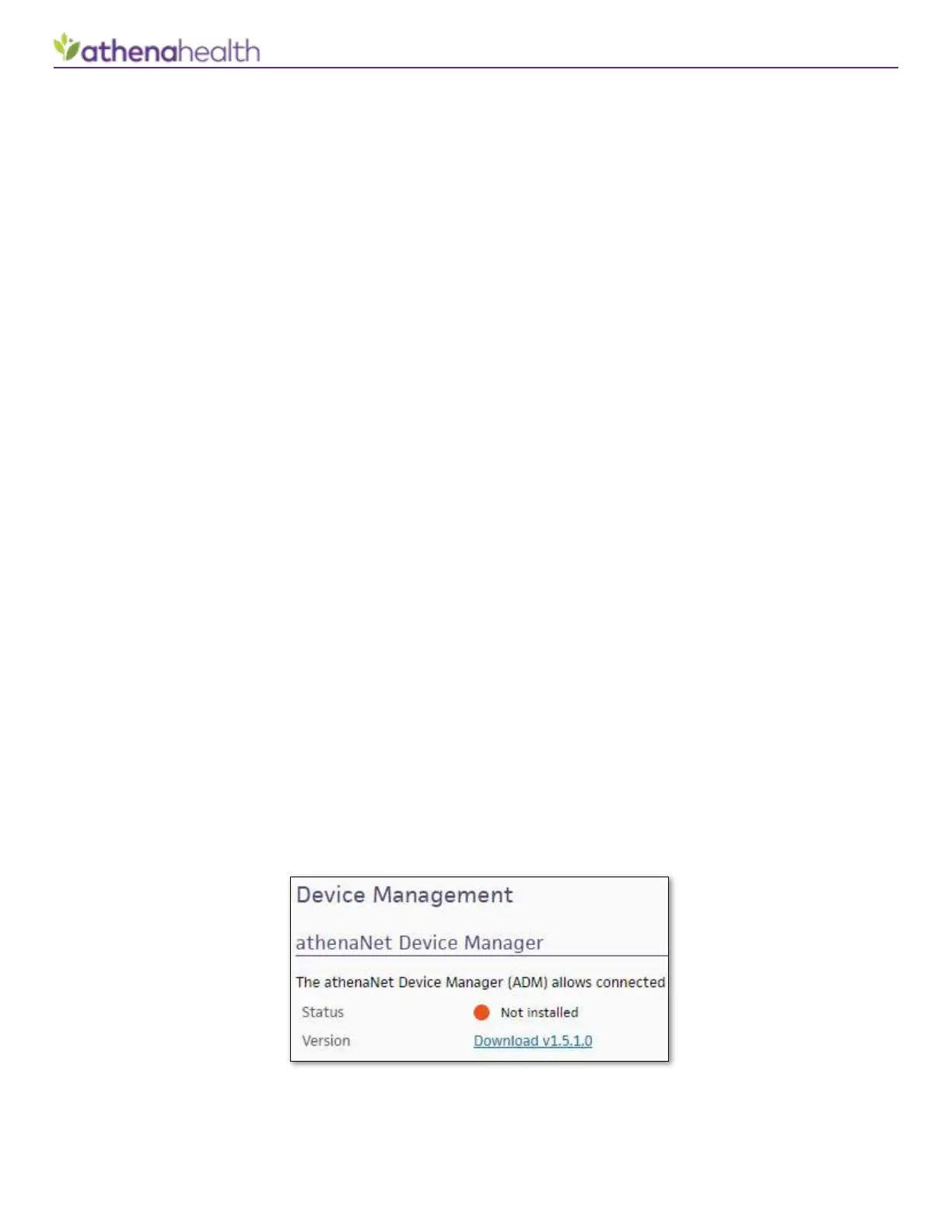Credit Card Plus: Ingenico iPP320
© 2018 athenahealth, Inc. Rev 1.52 - Page 2
Requirements
Before you begin installing the Ingenico Credit Card terminal, check that you have the following basic
requirements:
• Administrative access in Windows. Contact your IT staff if you need assistance.
• Browser: Latest Version of Google Chrome, Internet Explorer (IE) 11, or Microsoft Edge.
o Note: IE versions prior to 11 cannot be supported for technical reasons.
• Administrative access in athenaNet. This is only required for the first time your practice adds the
Ingenico device.
• Available connections:
o Power outlet for AC adapter
o USB port on the local computer
o Ethernet port for communication with Elavon’s servers via the Internet
o Properly configured network and firewall (See Network/Firewall Configuration section)
Note: These basic requirements are all that are needed for most installations. Additional detailed requirements
can be found in the Troubleshooting and Installation Notes section. General athenaNet requirements can be
found in the athenahealth Tech Requirements document on the Resource Hub.
Install athenaNet Device Manager (ADM) and Drivers
Important Note: Do not connect the Ingenico Credit Card terminal to your computer until instructed to do so.
Before you can begin Ingenico Credit Card terminal installation process, you must first install athenaNet Device
Manager (ADM), an application that will allow you to use device supported by athenaNet. The following
installation instructions are customized specifically for the Ingenico credit card terminal. Note: For general
instructions, troubleshooting, and questions related to ADM installation, please consult the general ADM
installation instructions found at the link here. If you are certain you already have ADM installed, but have not
installed the Ingenico ADM module, you may skip to step 4 below.
1. Display the Device Management page in athenaNet: On the Main Menu, navigate to Settings, under My
Configurations section click Device Management.
2. Click the Download link and launch the installation program that downloads (check your downloads
window in your browser, type “Ctrl-J” in Chrome/IE).
3. Complete the installation wizard that launches.
