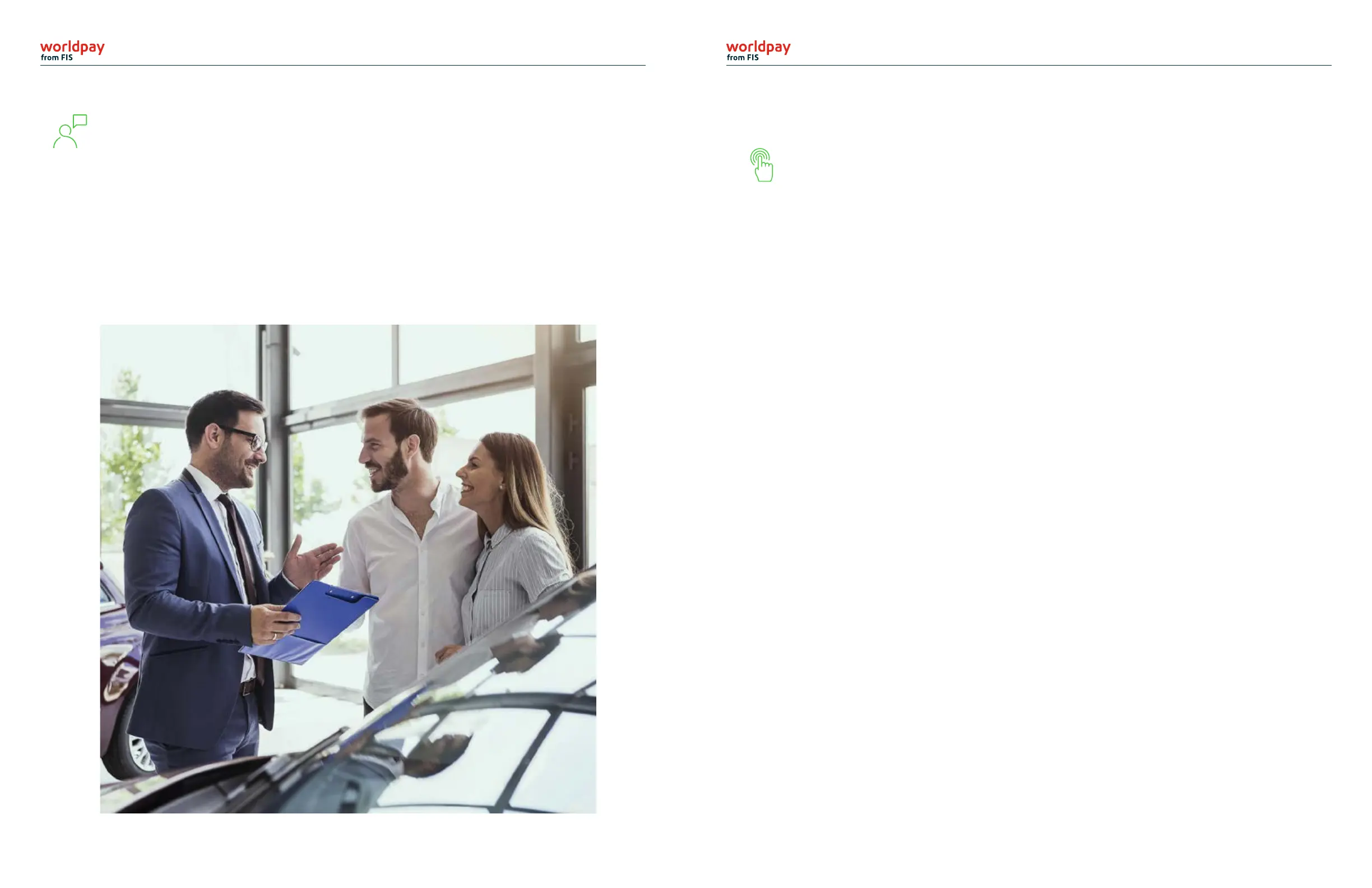2
Ingenico Lane/iPP320 easy setup guide (triPOS Cloud) Ingenico Lane/iPP320 easy setup guide (triPOS Cloud)
Welcome
By default, when set up as an IP PIN pad, the Ingenico device is congured to
use DHCP to obtain an IP address. Do not change any setting not explicitly
mentioned in this section. Changing the “Host URL” setting can render the
device useless and force the merchant to send it back for reconguration.
To congure the iPP320 PIN pad to use a static IP, use the following steps:
1. Reboot the PIN pad (see p. 4)
2. When the RBA info screen appears, type 2 6 3 4 and press ENTER
3. Press F to get the menu
4. Press 3 TDA
5. Press 0 for Conguration
6. Press 0 for Communication
7. Press 0 for Select Comm. Type
8. Press 2 for Ethernet
9. Press CANCEL
10. Press 2 for Ethernet Settings
11. Press 0 for Connection Method
12. Press 0 for Client
13. Press CANCEL
14. Press 1 for DHCP and select Static
15. Press CANCEL
16. Press 3 for IP Address
17. Enter an IP Address and press ENTER
18. Press CANCEL a few times until the PIN pad asks to reboot
19. Press 1 for Yes
(If you’re using a Static IP Address, use options 3 (IP Address), 4 (Subnet Mask),
5 (Gateway), 6 (DNS 1 Address) and 7 (DNS 2 Address) to set up the network.)
Step 1:
Congure the device for a static IP address if needed
Worldpay from FIS® is proud to support ReyPAY® payments processing
with a new partnership that oers you enhanced reporting, innovative
technology and high-line support.
If you have any questions as you transition to the Worldpay platform, please
call us at 866.304.4279 and select the ReyPAY credit card processing support
option. ReyPAY support is available 24/7/365.
3
Please follow these steps to setup your device
