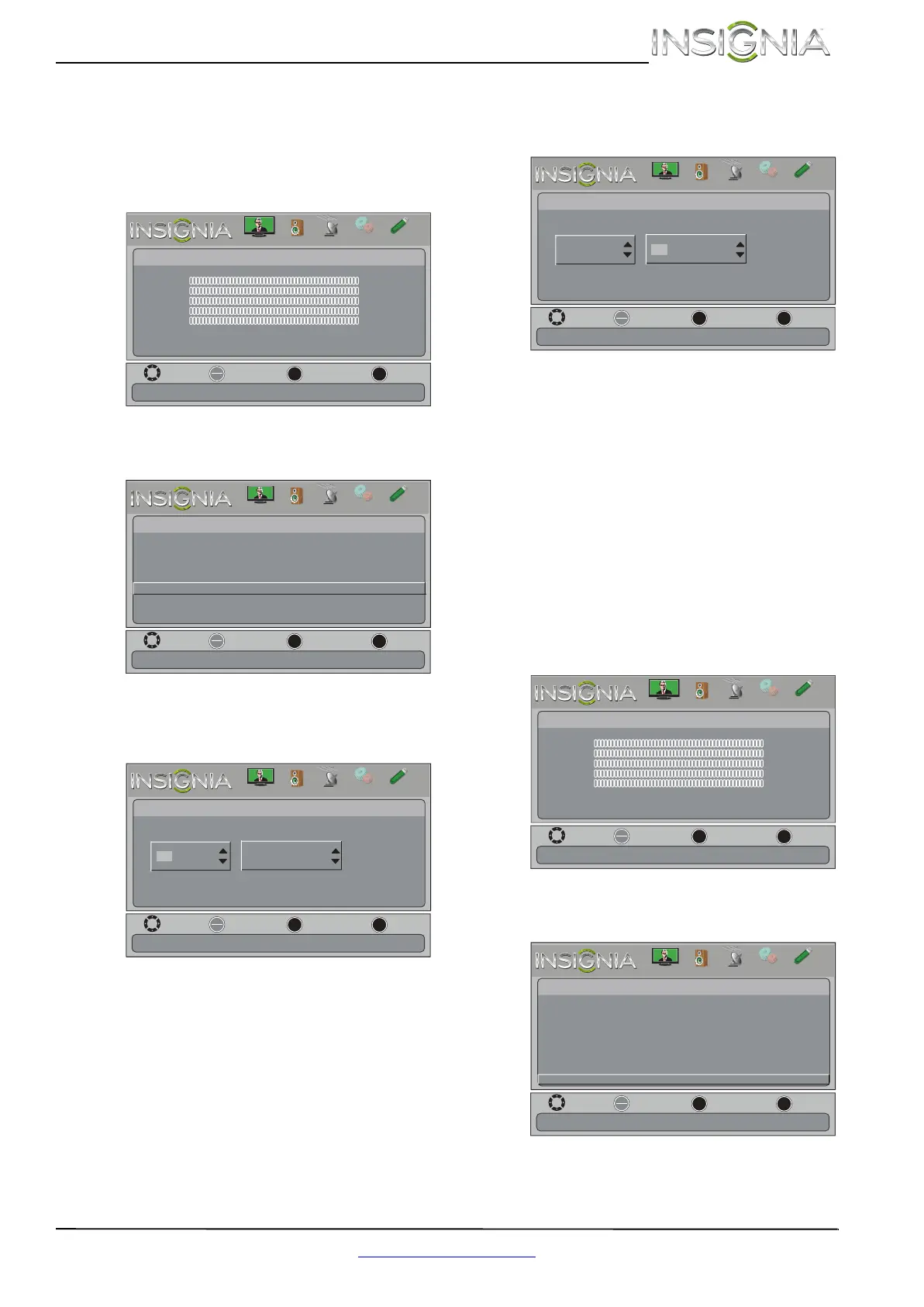37
Insignia 29" LCD TV/DVD Combo
www.insigniaproducts.com
Labeling an input source
You can add a label to an input source to make it
easier to identify.
To label an input source:
1 Press MENU. The on-screen menu opens.
2 Press
W or X to highlight SETTINGS, then press
T or OK. The Settings menu opens.
3 Press
S or T to highlight Input Labels, then
press OK. The Settings-Input Labels screen opens
with the input source field highlighted.
4 Press
S or T to select the input source you want
to label, then press
X to move to the custom
label field.
5 Press
S or T to select a character, then press
W or X to move to the previous or next character
position. Repeat this step to enter additional
characters. You can enter as many as 11
characters.
6 When you have completed the label, press
MENU. The next time you press INPUT, your
label will appear in the INPUT SOURCE list.
7 Press EXIT to close the menu.
Restoring settings to the defaults
When you restore default settings, all the settings
you have customized (except the password and
parental rating) are reset.
To restore settings to the defaults:
1 Press MENU. The on-screen menu opens.
2 Press
W or X to highlight SETTINGS, then press
T or OK. The Settings menu opens.
3 Press
S or T to highlight Reset to Default, then
press OK. A confirmation message opens.
Move
OK
ENTER
MENU
EXIT
Exit
Previous
Select
Picture
Picture Mode Energy Savings
Brightness 00
Contrast 00
Color 00
Tint 00
Sharpness 00
Advanced Video
Reset Picture Settings
Adjust settings to affect picture quallty
PICTURE
CHANNELS
SETTINGS
PHOTOS
AUDIO
Move
OK
ENTER
MENU
EXIT
Exit
Previous
Select
Settings
Closed Caption
Time
Menu Language
Auto Input Sensing
Input Labels
Computer Settings
System Info
Reset to Default
Create labels for the devices connected to your TV
Parental Controls
PICTURE
CHANNELS
SETTINGS
PHOTOS
AUDIO
Move
OK
ENTER
MENU
EXIT
Exit
Previous
Select
Settings-
Input
Labels
TV
Create your own label name
TV
PICTURE
CHANNELS
SETTINGS
PHOTOS
AUDIO
Move
OK
ENTER
MENU
EXIT
Exit
Previous
Select
Settings-
Input
Labels
TV
Create your own label name
TV
PICTURE
CHANNELS
SETTINGS
PHOTOS
AUDIO
Move
OK
ENTER
MENU
EXIT
Exit
Previous
Select
Picture
Picture Mode Energy Savings
Brightness 00
Contrast 00
Color 00
Tint 00
Sharpness 00
Advanced Video
Reset Picture Settings
Adjust settings to affect picture quallty
PICTURE
CHANNELS
SETTINGS
PHOTOS
AUDIO
Move
OK
ENTER
MENU
EXIT
Exit
Previous
Select
Settings
Closed Caption
Time
Menu Language
Auto Input Sensing
Input Labels
Computer Settings
System Info
Reset to Default
Reset to Default
Parental Controls
PICTURE
CHANNELS
SETTINGS
PHOTOS
AUDIO
