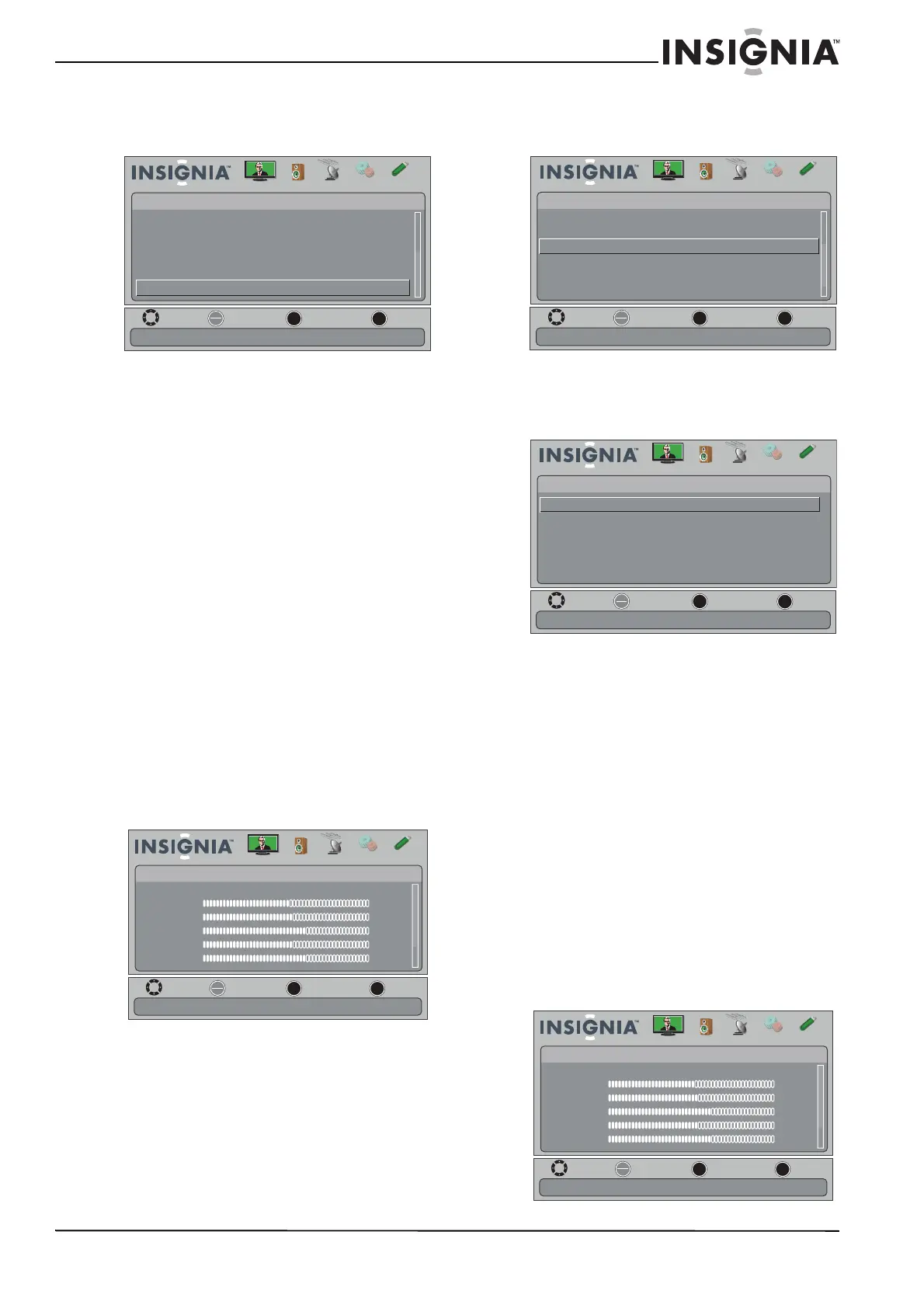43
ýTVHD Insignia à écran ACL à DEL de 32 po, 720p
www.insigniaproducts.com
2 Appuyer sur W ou X pour mettre en surbrillance
SETTINGS (Configuration) puis sur T ou ENTER
(Entrée). Le menu SETTINGS s’affiche.
3 Appuyer sur
S ou T pour mettre en surbrillance
Reset to Default (Restaurer les valeurs
d'origine), puis sur ENTER. Une boîte de
confirmation s'affiche.
4 Appuyer sur
W ou X pour sélectionner Ye s (Oui –
pour réinitialiser) ou No (Non – pour ne pas
réinitialiser), puis appuyer sur ENTER (Entrée).
5 Appuyer sur MENU pour revenir au menu
précédent ou sur EXIT (Quitter) pour fermer le
menu.
Utilisation d'INlink
INlink permet de contrôler les périphériques
compatibles avec la norme HDMI CEC et connectés
aux prises HDMI du téléviseur au moyen de la
télécommande livrée avec le téléviseur.
Pour utiliser INlink, configurer l'option INlink
Control (Commande INlink) dans le menu
SETTINGS-INlink (Paramètres – Inlink) sur On
(Activée).
Activation ou désactivation de INlink
Pour activer ou désactiver la fonction INlink :
1 Appuyer sur MENU. Le menu d’écran s’affiche.
2 Appuyer sur
W ou X pour mettre en surbrillance
SETTINGS (Configuration) puis sur T ou ENTER
(Entrée). Le menu SETTINGS s’affiche.
3 Appuyer sur
S ou T pour mettre en surbrillance
INlink, puis sur ENTER (Entrée). Le menu
SETTINGS-INlink s’affiche.
4 Appuyer sur
S ou T pour mettre en surbrillance
INlink Control (Commande INlink), puis sur
ENTER (Entrée). Un menu s’affiche.
5 Appuyer sur
S ou T pour mettre en surbrillance
On (pour activer l'option INlink Control) ou Off
(pour désactiver l’option INlink Control).
6 Appuyer sur MENU pour revenir au menu
précédent ou sur EXIT (Quitter) pour fermer le
menu.
Activation ou désactivation de l’arrêt
automatique des périphériques
Lorsque la fonction INlink est activée, Device Auto
Power Off (désactivation de l’arrêt automatique
des périphériques) désactive les périphériques
HDMI CEC à la mise à l’arrêt du téléviseur.
Pour activer ou désactiver l’arrêt automatique
des périphériques :
1 Appuyer sur MENU. Le menu d’écran s’affiche.
OK
ENTER
MENU
EXIT
Change power on options or reset TV to factory default.
Settings
INlink
Computer Settings
Component Settings
System Info
Reset to Default
Input Labels
MOVE
EXIT
PREVIOUS
SELECT
Picture Channels Settings USBAudio
OK
ENTER
MENU
EXIT
Picture
Mode
Brightness
Contrast
Color
Tint
Sharpness
Energy Savings
48
50
60
0
+10
MOVE
EXIT
PREVIOUS
SELECT
Adjust settings to affect picture quality
Picture Channels Settings USBAudio
OK
ENTER
MENU
EXIT
Auto Input Sensing
Input Labels
INlink
Computer Settings
Component Settings
System Info
On
Allow the TV to automatically control CEC devices connected to the TV via HDMI
MOVE
EXIT
PREVIOUS
SELECT
Settings
Picture Channels Settings USBAudio
MOVE
EXIT
PREVIOUS
SELECT
OK
ENTER
MENU
EXIT
INlink Control
Device Auto Power Off
TV Auto Power On
Audio Receiver
INlink Device Lists
On
On
On
Settings •
INlink
Allow the TV to automatically control CEC devices connected to the TV via HDMI
Picture Channels Settings USBAudio
OK
ENTER
MENU
EXIT
Picture
Mode
Brightness
Contrast
Color
Tint
Sharpness
Energy Savings
48
50
60
0
+10
MOVE
EXIT
PREVIOUS
SELECT
Adjust settings to affect picture quality
Picture Channels Settings USBAudio
