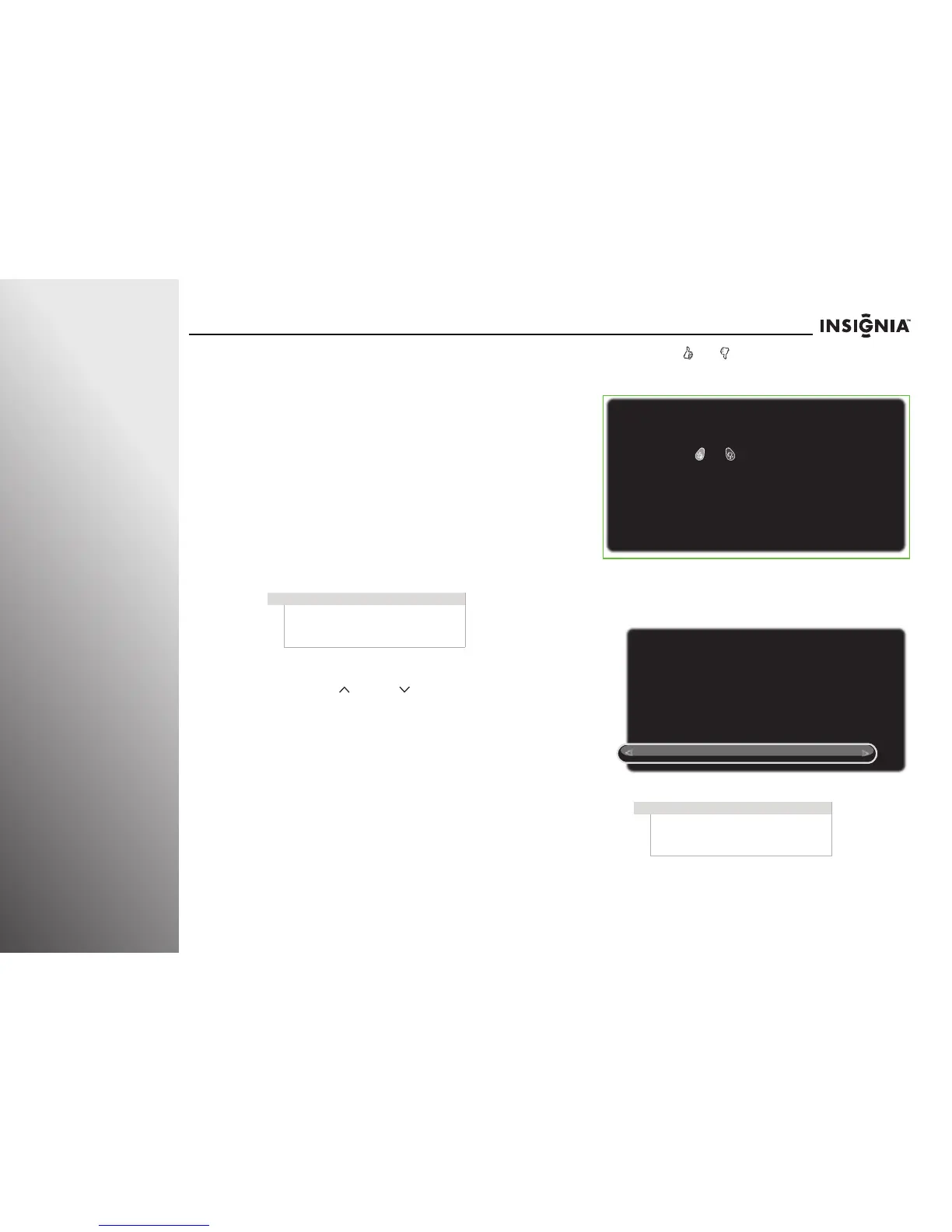roducts.com
Appendix NS-32E859A11/NS-42E859A11
Setting up your Z-Wave
remote control
Per Dana, no additional changes should be made to the
Z-Wave remote control section.
The remote control that came with your TV is different from a
traditional IR remote control. Using Z-Wave technology, your
remote control allows RF communication with your TV. You do
not have to point the remote control toward the remote
control sensor on the front of your TV.
Adding your remote control to the TV
Z-Wave network
To turn on the RF communication between your TV and the
remote control, you have to add the remote control to the
Z-Wave network first.
To add your remote control to your TV Z-Wave network
(TV as Primary Controllor):
1 Press and hold VOL and VOL on the front of your TV at
the same time. The Set up a New Remote Control screen
opens.
2 Press and hold and on the remote control for about
five seconds. The Remote Control Setup Complete screen
opens and the remote control LED blinks four times.
3 Press SELECT to complete the setup. You can now use the
RF communication between the remote control and your
TV.
Note
The remote control’s basic command is set to
Simple AV Control command class. It is used
to control an AV device in a Z-Wave network
which is used for IR remote replacement.
Note
To add other Z-Wave devices to your TV
Z-Wave network, perform Step 1 above, then
follow the instructions in the user manual of
that device to complete the setup.
Set up a New Remote Control
Hold down the and buttons at the same
time for 5 seconds to set up your new remote control
to work with this TV.
Press any button on the TV to cancel.
Remote Control Setup Complete
OK
The TV now recognizes your new remote control.
