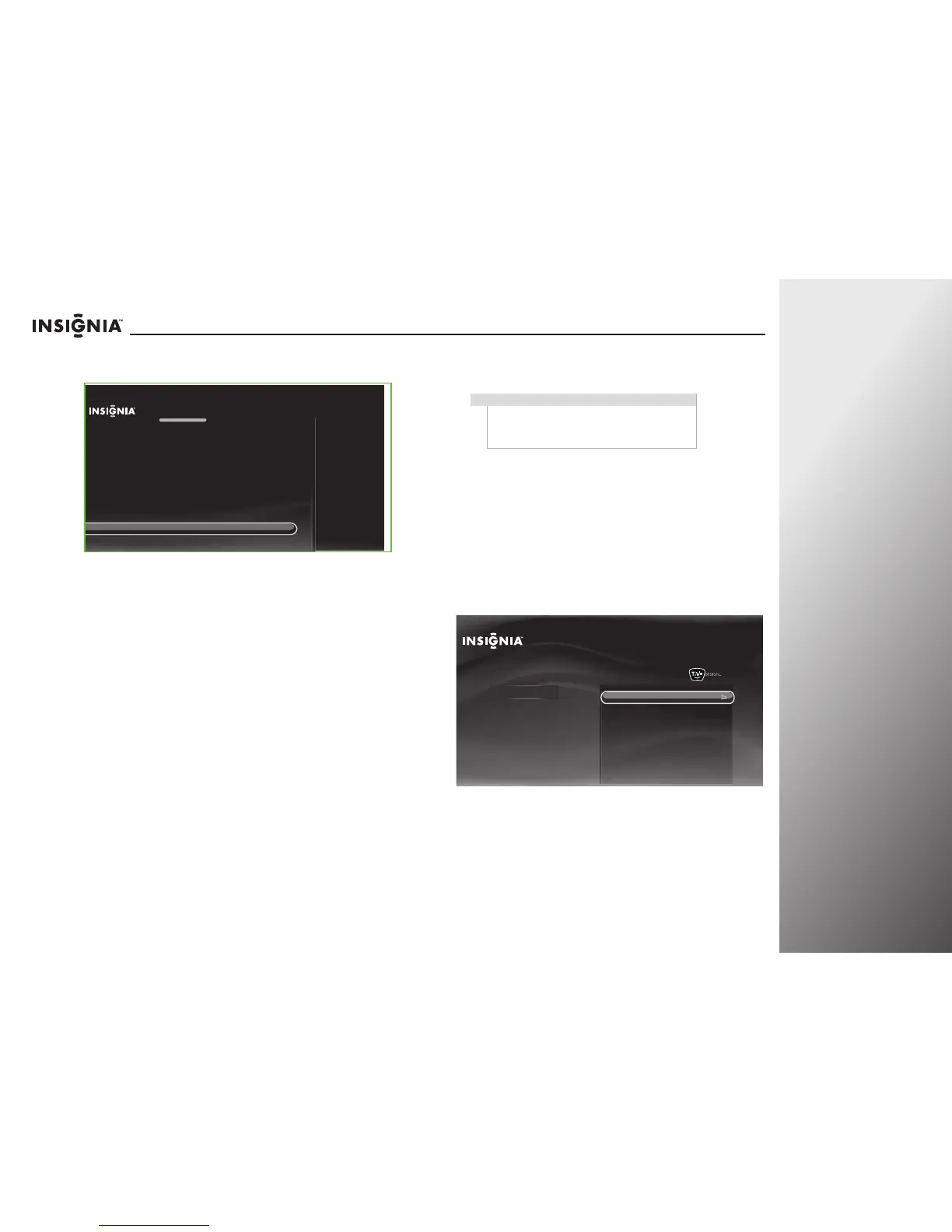roducts.com
27
NS-32E859A11/NS-42E859A11 Getting Started
9 The Congratulations screen opens. Press TiVo to enjoy your
new TV.
10 If you skipped the channel scan in Step 6 because you are
using a cable or satellite TV box, select the video input
source for your TV. See “Selecting the video input source” on
page 33.
Programming your universal Insignia remote
control
Programming the mode buttons
In R3 comments, Dana said to add “DVR” in the following
paragraph. Vendor says to remove it. Please advise.
You can program the mode buttons on your TV remote control
(DVD, STB,
DVR, or AUX) to control the corresponding device
using your TV remote control.
To program the mode buttons:
1 Press TiVo. The Home screen opens. Press ! or " to select
Settings, then press
$ or SELECT.
2 Press ! or " to highlight Settings, then press $ or SELECT.
Congratulations!
Press TIVO to continue
You TV is now set up.
Press TIVO at any time to access the TV’s menu and On Demand shows.
Press LIVE at any time to watch television.
Enjoy your new TV!
Note
To use the on-screen setup for your remote control,
the remote control must be in RF mode. For more
information, see “Setting up your Z-Wave remote
control” on page 102.
10:00pm
Home
Settings
Connect to the Internet
Settings
Parental Controls
Check for updates
Account & system info
Help
Sleep timer
