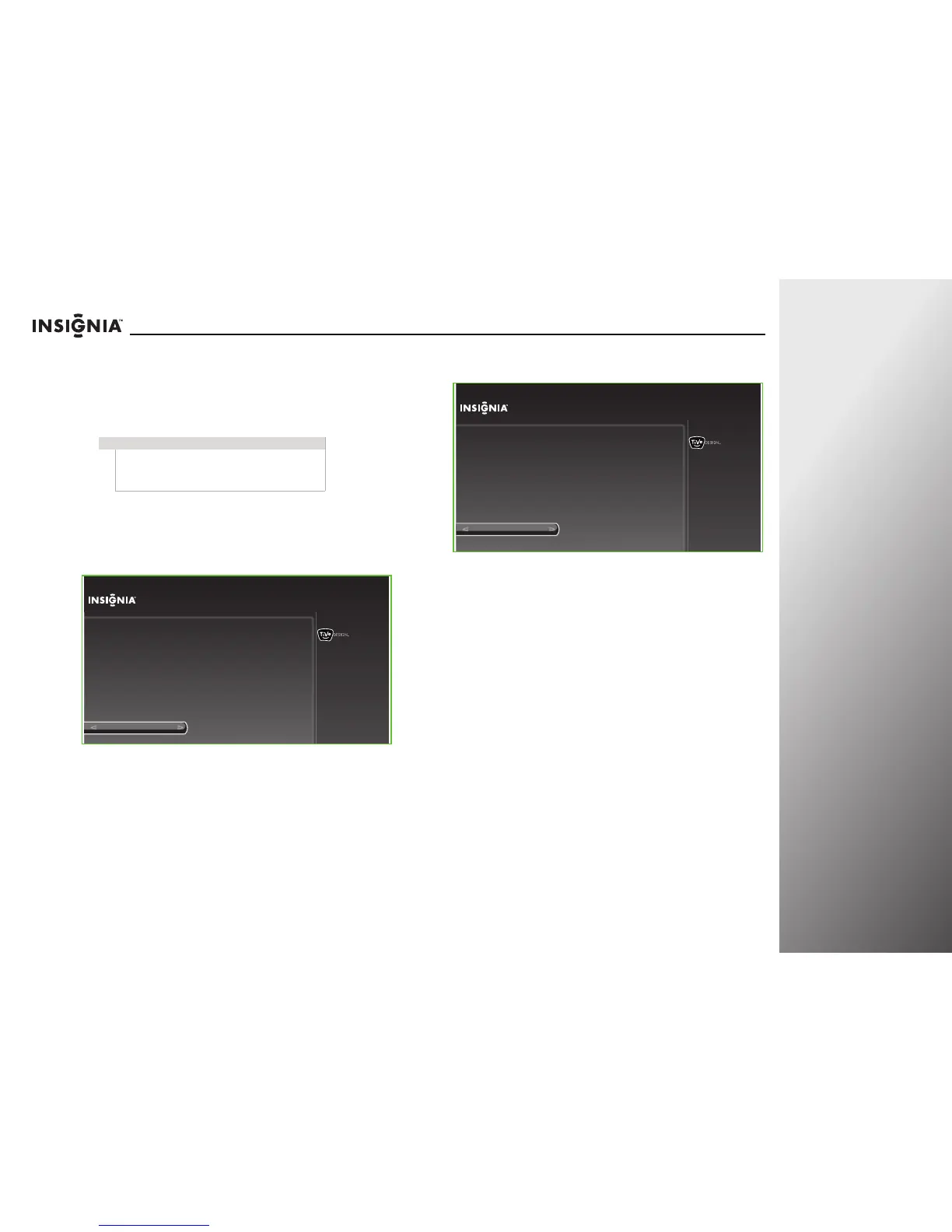roducts.com
29
NS-32E859A11/NS-42E859A11 Getting Started
7 Repeatedly press $ to highlight the list of brands, press ! or
" to highlight the brand of your device, then press SELECT.
Vendor said to move the following note to follow step 8. But
this note applies to brands as well as models. So it seems
that is should stay with the step it first applies to. Please
advise.
8 Repeatedly press $ to highlight the list of models, press ! or
" to highlight the model number of your device, then press
SELECT.
9 Follow the on-screen instruction to test the remote control
on the device.
10 Press ! or " to highlight Yes, continue, then press SELECT.
The following screen opens.
11 Press ! or " to highlight the input jack you want to assign to
this button, then press SELECT. When you press the mode
button, your TV switches to the input source you selected
for the device.
If you do not want to switch to the input source you selected
for the device when you press the mode button, select
I don’t want to automatically switch inputs, then press
SELECT.
Note
You can narrow down the brand or model number
list by entering the first one or two letters or numbers
of your device brand and model number using the
on-screen keyboard.
10:00pm
Step 4: Test Setup
Start test
Now we will test to see if the remote can control your DVD (or other
device).
1. Turn ON the DVD (or other device).
2. Point the remote at the DVD (or other device).
3. The remote will try to turn the device OFF.
Remote Control Setup (DVD button)
10:00pm
Step 4: Test Setup
Yes, continue
No
Did the device turn OFF ?
To confirm that the remote fully controls the DVD (or other device),
turn ON the device and then try the following buttons on the remote control:
1. Play
2. Stop
Does the remote reliably control the device?
Remote Control Setup (DVD button)
