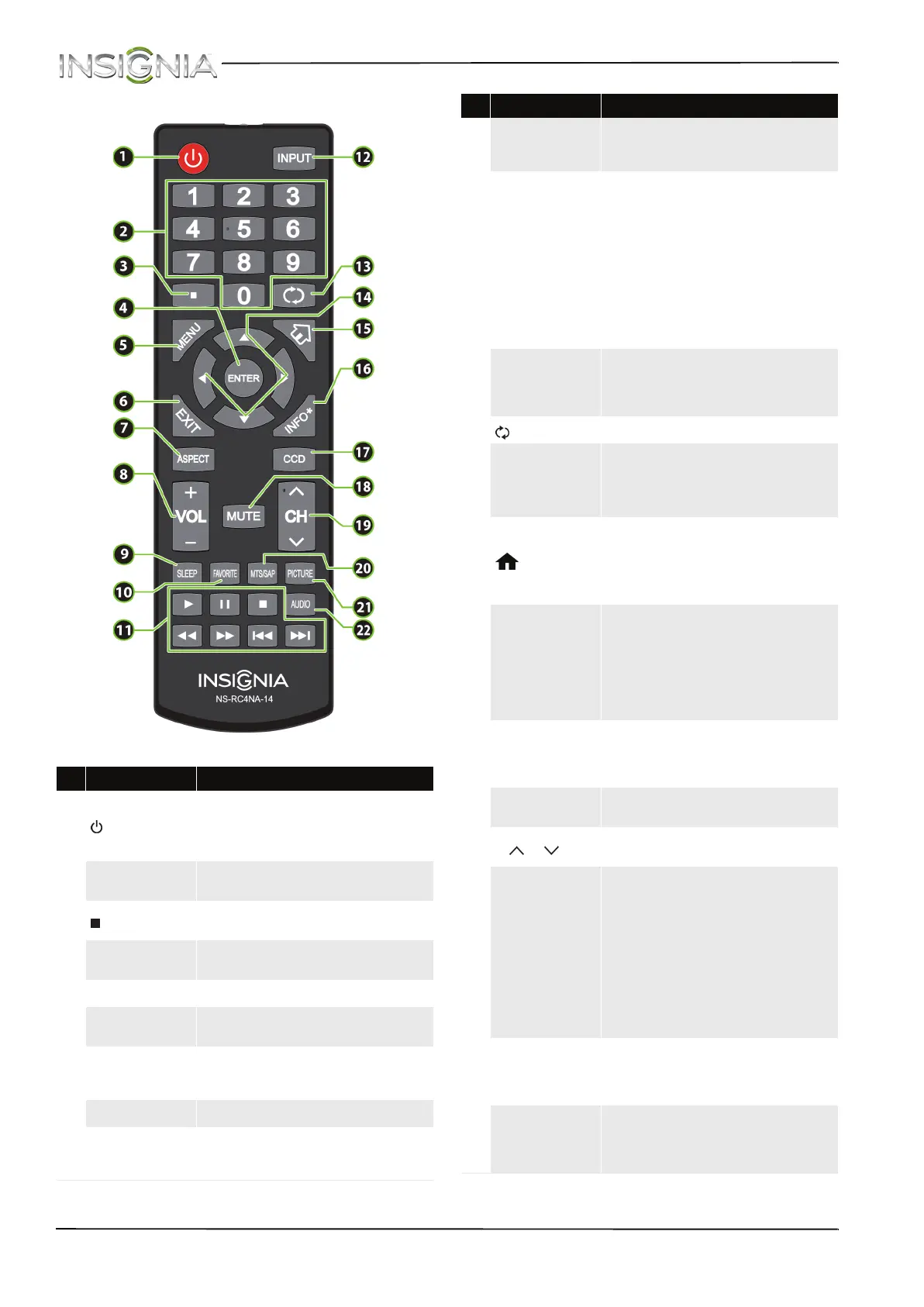11
NS-39D310NA15 Insignia 39" LED TV
www.insigniaproducts.com
Remote control
# Button Description
1
(power)
Press to turn your TV on or off (standby mode).
Warning: When your TV is off, power still flows
through it. To disconnect power, unplug the power
cord.
2
Numbers
Press to enter channel numbers and the parental
control password.
3
Press to enter a digital sub-channel number. For more
information, see “Selecting a channel” on page 41.
4
ENTER
Press to confirm selections or changes in on-screen TV
menus or Roku screens.
5
MENU Press to open the on-screen menu.
6
EXIT
Press to close the on-screen TV menu, a Roku menu, or
a Roku video.
7
ASPECT
Press to change how the picture looks on the screen
(aspect ratio). For more information, see the “Aspect
Ratio” option in “Adjusting the TV picture” on page 50.
8
VOL+/– Press to increase or decrease the volume.
9
SLEEP
Press to set the sleep timer. You can select Off, 5, 10,
15, 30, 60, 90, 120, 180, or 240 minutes. For more
information, see “Setting the sleep timer” on page 66.
10
FAVORITE
Press to open the Favorite channel list. For more
information, see “Setting up a favorite channel list” on
page 57 and “Viewing a favorite channel” on page 57.
11
Media controls
Press to control INlink-compatible (HDMI CEC) devices.
For more information, see “Using INlink” on page 44.
OR
Press to control a photo slideshow. For more
information, see “Viewing photos in a slideshow” on
page 49.
OR
Press to control a movie or show that is streaming
through a connected Roku Streaming Stick. For more
information, see “Using a Roku Streaming Stick” on
page 42.
12
INPUT
Press to open the INPUT SOURCE list, press
S
or
T
on
the remote control to select the video input source,
then press ENTER. For more information, see
“Selecting the video input source” on page 39.
13
(return) In TV mode, press to return to the previous channel.
14
S
T
W
X
Press to navigate in on-screen menus and to adjust
settings.
OR
Press to navigate in Roku screens.
15
(home)
Press to open the MHL device’s home menu when an
MHL device is plugged in.
OR
Press to open a connected Roku Streaming Stick’s
home screen.
16
INFO*
Press to display TV status information, such as the
channel number, channel name (if available), or signal
source. For more information, see “Viewing channel
information” on page 41.
OR
Press to access special Roku options when a Roku
Streaming Stick is plugged in.
17
CCD
Press to turn closed captioning on or off. You can select
CC Off, CC On, or CC On when mute. For more
information, see “Turning closed captioning on or off”
on page 62.
18
MUTE
Press to mute the sound. Press again to restore the
sound.
19
CH /CH
Press to change TV channels. For more information,
see “Selecting a channel” on page 41.
20
MTS/SAP
Press to select the audio mode for an analog program.
You can select:
• Mono—Select this option if there is noise or
static on weak stereo broadcasts.
• Stereo—Select this option for programs
broadcast in stereo.
• SAP—Select this option to listen to a
secondary audio program, if available.
OR
Press to select the audio language for a digital
program, if alternate languages are available.
21
PICTURE
Press to select the picture mode. You can select Vivid,
Standard, Energy Savings, Movie, or Custom. For
more information, see “Picture Mode” in “Adjusting
the TV picture” on page 50.
22
AUDIO
Press to select the sound mode. You can select
Standard, Theater, Music, News, or Custom. For
more information, see “Sound Mode” in “Adjusting
sound settings” on page 53.
# Button Description
