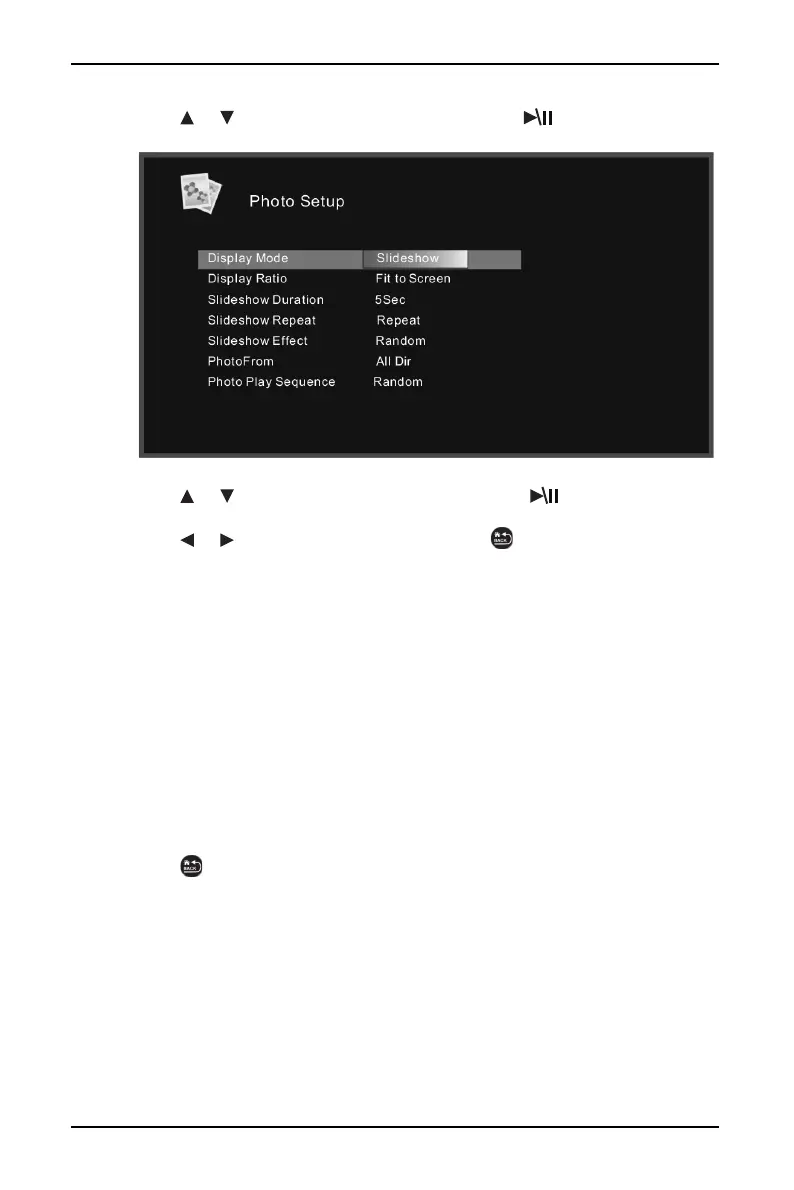13
10" Digital Photo Frame with Premium IPS Panel
www.insigniaproducts.com
3 Press or to highlight Photo Setup, then press ENTER. The Photo
Setup menu opens.
4 Press or to highlight your selection, then press ENTER to confirm
your selection.
5 Press or to change the settings, and press BACK to return to the
Photo Setup menu:
• Display Mode: Select the image Display Mode. Choose from Slideshow,
Thumbnail, or Browse Mode.
• Display Ratio: Select the image display size. Choose from Fit to Screen,
Crop to Fill, or Full Screen.
• Slideshow Duration: Select the duration of the slideshow. Choose from 5
sec, 15 sec, 30 sec, 60 sec, 5 min, or 15 min.
• Slideshow Repeat: Select the way the photos are repeated. Choose Once or
Repeat.
• Slideshow Effect: Adjust the transition effect between each image in a
slideshow. Choose from Random, S-curve, Partition, Erase, Blinds,
Random lines, Grid, Gross, Zoom, Spiral, or Close.
• Photo From: Select the memory source from which the photos are shown.
Choose All Dir or Current Dir.
• Photo Play Sequence: Select the order in which the photos are displayed.
Choose Random or Sequence.
6 Press BACK repeatedly to leave the menus and return to photo Display
Mode.
