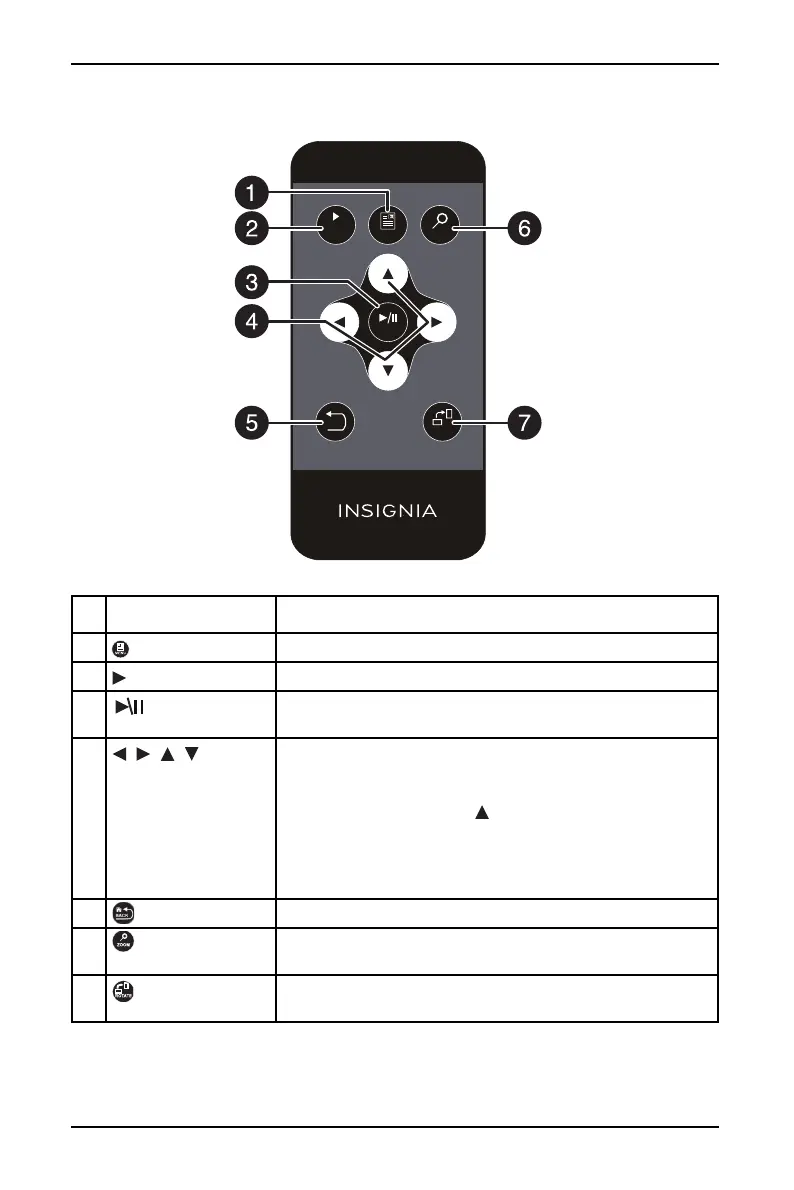7
10" Digital Photo Frame with Premium IPS Panel
www.insigniaproducts.com
Remote control
# ITEM DESCRIPTION
1 MENU Press to display the Main menu.
2 SLIDE SHOW Press to start a slideshow.
3 ENTER Press to select the highlighted option or to pause and
resume the slideshow.
4 , , ,
(navigation/selection
buttons)
Press to navigate the on-screen menus.
When viewing a picture, press right or left to view the next
or previous picture.
In Slideshow mode, press to open a pop-up menu to
rotate, zoom, or delete an image.
Caution: If you select the delete option, the image is
permanently deleted from the memory card or USB flash
drive.
5 BACK Press to go back a screen in the on-screen menus.
6 ZOOM Press to zoom in on the image. Options include 125%,
150%, 175%, 200%, 225%, or 250%.
7 ROTATE Press to rotate the image. Options include 90°, 180°, 270°,
or 0°.
ENTER
ROTATE
ZOOM
SLIDE
SHOW
BACK
MENU
RM‐NSDPF10WW‐17
