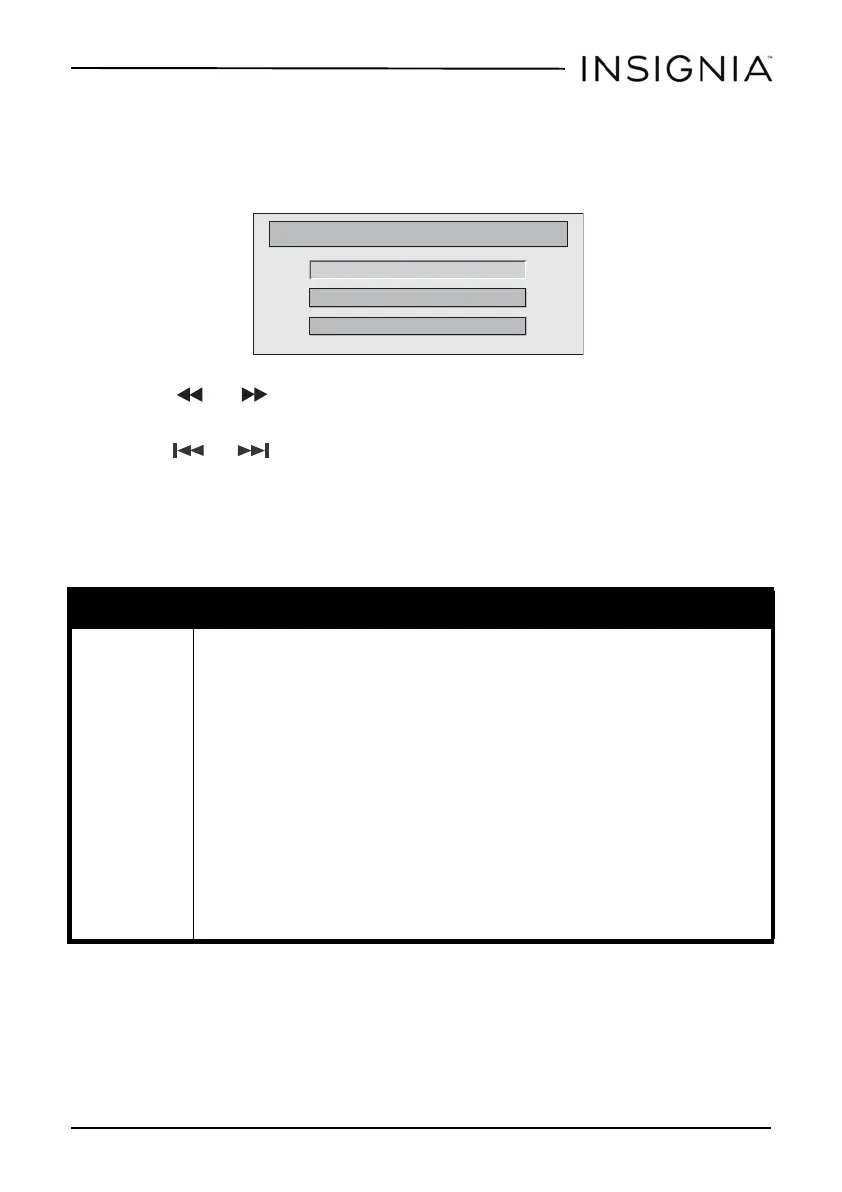21
9” Dual-Screen Portable DVD Players
www.insigniaproducts.com
Using the Setup menu
Your player has a Setup menu you can use to adjust settings for your player.
1 Press SETUP. The Setup Menu - Main page opens with General Setup
highlighted.
2 Press or to select the menu option you want, then press OK.
3 Press S or T to select an option.
4 Press or to change the setting, then press OK to confirm your
selection.
5 Repeat Step 2 through Step 4 to change other menu options.
6 Press SETUP to exit.
Setup menu options
Option Sub-options
General Setup TV Display–Selects the aspect ratio. You can select:
• Normal/PS –Select this option when the player is connected to a normal TV (4:3 aspect ratio).
Wide-screen images are shown on the screen, but with some parts cropped automatically.
• Normal/LB–Select this when the player is connected to a normal TV (4:3 aspect ratio).
Wide-screen images are shown on the screen with a black band on the top and bottom.
• Wide displays the video image full-screen when your player is connected to a widescreen TV
(16:9 aspect ratio).
Angle Mark–If this option is turned on and the DVD you are watching has multiple viewing angles, the
icon appears in scenes that have multiple viewing angles.
OSD Language–Selects the language for the Setup menu. You can select English, French, or
Spanish.
Screen Saver–When this option is turned on, your player displays a screen saver when the same image
stays on the screen for five minutes.
Last Memory–When this option is turned on and you open the disc tray, your player remembers where
you stopped. If you close the tray with the same disc loaded, your player starts playing at the point
where you stopped.
General Setup
Video Setup
Preference Setup
Setup Menu -- Main Page
NS-DS9PDVD15_14-0610_MAN_V1_ENG.fm Page 21 Thursday, September 25, 2014 3:35 PM
