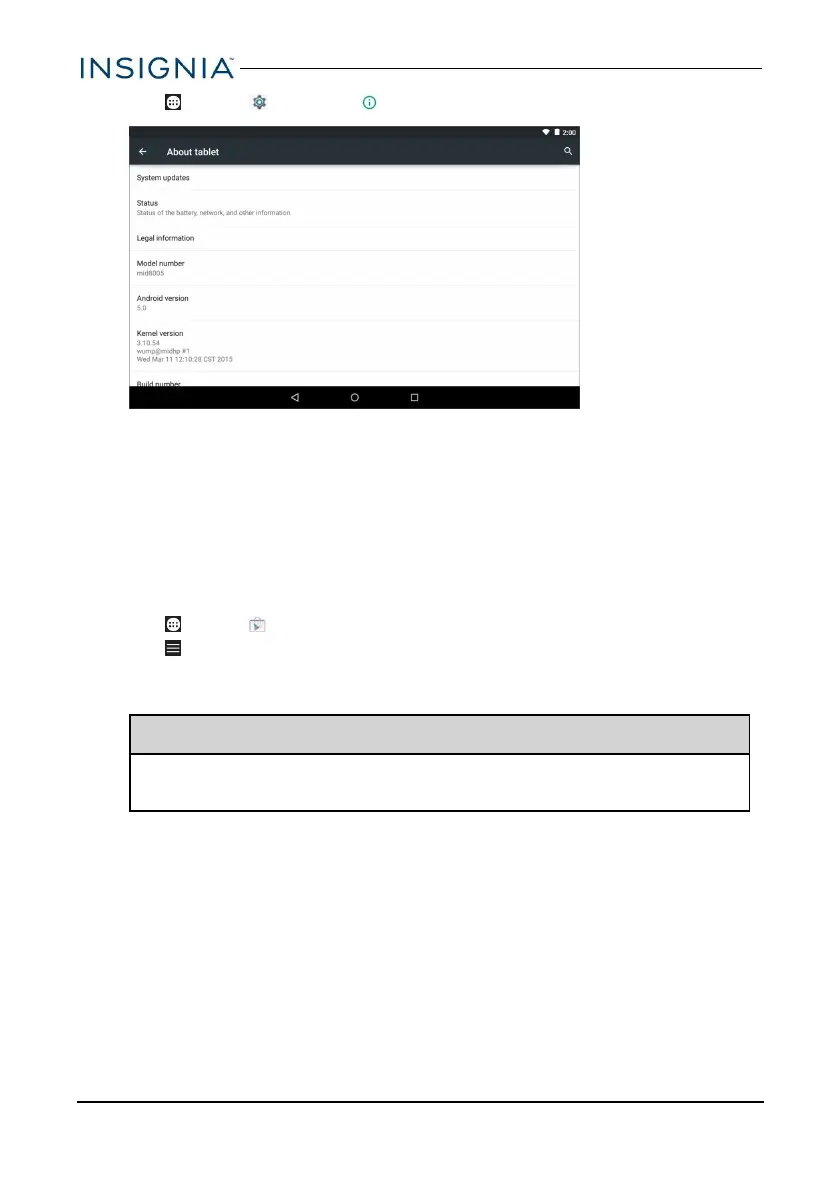1. Tap Apps > Settings > About tablet.
2. If you have the 8-inch tablet, tap Update > Check update. If an update is
available, your tablet displays the update version information.
OR
If you have the 10-inch tablet, tap System updates >
CHECKFORUPDATE. If an update is available, your tablet displays the
update version information.
3. Follow the on-screen instructions to install.
Update your apps
1. Tap Apps > Play Store.
2. Tap (menu) in the upper-left corner, then tap My apps.
3. Locate the app you want to update from the INSTALLED tab. .
Note:If there is no Updates heading, all your apps are up-to-date.
Tip
Tap the Allow automatic updating check box (to let your tablet
automatically update the app in the future.
4. Tap the app to open the app page, then tap UPDATE.
5. Tap CONTINUEor ACCEPTif you agree to the app permissions. Your app
is updated.
www.insigniaproducts.com
24
Insignia NS-P16AT08/NS-P16AT10 8"/10.1" Wi-Fi Android™ Tablet
