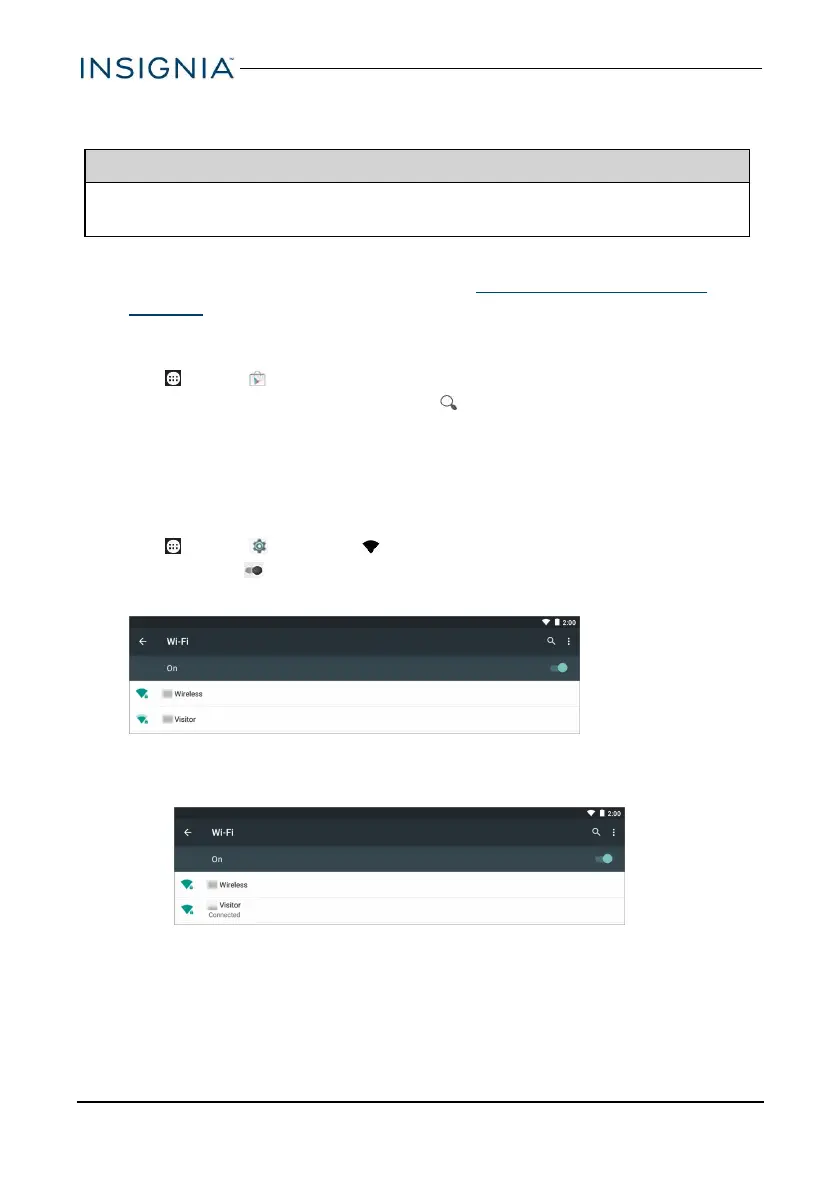Transfer or download an e-book
Note
Make sure that your e-books are in the PDF, EPUB, TXT, RB2, RTF, or PDB
format.
Transfer an e-book from your computer
1. Connect your tablet to your computer. See Connect to a computer (on
page33).
2. Copy an e-book file from your computer to a folder on your tablet.
Download an e-book from the Play Store
1. Tap Apps > Play Store.
2. Tap Books to browse for books or tap to search for a specific book.
Set up wireless connections
Learn how to set up wireless connections such as Wi-Fi and Bluetooth.
CONNECT TO A WI-FI NETWORK
1. Tap Apps > Settings > Wi-Fi.
2. Tap the slider to turn on Wi-Fi . Your tablet automatically scans for
available networks.
3. Tap a Wi-Fi network.
l If the network is open, your tablet connects automatically.
l If the network is secured, enter a password. Tap Connect.
A connection icon appears in the status bar when your tablet is connected.
www.insigniaproducts.com
36
Insignia NS-P16AT08/NS-P16AT10 8"/10.1" Wi-Fi Android™ Tablet
