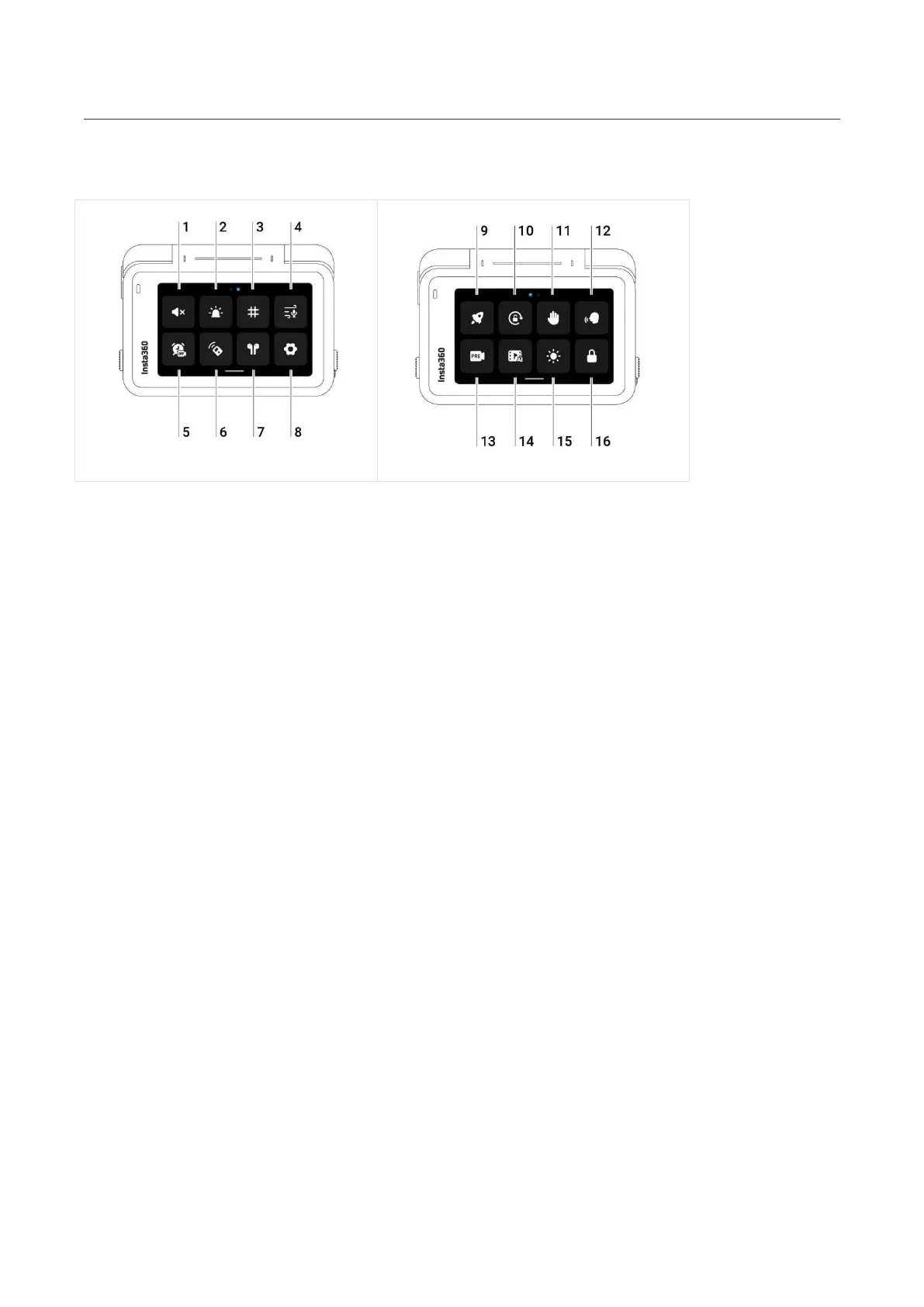Ace Pro User Manual
Camera Settings
Swipe down on the touchscreen to view the camera settings.
1. Prompt Sound: Set the camera speaker volume. There are four options: High, Medium, Low,
and Mute.
2. Indicator Light: Turn on/off.
3. Grid: Turn on/off.
4. Audio: Switch audio mode. Choose between Stereo, Wind Reduction or Direction Focus.
5. Timed Capture: Use the Timed Capture function.
6. Bluetooth Remote: Search for and connect a Bluetooth remote.
7. AirPods: Search for and connect AirPods.
8. Settings: See camera settings.
9. QuickCapture: Turn on/off. Once enabled, press the Shutter Button when the camera is
powered off to turn it on and start recording.
10. Rotation Lock: Turn on/off.
11. Gesture Control: Turn on/off.
12. Voice Control: Turn on/off.
13. Pre-recording: Turn on/off. Save 15 or 30 seconds of footage before you start recording.
14. AI Highlights Assistant: Turn on/off. The camera finds the best moments from a single video
and shows you the highlights to review. Merge them into one video or save each of them as
new files. View them on the Album page.
15. Adjust Brightness: Slide the bar to adjust the screen brightness.
16. Lock Screen: Tap to lock screen. Swipe up on the touchscreen to unlock.