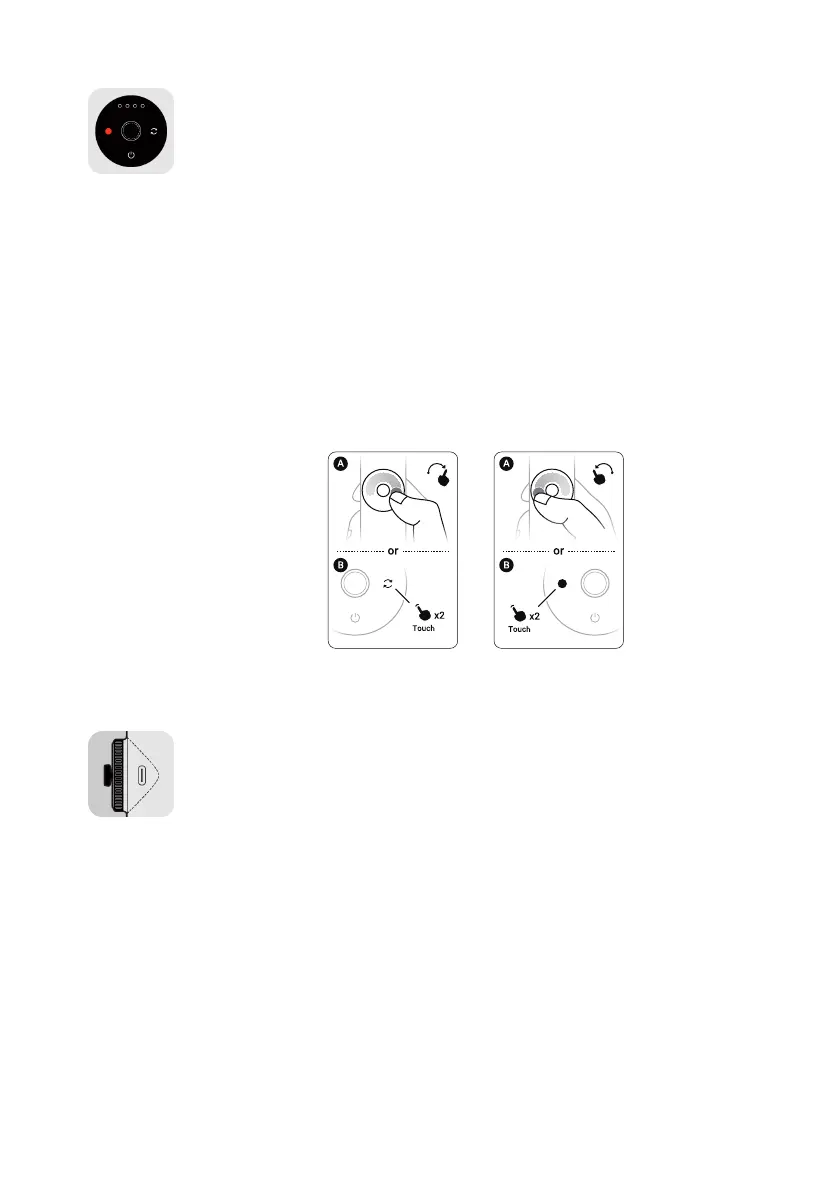5
Touch Panel
There are two ways to switch Flow mode and shooting mode on the Touch
Panel. You can choose via "Mode Change Method" in Flow's Settings on the
shooting page of the app.
Option A
Swipe: Swipe a semi-circle clockwise or counterclockwise to switch Flow
modes. The indicator light will show what the current selected mode is. Quickly
change between different modes by swiping continuously.
Double Tap: Tap the switch button or shutter button twice to switch shooting
modes.
Option B
Swipe: Swipe clockwise or counterclockwise to switch shooting modes.
Quickly change between different modes by swiping continuously.
Double Tap: Tap the switch button or shutter button twice to switch Flow
modes.
While viewing a video on the preview page:
Swipe clockwise to fast-forward the video and counterclockwise to rewind.
Zoom Wheel
In FPV mode
• Turn clockwise: Rotate roll axis clockwise.
• Turn counterclockwise: Rotate roll axis counterclockwise.
• Zoom is not available.
Other Flow modes (Auto, F, and PF)
With app open on the shooting page:
• Turn clockwise to the end and hold: Camera zooms in.
• Turn counterclockwise to the end and hold: Camera zooms out.
• Turn clockwise to the end and release: Switch camera lens.
• Twist counterclockwise to the end and release: Switch to the previous lens.
With app open on the preview page:
• Turn clockwise: Zoom in on photos.
• Turn counterclockwise: Zoom out on photos.
