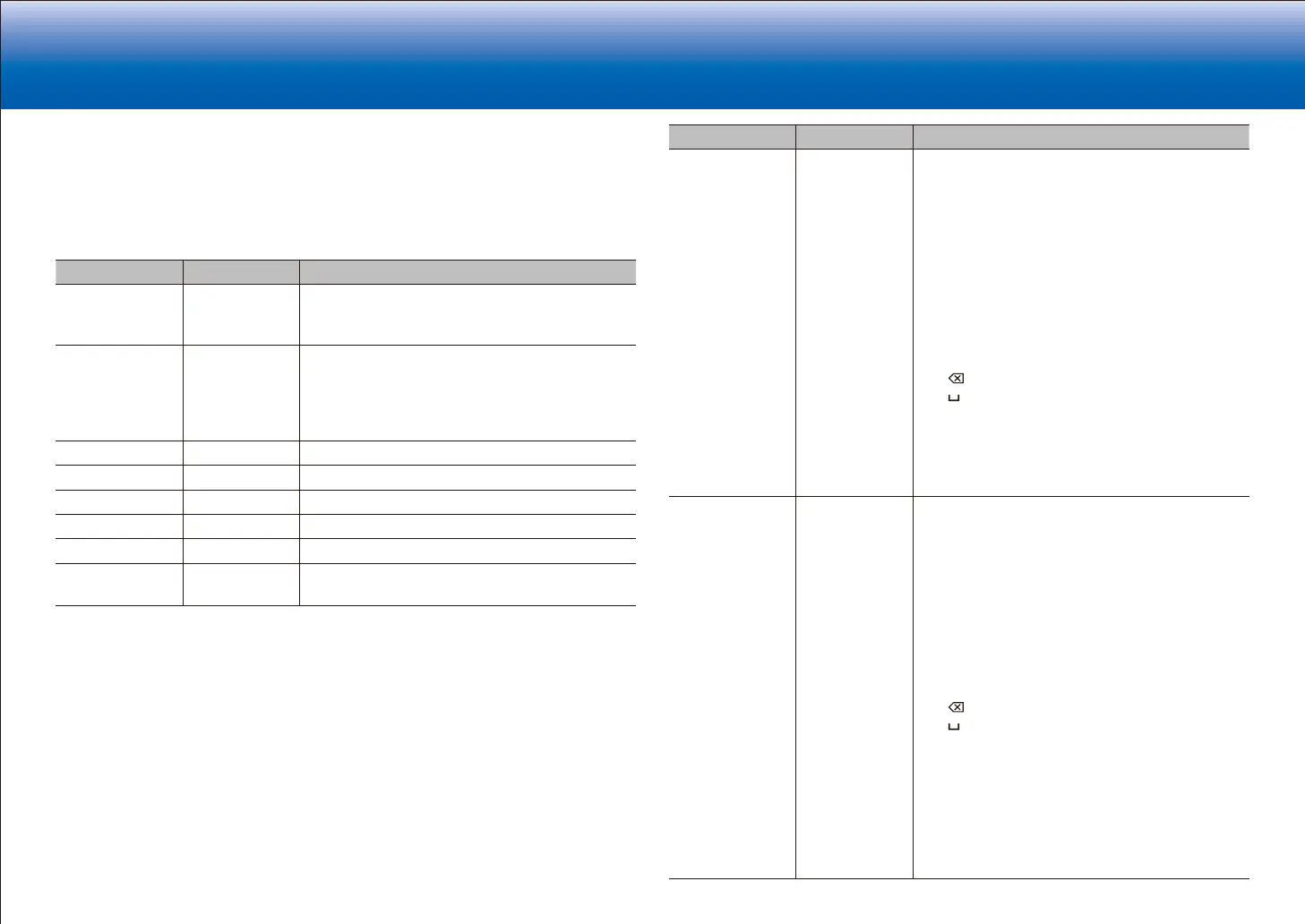19
|
> Specifications > Settings > Listening Modes > Playback Function > Basic Manual
Troubleshooting Appendix
■ 2� Network
•
When LAN is configured with a DHCP, set "DHCP" to "Enable" to configure the
setting automatically. ("Enable" is set by default) To assign fixed IP addresses to each
components, you must set "DHCP" to "Disable" and assign an address to this unit in
"IP Address" as well as set information related to your LAN, such as Subnet Mask and
Gateway.
Setting Item Default Value Setting Details
MAC Address ‐ This is the MAC address of this unit.
This value is specific to the component and cannot
be changed.
DHCP Enable "Enable": Auto configuration by DHCP
"Disable": Manual configuration without DHCP
•
If selecting "Disable", you must set "IP Address",
"Subnet Mask", "Gateway", and "DNS Server"
manually.
IP Address 0.0.0.0 Displays/Sets the IP address.
Subnet Mask 0.0.0.0 Displays/Sets the subnet mask.
Gateway 0.0.0.0 Displays/Sets the gateway.
DNS Server 0.0.0.0 Displays/Sets the primary DNS server.
Proxy URL ‐ Displays/Sets the proxy server URL.
Proxy Port 8080 Displays/Sets the proxy server port number when
you enter "Proxy URL".
Setting Item Default Value Setting Details
Friendly Name Integra DRX-5
XXXXXX
Change the device name for this unit which is
shown on other devices connected to the network
to an easily recognized name.
1. Press Enter to display the Edit screen.
2. Select a character or symbol with the cursors
and press Enter.
Repeat it to input 31 or less characters.
"A/a": Switches between upper and lower
cases. (Pressing Mode on the remote
controller also toggles between upper and
lower cases.)
"←" "→":
Moves the cursor to the arrow direction.
" ":
Removes a character on the left of the cursor.
" ": Enters a space.
•
Pressing Clear on the remote controller will
remove all the input characters.
3. After inputting, select "OK" with the cursors and
press Enter.
The input name will be saved.
AirPlay Password You can set a password of up to 31 characters so
that only registered users can use AirPlay
R
.
1. Press Enter to display the Edit screen.
2. Select a character or symbol with the cursors
and press Enter.
Repeat it to input 31 or less characters.
"A/a": Switches between upper and lower
cases. (Pressing Mode on the remote
controller also toggles between upper and
lower cases.)
"←" "→":
Moves the cursor to the arrow direction.
" ":
Removes a character on the left of the cursor.
" ": Enters a space.
•
To select whether to mask the password
with "
" or display it in plain text, press
Memory on the remote controller.
•
Pressing Clear on the remote controller will
remove all the input characters.
3. After inputting, select "OK" with the cursors and
press Enter.
The input password will be saved.
