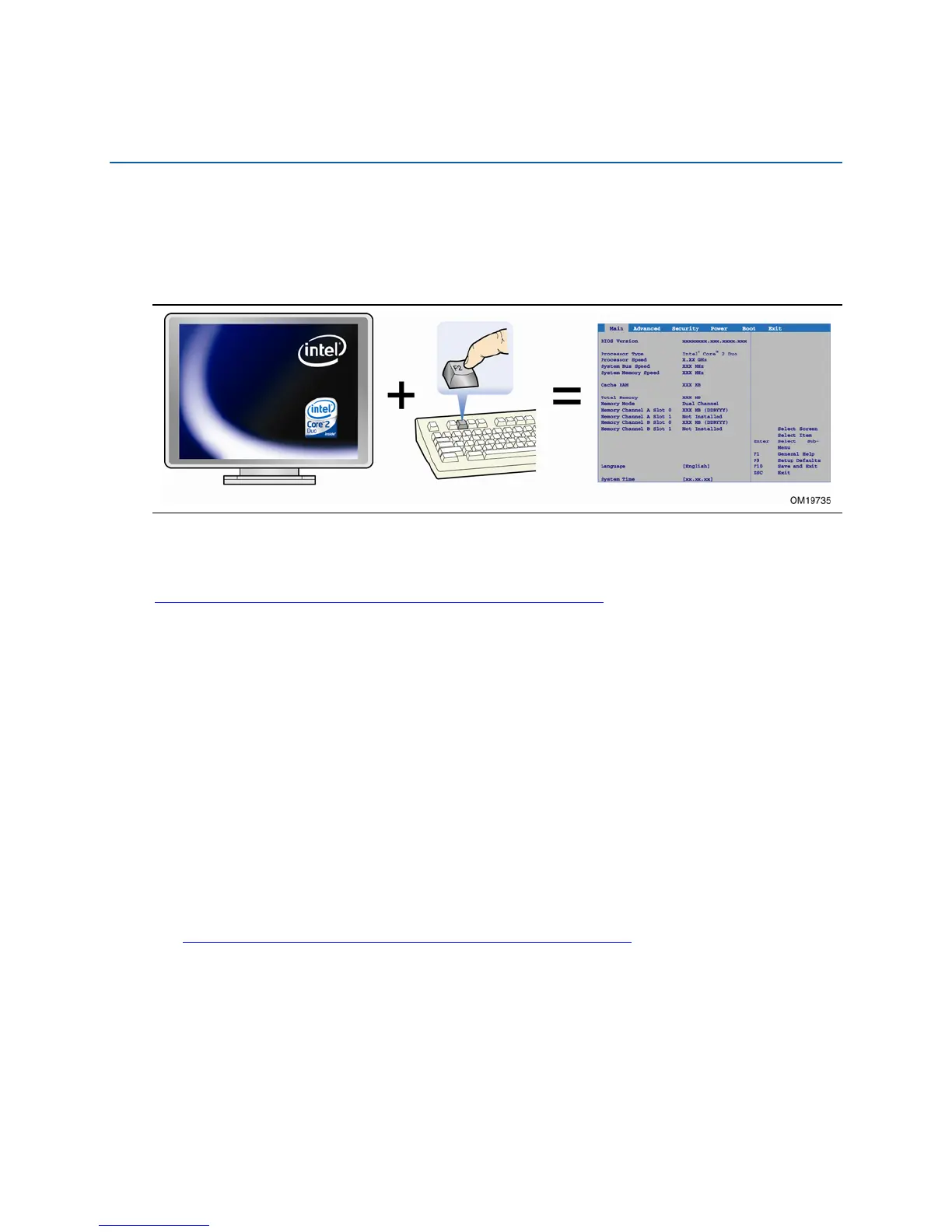59
3 BIOS
Accessing the BIOS Setup Program
The BIOS Setup program is accessed by pressing the F2 key after the Power-On
Self-Test (POST) memory test begins and before the operating system boot begins
(see Figure 33).
Figure 33. Accessing the BIOS Setup Program
For the latest BIOS Setup menu options, go to the Intel World Wide Web site:
http://support.intel.com/support/motherboards/desktop/
Updating the BIOS
The BIOS can be updated by either using the Intel Express BIOS Update utility or the
Iflash Memory Update utility.
Updating the BIOS with the Intel
®
Express BIOS
Update Utility
With the Intel Express BIOS Update utility you can update the system BIOS while in
the Windows environment. The BIOS file is included in an automated update utility
that combines the functionality of the Intel
®
Flash Memory Update Utility and the
ease-of use of Windows-based installation wizards.
To update the BIOS with the Intel Express BIOS Update utility:
1. Go to the Intel World Wide Web site:
http://support.intel.com/support/motherboards/desktop/
2. Navigate to the D975XBX2 page, click “[view] Latest BIOS updates,” and select the
Express BIOS Update utility file.
3. Download the file to your hard drive. (You can also save this file to a diskette.
This is useful if you are updating the BIOS for multiple identical systems.)
4. Close all other applications. This step is required. Your system will be rebooted at
the last Express BIOS Update window.
