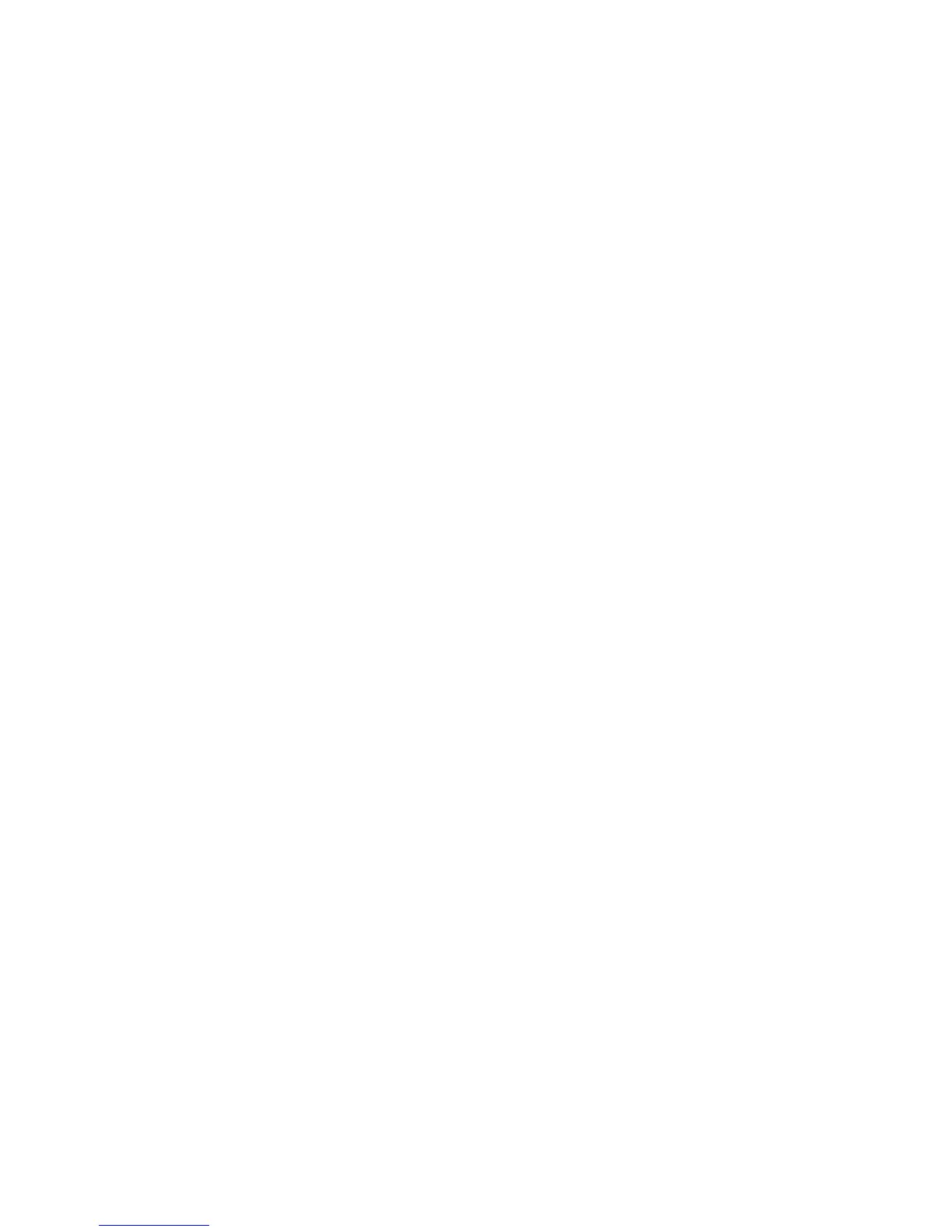Configuring for RAID
65
Creating Your RAID Set
1. Upon re-boot, you will see the following Marvell Storage Manager option ROM
status message on the screen: Press <Ctrl-M> to enter the RAID
Configuration Utility. Press <Ctrl-M> and enter the RAID Configuration
Utility.
2. In the Marvell Storage Manager option ROM Main Menu, select: Create RAID
Volume. Enter a volume name and press <Enter>.
NOTE: The RAID Volume name must be in English alphanumeric ASCII characters.
3. Use the arrow keys to select RAID 0 or RAID 1 (if only two SATA drives are
available), RAID 5 and RAID 10 (these options will only appear if three or four
SATA drives are installed respectively). Press <Enter> once you have selected the
RAID LEVEL.
4. Select the drives to be used in the RAID array (only if there are more than two
drives available) and press <Enter>.
5. Select the strip size, if necessary, and press <Enter>.
6. Enter the size of the volume (if you enter less than the maximum volume size, you
can then create a second RAID array on the remaining portion of your volume) and
press <Enter>.
7. Finally, press <Enter> to Create Volume.
8. Exit the Option ROM user interface by pressing <Esc> or going to the EXIT option
in the MAIN MENU.
Loading the Marvell Storage Technology RAID Drivers
and Software
1. Begin Windows Setup by booting from the Windows installation CD.
2. At the beginning of Windows Setup, press <F6> to install a third-party SCSI or
RAID driver. When prompted, insert the diskette labeled Marvell Storage
Technology RAID Driver. Install the Marvell 88SE61XX SATA RAID Controller
driver.
3. Finish the Windows installation and install all necessary drivers.
