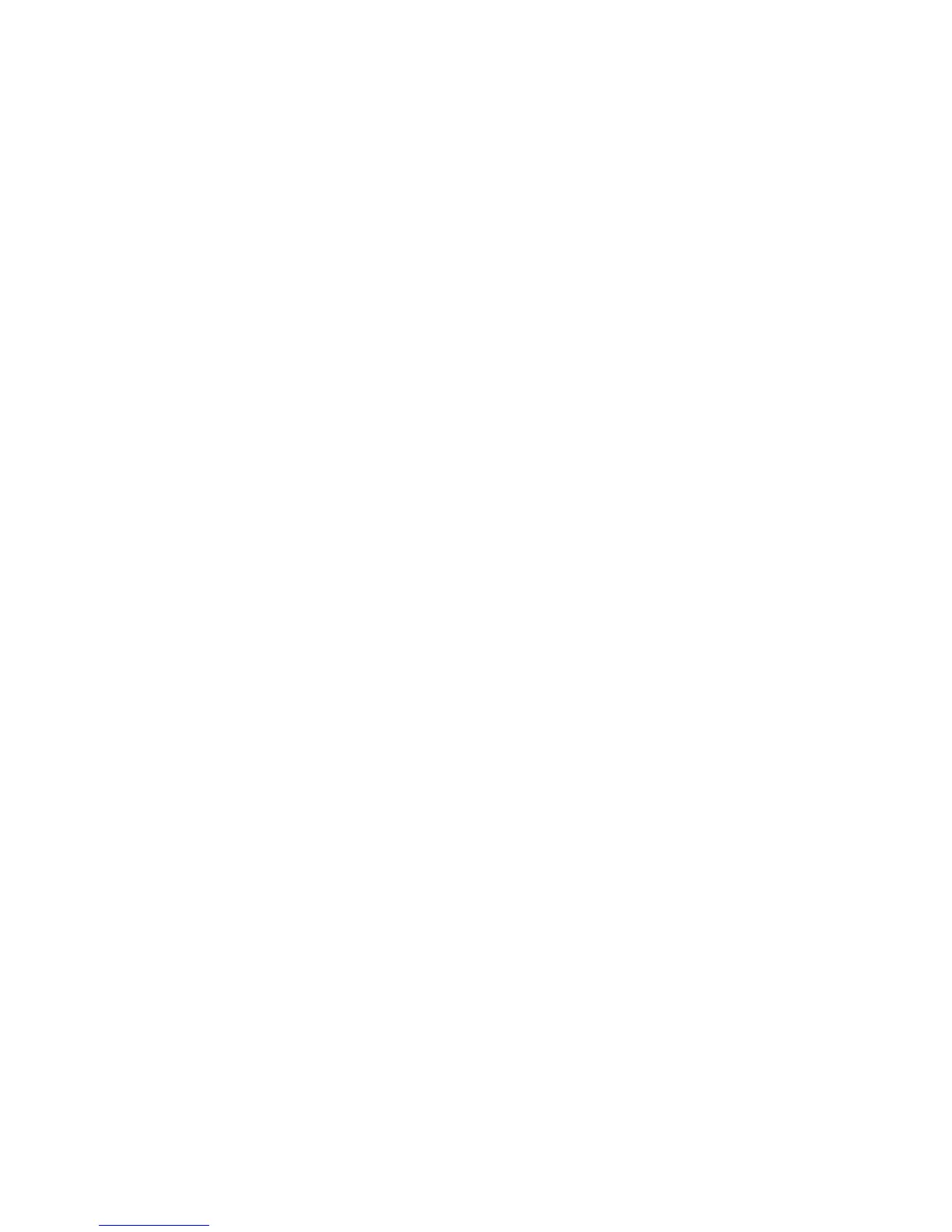34 Concord 4 User Manual
Attaching time schedules
For any schedule to be effective, it needs to be attached to a feature. One
schedule can be attached to more than one feature event.
• Light control (see “Advanced light control” below for information on attaching
time schedules for light control)
• Outputs (see “Scheduled outputs” on page 36 for information on attaching
time schedules to outputs)
• Arming (see “Scheduled arming” on page 37 for information on attaching
time schedules to arming)
• Opening and closing (see “Opening and closing reports” on page 37 for
information on creating opening and closing schedules)
• Latchkey paging (see “Latchkey paging” on page 38 for information on
attaching time schedules to latchkey paging)
• Notify by exception (see “Notify by exception” on page 40 for information on
attaching time schedules to notify by exception)
Once a schedule is attached to a feature event in one partition, that schedule
becomes unavailable to the other partitions. This prevents the situation where
one partition changes a time schedule that inadvertently affects other partitions.
Advanced light control
You can control system lights from any touchpad. There are other lighting options
that you or your installer can set up, including:
• Turning lights on and off according to a time schedule.
• Turning lights on after system arming for the duration of the exit delay.
• Turning lights on for the duration of the entry delay so you have enough light
to see your way to the touchpad to disarm the system.
• Flashing lights on and off upon successful arming and disarming.
Scheduled light control
Lights can be turned on according to time schedules. If you need assistance
setting up a time schedule that fits your lighting needs, see “Time schedules” on
page 31. To schedule lights:
1. Enter the programming menus by pressing 9, system or partition master
code.
2. Press 0640, #.