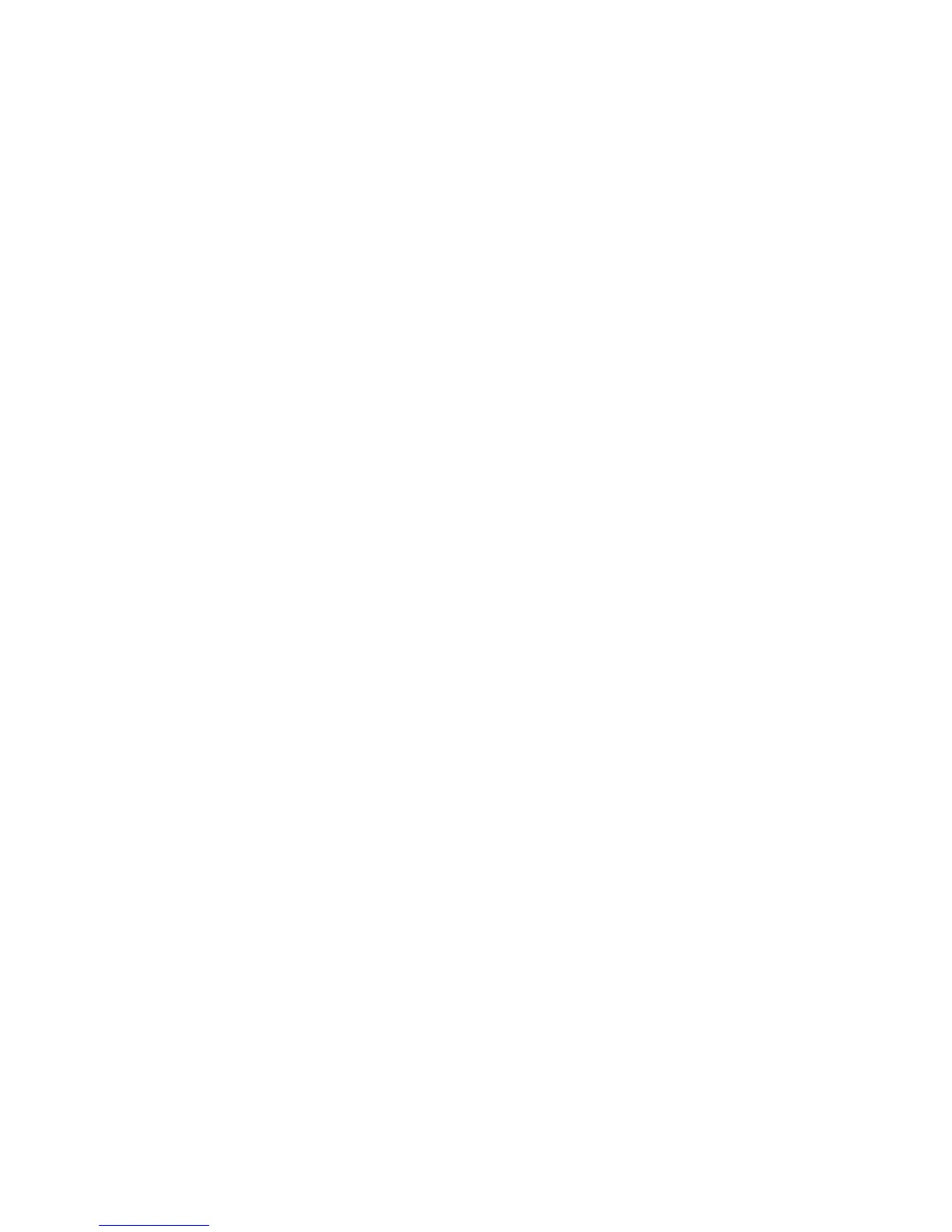Concord 4 User Manual 39
2. Arm the system.
3. Disarming the system by a latchkey-designated user within the assigned time
schedule, sends an opening page.
To send a latchkey-opening page based on latchkey modifier 6 only:
1. Arm the system, then press 6, or press the Lock button on a keychain
touchpad after arming to Level 3.
2. Disarming the system by a latchkey-designated user sends an opening page,
regardless of assigned time schedule.
Advanced latchkey opening
In advanced latchkey use, paging is available only during the time schedules that
you assign to it. To send a latchkey opening page if your system is set up for
advanced latchkey:
1. Assign the latchkey opening feature a time schedule. (This needs to be done
only once.)
2. Arm the system, then press 6, or press the Lock button on a keychain
touchpad after arming to Level 3.
3. Disarming the system by a latchkey-designated user with the assigned time
schedule, sends an opening page.
Latchkey closing
Latchkey closing can be used alone, or in addition to latchkey opening. To send
a latchkey closing page:
1. Assign the latchkey closing feature a time schedule.
2. Arming the system by a latchkey-designated user within the assigned time
schedule, sends a closing page.
A touchtone phone can be used to set up latchkey paging, but touchpads work
much better because of their extensive feedback.
Scheduled latchkey paging
You can attach a time schedule to latchkey opening or closing. If you need
assistance setting up a time schedule that fits your needs, see “Time schedules”
on page 31. To attach a schedule to latchkey opening or closing:
1. Enter the programming menus by pressing 9, system or partition master
code.
2. Press 0600, #.
3. To schedule latchkey opening, press # when the touchpad displays
LATCHKEY OPENING or LATCH OPEN.