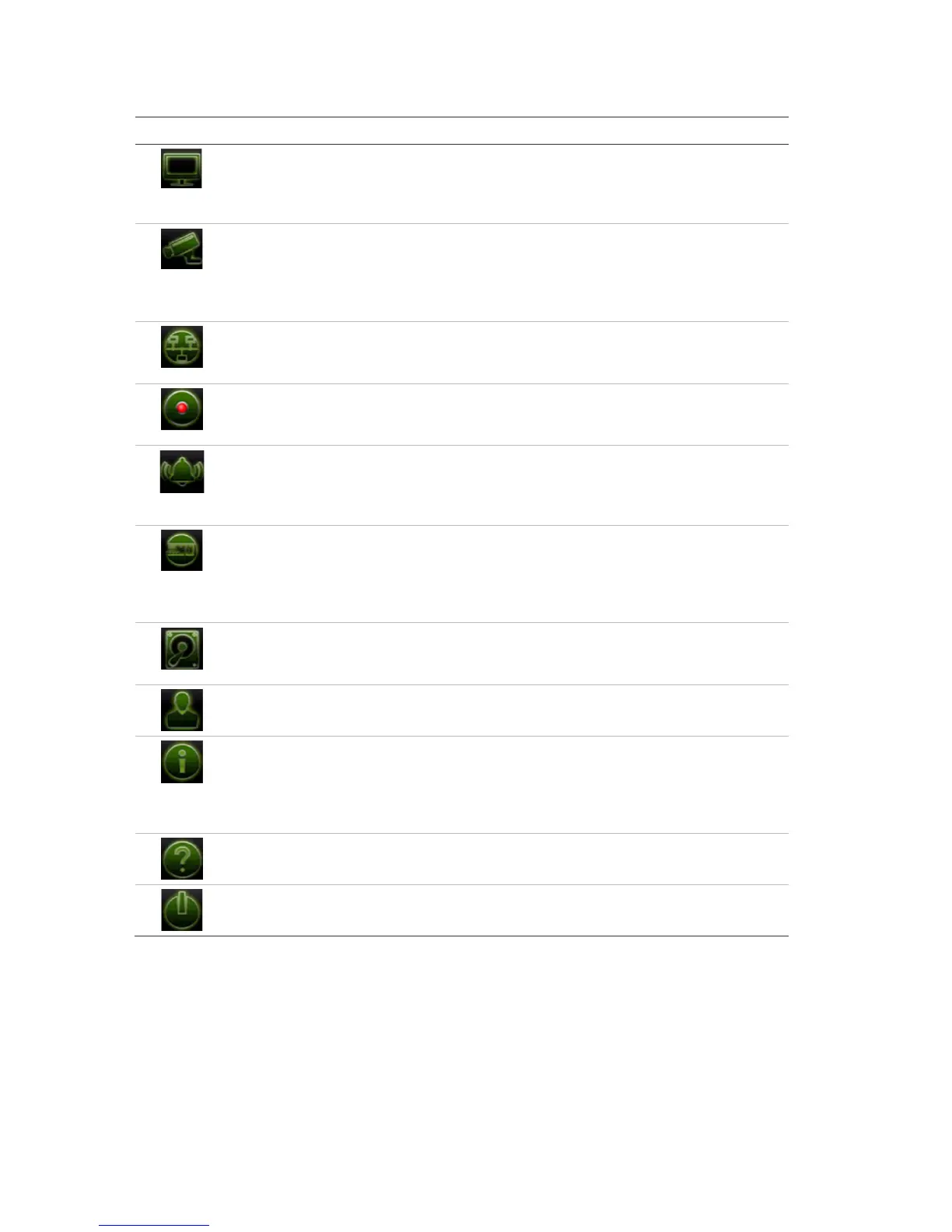Chapter 4: event setup
26 TruVision DVR 12HD User Manual
Table 4: Description of the menu toolbar icons
Icon Name Description
Configures display settings including
video format, resolution,
video output interface, dwell time, multiview format, and
camera sequencing. See Chapter 9 “Display settings” on
page 57.
Configures analog and IP cameras, snapshot resolution and
quality, camera settings including OSD, privacy masking,
tampering, restricted access, motion detection setup, PTZ
setup, preset tours and show tours, V-stream encoding. See
Chapter 10 “Camera setup” on page 60
Settings Configures standard network settings including IP address,
email notifications, DDNS setup, and advanced network
settings. See the Chapter 11 “Network settings” on page 77.
Configures recording settings including instant replay
duration, recording schedule, and manual recording. See
Chapter 12 “Recording” on page 87.
Configures alarm settings including alarm input, alarm
manual trigger, buzzer settings, alarm notifications, video
loss, and alarm host setup. See Chapter 13 “Alarm and
Configures system settings including system date and time,
DST, language, menu timeout, import/export config files,
firmware upgrade, holiday schedules, text insertion, and RS-
232 settings. See Chapter 14 “Device management” on page
97.
Configures HDD information, storage mode, S.M.A.R.T.
settings, and bad sector detection. See Chapter 15 “Storage
management” on page 105.
Configures users, passwords, and access privileges. See
Chapter 16 “User management” on page 111.
Displays device information, camera setup information,
recording setup information, alarm inputs information, alarm
outputs information, network information, HDD information,
and log search. See Chapter 17 “System information” on
page 116.
Provides reference information to the various toolbars,
menus, and keys within the interface.
Provides access to logout, reboot, and shutdown options.
See “Powering on the recorder” on page 13.
To access the main menu:
1. In live view, press the Menu button on the remote control or front panel.
- Or -
Right-click the mouse and select Menu from the pop-up menu.
The main menu window appears. The Display Settings window appears by default.
