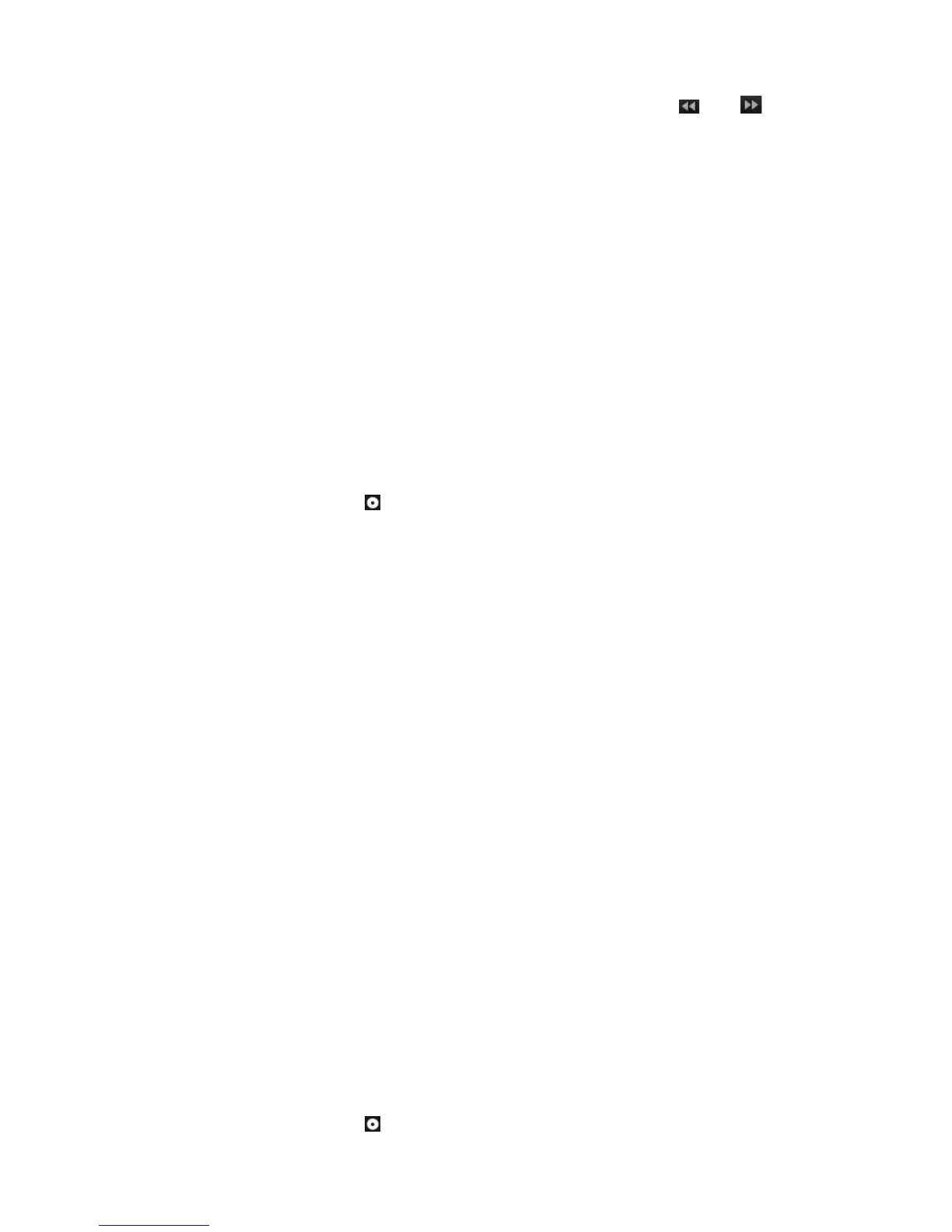Chapter 8: Archiving files
TruVision DVR 12HD User Manual 53
Mouse: In the playback toolbar on the bottom of the window, click and
buttons to speed up and slowdown playback. Click on the timeline to jump forwards
or backwards in time.
Exporting video recordings
You can export a complete archive file that covers the entire period recorded (A), or you
can clip one or more segments of interest in the file and just export the clips (B).
A. Archiving the entire video file
1. Search for the desired recorded video. See “Searching and playing back recorded
video” on page 52.
2. Insert a CD/DVD or USB device in the recorder.
3. Front panel: Press the Archive button on the front panel during playback.
Mouse: Click the Archive button in the playback window.
4. The Archive window appears. Under Device Name, select the storage media used
for archiving.
5. Check Include Player (or Player Backup depending on the recorder model) to
include the Player tool with the archived files.
6. Click Archive to export the currently selected video file.
Note: This will archive the recording file recording file currently being used.
B. Archiving clipped video files
You can export video that spans several recording files and/or days. The system
automatically cuts the exported video files at midnight. If a recorded file runs over
midnight, it will be cut into two files – pre and post-midnight. The clipped video will be
exported as recording files.
You can clip the segments of a video file that are of interest to you and export those.
The exported video files can be merged in TruVision Player (see “Using TruVision
Player
Playing back video using TruVision Player” on page 55).
Using the front panel:
1. Find the footage required before midnight using the playback process (start and
end times should not cross midnight).
2. Insert a CD/DVD or USB device in the recorder.
3. Front panel: Press the Archive button on the front panel during playback.
Mouse: Click the Archive button in the playback window.