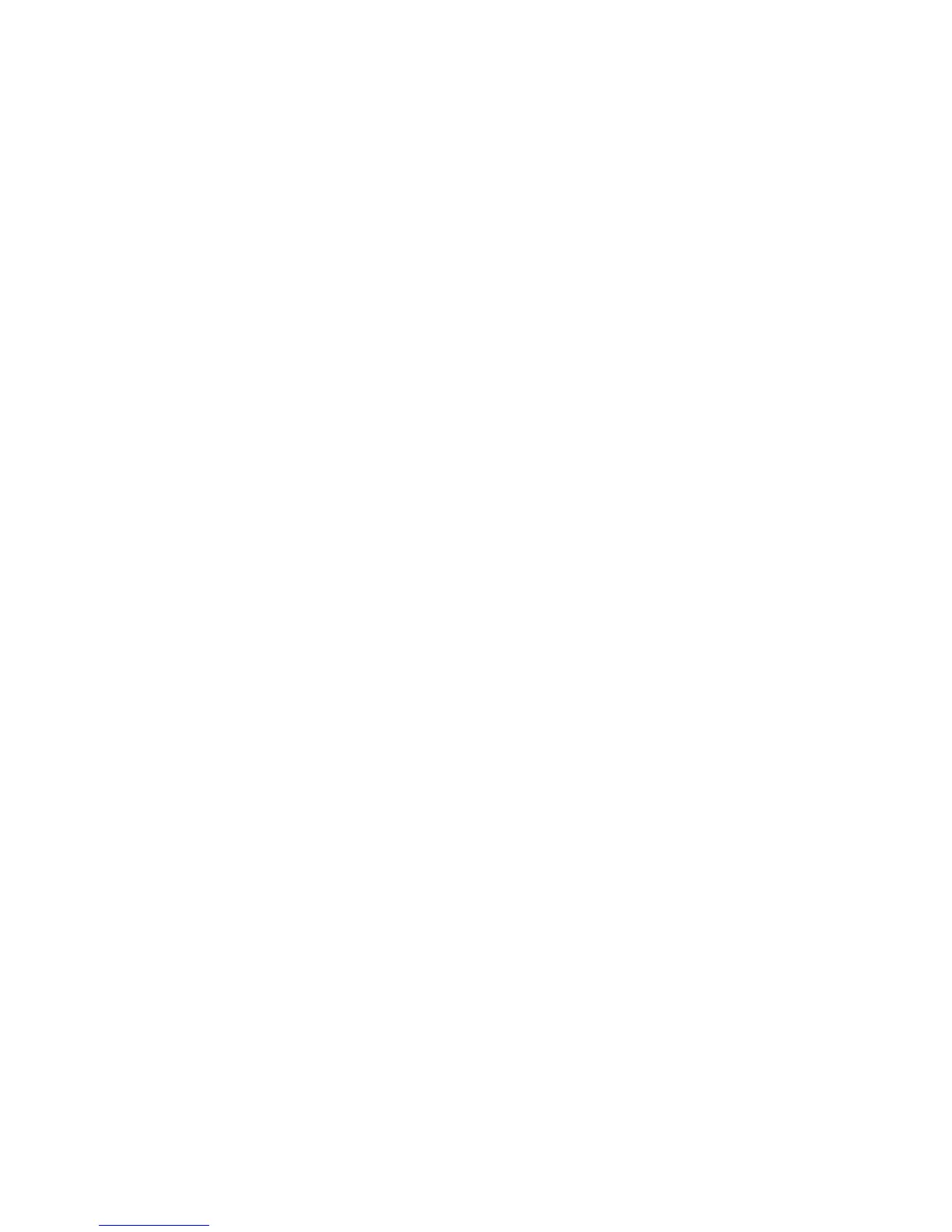Chapter 10: Camera setup
76 TruVision DVR 12HD User Manual
3. Under Sequence Dwell Time, select the desired camera sequence mode.
Note: Sequencing can only be done in single-view display mode.
4. Click the Display Settings > Layout > Video Output Interface and select Main
BNC.
5. Select the desired sequence order of the cameras.
6. Click Apply to save the settings and Exit to return to live view.
Call-up the TruVision HD-TVI camera OSD menu
TruVision HD-TVI cameras with dual video outputs (HD-TVI and standard CVBS)
support the camera OSD feature. This camera OSD can be accessed via the recorder.
To call-up the TruVision HD-TVI camera OSD menu:
1. Connect the camera’s TruVision HD-TVI output directly to the recorder.
Note: The camera must be connected directly to the recorder and not via a
distributor.
2. In Camera Settings access the PTZ menu and set the protocol for the TruVision
HD-TVI camera to TruVision-Coax.
3. In live view of the desired camera, click the PTZ Control icon on the live view
toolbar to access the PTZ control panel (see PTZ preset and tours” on page 33 for
further information).
4. Via the recorder OSD: Click the Iris+ or Menu button to open the camera’s OSD
menu.
Via the browser: Click the Iris+ button to open the camera’s OSD menu. See the
camera’s user manual for further information on configuring the camera. For
example, to change the language, use the left/right arrows to select Language and
then the up/down arrows to select the desired language.
5. Click EXIT withing the camera OSD menu to exit the camera OSD.
