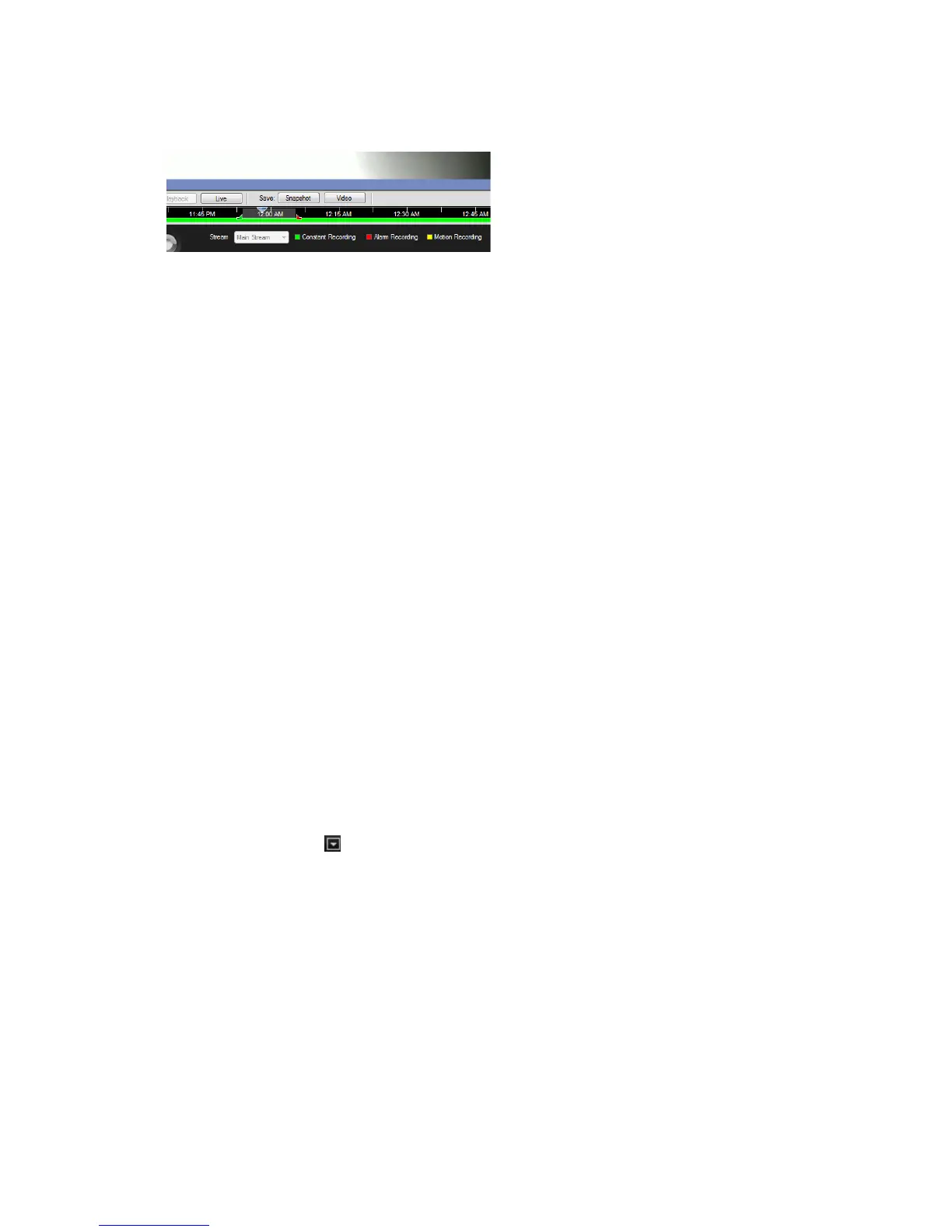Chapter 8: Archiving files
TruVision DVR 12HD User Manual 55
1. In the playback window, drag the blue seek triangle in the Controller timeline to
locate the desired time frame of the video segment.
2. Slide the green and red markers of the video segment to adjust the time frame of
the segment as required.
Note: The selected time frame can apply to multiple cameras.
3. Click the Video button to move the selected video segment to the Collector.
4. In the Collector, select the desired video thumbnails to export.
5. Click Browse and select the destination of the export file.
All selected video thumbnails will be exported as a single file.
6. Click the Export Now button.
Using TruVision Player
Playing back video using TruVision Player
You can include multiple files in the TruVision Player playlist. Double-click the desired
video file from the list and click the Start button. When the first file finishes, the next file
will automatically start.
Merging video files in TruVision Player
1. Add the exported video files to TruVision Player,
2. Click the menu icon and select Tool > Merge.
3. The Merge window appears. Click Add File to add the files you want to merge onto
a selected video file. Under Output Setting, select the video file to which you want
to add the files.
