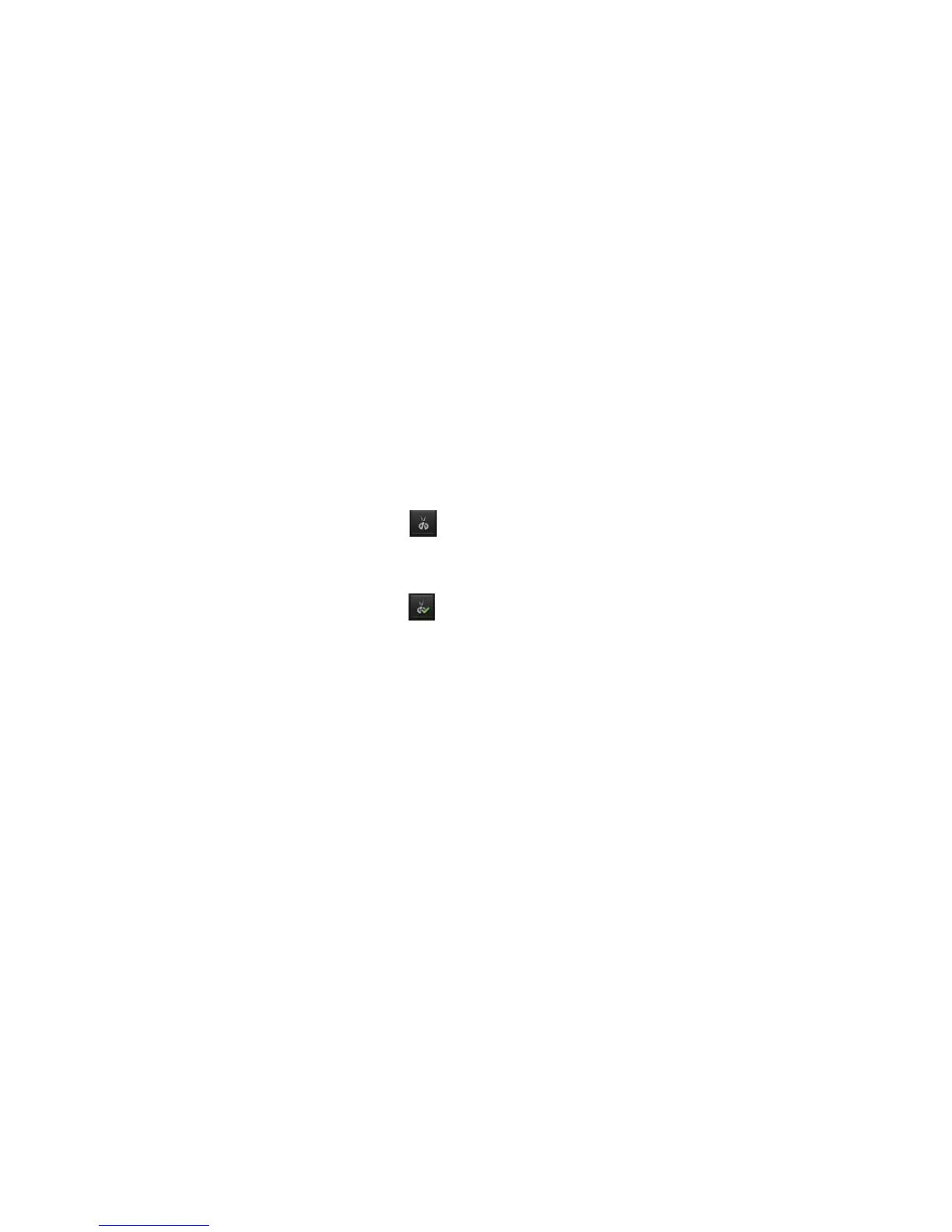Chapter 8: Archiving files
54 TruVision DVR 12HD User Manual
4. The Archive window appears. Under Device Name, select the storage media used
for archiving.
5. Check Include Player (or Player Backup depending on the recorder model) to
include the Player tool with the archived files.
6. Click Archive to export the currently selected video file.
Note: This will archive the recording file recording file currently being used.
7. Find the footage required after midnight (start and end times should not cross
midnight).
8. Insert a CD/DVD or USB device in the recorder and select the storage media used
from the menu.
9. Click Archive to export the currently selected video file.
Note: This will archive the recording file recording file currently being used.
Using the mouse:
1. During playback, locate the desired footage (the start and end times should cross
midnight).
2. Click the Start Clipping button at the start of the desired time that you want
clip.
3. Fast forward or drag the time bar to the end of playback.
4. Click the Stop Clipping button .
5. Insert a CD/DVD or USB device in the recorder.
6. Click the Archive button. A pop-up box appears asking if you want to save the video
clips. Click Yes.
7. The Clips Archive window appears listing all video clips saved. Select the desired
clips and click Archive.
8. The Archive window appears. Under Device Name, select the storage media used
for archiving.
9. Check Include Player (or Player Backup depending on the recorder model) to
include the Player tool with the archived files.
10. Click Archive to export the currently selected video file.
Note: This will archive the recording file recording file currently being used.
Exporting video recordings via TruVision
Navigator
TruVision Navigator allows you to export a single recording file per camera. Exported
video files from TruVision Navigator need to be viewed using the TruVision export file
tool.
