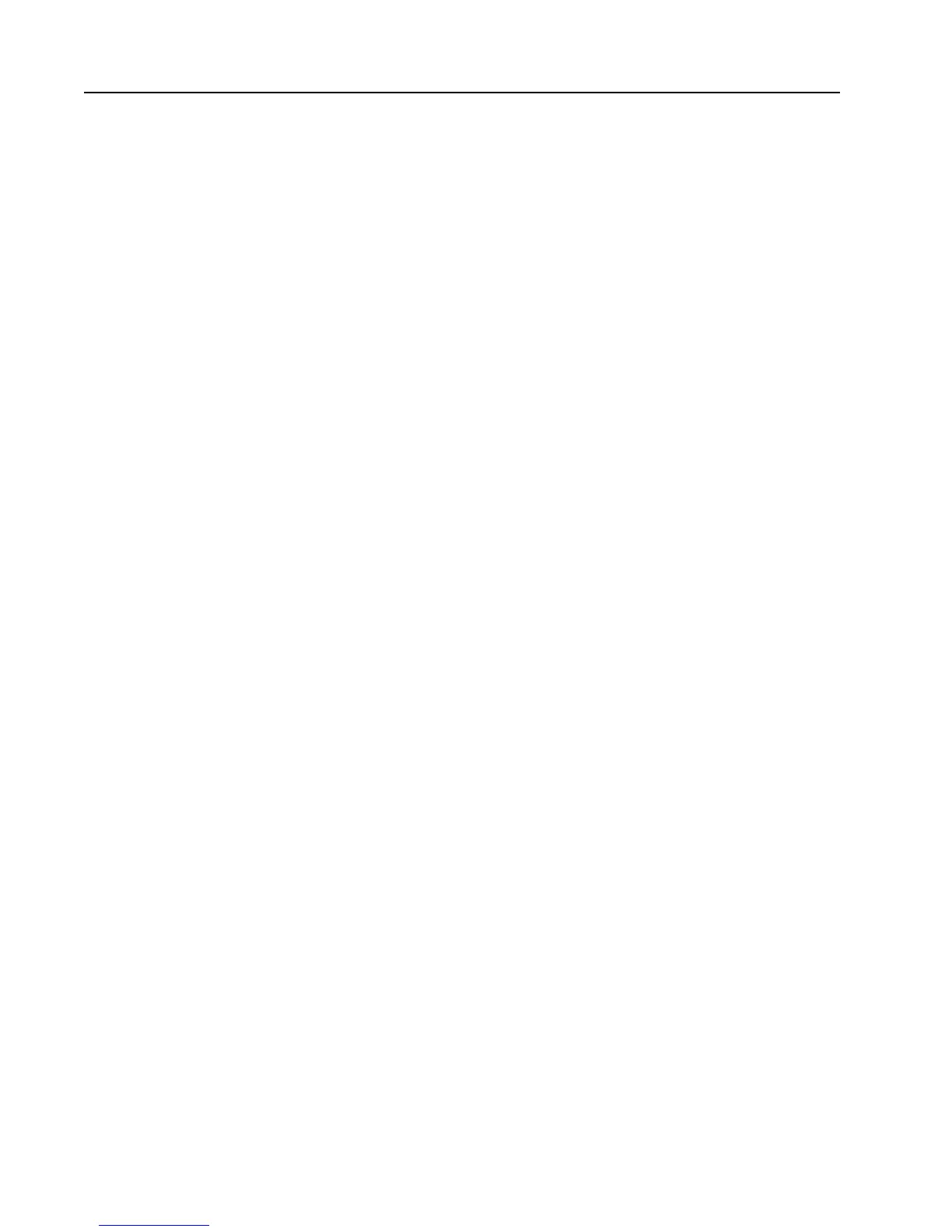21
Troubleshooting the Printer
If your labels are not printing properly, check the following table to locate the symptom and
correct the problem.
Symptom Possible Causes Solution
Blotches on labels. Printhead is dirty. Clean the printhead. For help, see “Cleaning
the Printhead” later in this guide.
Poor quality label or Replace stock with Intermec label and/or
ribbon stock. ribbon stock.
Incorrect media Change sensitivity setting to match the type of
sensitivity setting. media you are using. For help, see “Setting the
Media Sensitivity Number” later in this guide.
Printing is too light Sensitivity command is Change sensitivity setting to match the type of
or dark. incorrectly set. media you are using. For help, see “Setting the
Media Sensitivity Number” later in this guide.
Incorrect darkness Adjust the control to achieve the best print
adjust control setting. quality. For help, see “Adjusting the Print
Darkness” later in this guide.
Printing is not Printer is misfeeding. Make sure the media is installed properly
on the label. along the entire media path. For help, see
“Loading a Roll of Media” earlier in this
guide.
Print quality is poor. Incorrect media Change the sensitivity setting to match the
sensitivity. type of media you are using. For help, see
“Setting the Media Sensitivity Number” later
in this guide.
Printhead is dirty. Clean the printhead. For help, see “Cleaning
the Printhead” later in this guide.
Uneven print contrast Adjust the bias adjust screw. For help, see
(density). “Correcting Uneven Print Quality” later in
this guide.
You are using incorrect Use only Intermec label and ribbon stock to
label or ribbon stock to ensure superior print quality and product
print labels. performance. See “Setting the Media
Sensitivity Number” later in this guide to
set the correct media sensitivity numbers.
Ribbon wrinkling. Check to make sure that you installed the
ribbon correctly. For help, see “Loading
Thermal Transfer Ribbon” earlier in this guide.
Adjust the bias adjust screw. For help, see
“Correcting Uneven Print Quality” later in
this guide.
Direct thermal/ Set the DIP switch for the type of media you
thermal transfer are using. For help, see “Configuring the
switch set in the Serial Port for Communications” earlier in this
wrong position. guide.
