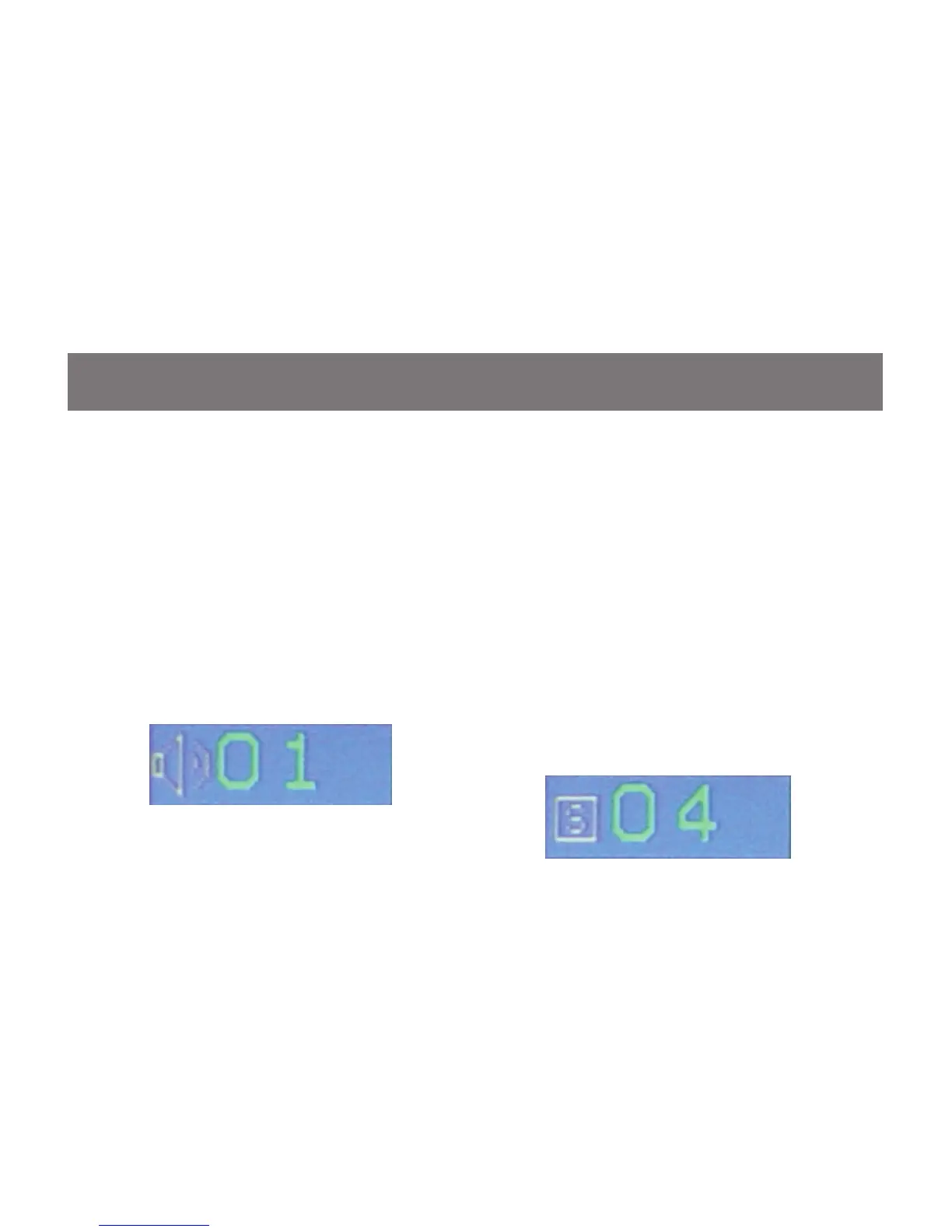F7: SCAN
This function allows you to autoscan all the
available ports. (This autoscan behavior depends
on the Scan-Skip Mode and Scan Duration.)
Please go to F3 – SET section for details. Simply
press [F7] to trigger Autoscan Mode, then you
will see a [S] next to the port ID number on the
screen. When the Autoscan Mode is activated, the
console will not function normally until you exit from
Autoscan Mode. During Autoscan Mode, you can
press [P] or left-click on your mouse once to pause
at a specic port. When you are done pausing,
simply press any key from the keyboard or left-click
once on your mouse to resume. When you are
done auto-scanning, simply press [Spacebar] or
[Esc] to exit from Autoscan Mode.
48
F6: BRC
This function will only be shown if you have login
as Administrator. Simply press [F6] to trigger
Broadcast (BRC) Mode, then you will see a
speaker symbol next to the port number. When
BRC is activated, your command that you send
from the console will be sent to all available
computers – the computers that are listed in the
OSD main screen, please go to F2 – LIST section
for details. During BRC Mode, console mouse will
not function normally. Simply press [F6] again to
turn BRC Mode off.
F6: BRC / F7: SCAN
