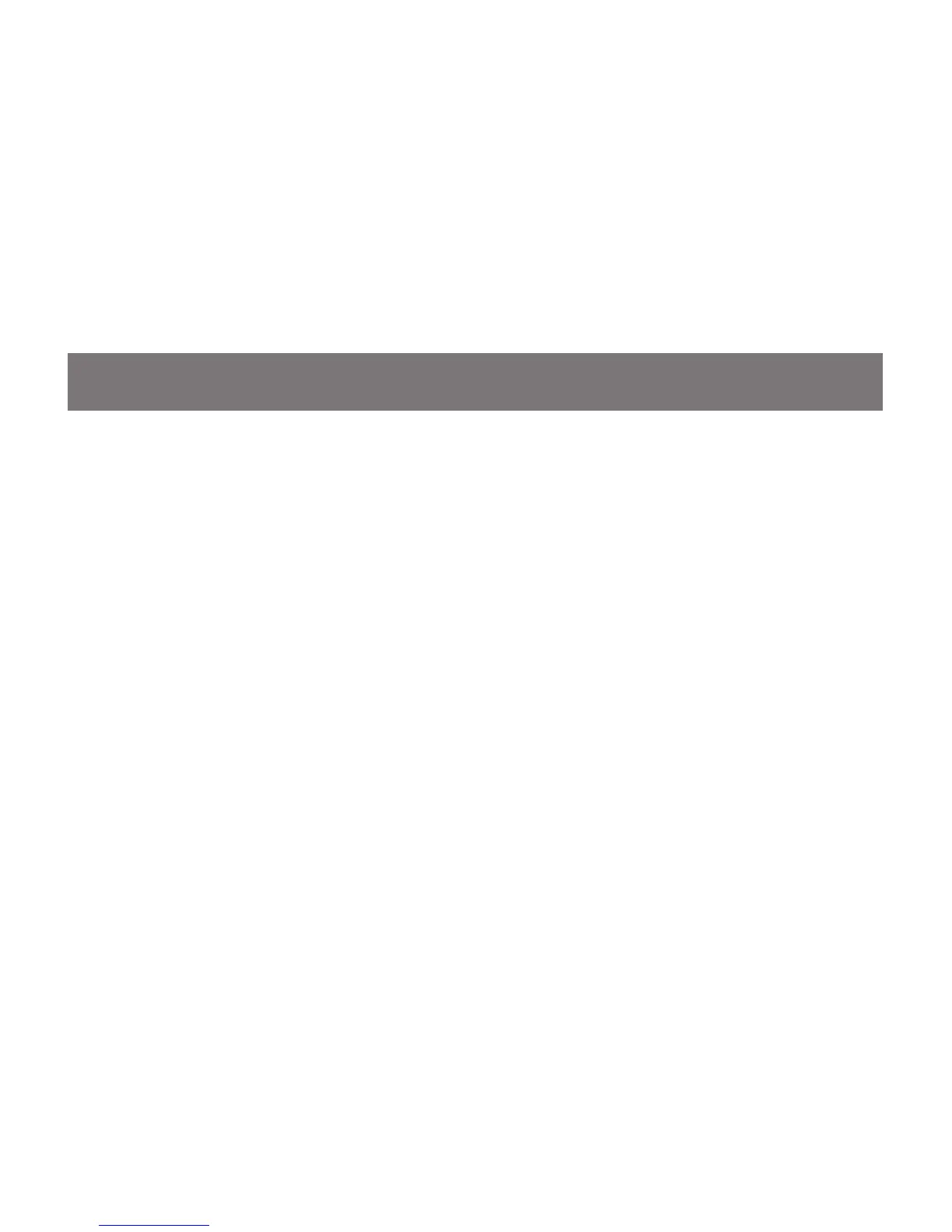55
Firmware Upgrade
Note: In order to perform a rmware upgrade, you
need to use a computer that’s not connected to
the KVM.
Step 1
Connect the provided rmware upgrade cable
to the rmware upgrade port of the KVM and
the serial port of your computer. Connect power
adapter to your power outlet and the KVM.
Step 2
Go to www.iogear.com to download the latest
available rmware or the specic rmware that you
wish to upgrade to.
Step 3
Please make sure all the computers that are
connected to the KVM are completely shutdown.
Then Invoke Firmware Upgrade Mode. (Please
refer to OSD Operation section)
Step 4
Extract the le with WinRAR or compatible
software. Then double click on the execute le to
begin with the Firmware Upgrade Utility.
