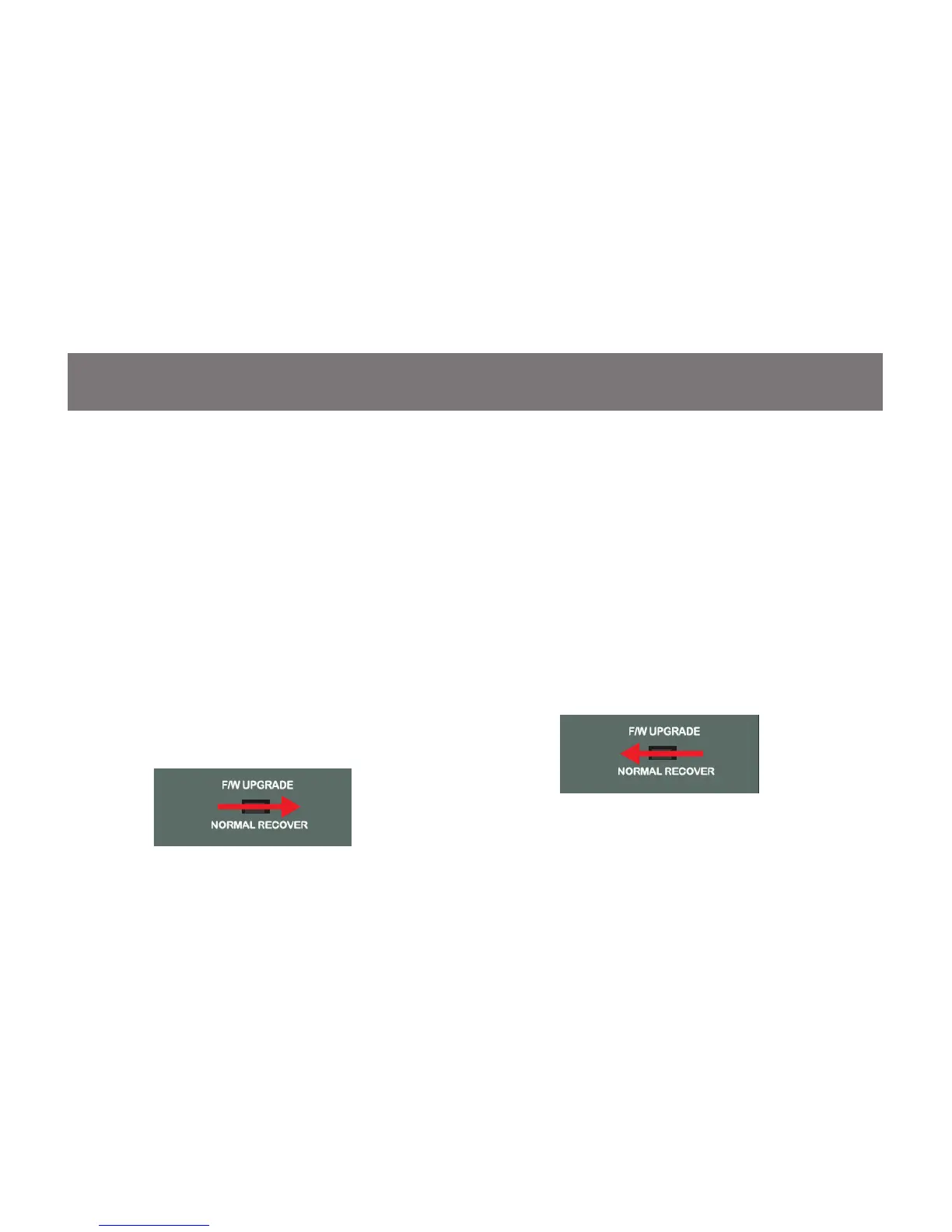59
Upgrade Fail
If you don’t see “Firmware upgrade OK” in the
“Status Messages” window, it means the utility has
failed to complete the rmware successfully. If that
occurs, please do the following:
Step 1
Unplug the power from the KVM. Then, connect
the provided rmware upgrade cable to the
rmware upgrade port of the KVM and the serial
port of your computer.
Step 2
Slide the Firmware Upgrade Recovery Switch
to the Recover position (slide to the right). Then,
connect power adapter back to the KVM.
Step 3
Repeat the rmware upgrade process. (Please refer
to Firmware Upgrade section)
Step 4
After the rmware upgrade has completed, the KVM
will reset itself. Unplug the power from the KVM
after the KVM is reset.
Step 5
Slide the Firmware Upgrade Recovery Switch back
to the Normal position (slide to the left). Then,
connect power adapter back to the KVM.
Final Step
Now the KVM is ready to function again, so you
simply reconnect all your computers and console
back to the KVM and begin using the KVM.
