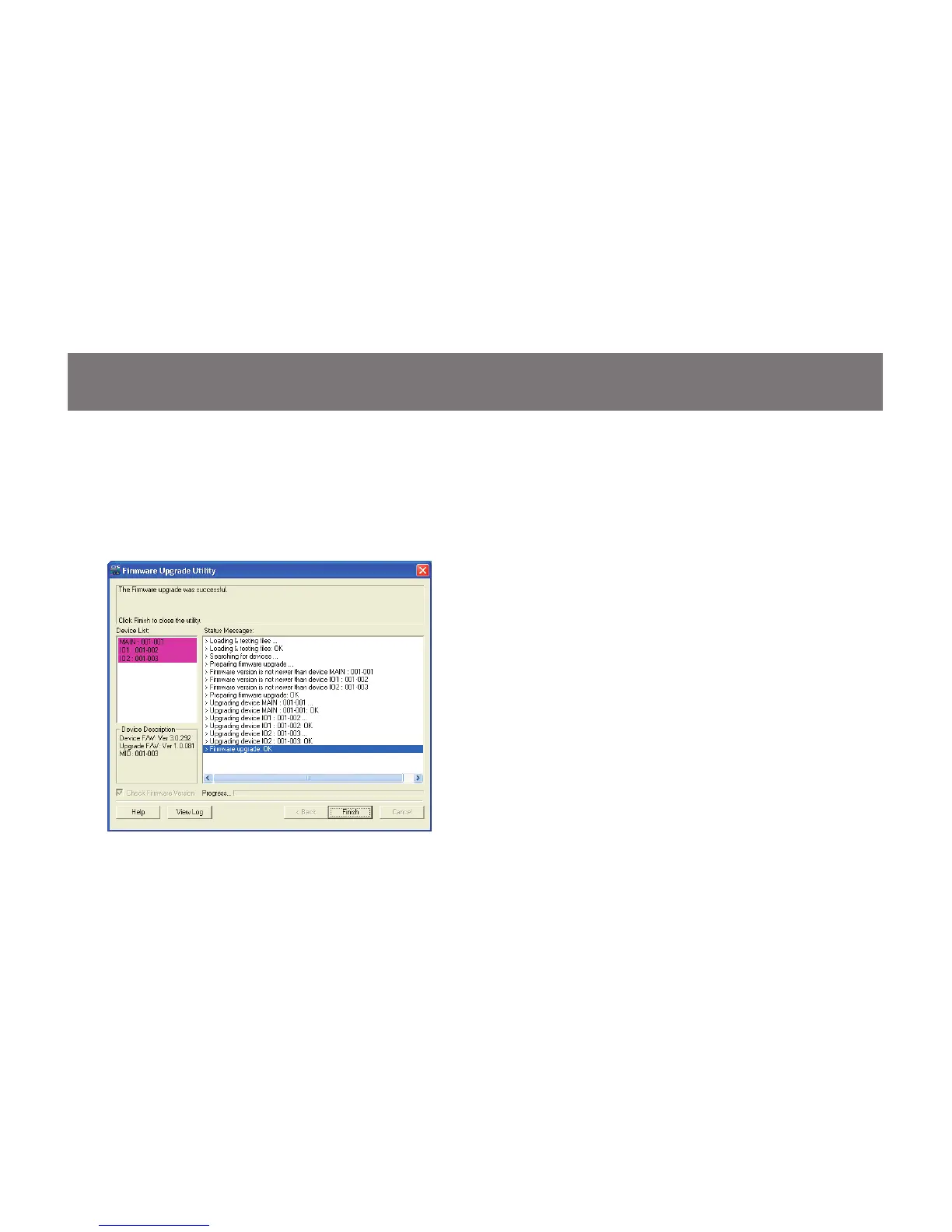Step 10
When the rmware upgrade is done, you will see
“Firmware upgrade OK” in the “Status Messages”
window. Then simply click “Finish” to complete the
whole rmware upgrade process.
Final Step
Now the KVM will reset by itself and it will be ready
for usage after the rest.
58
