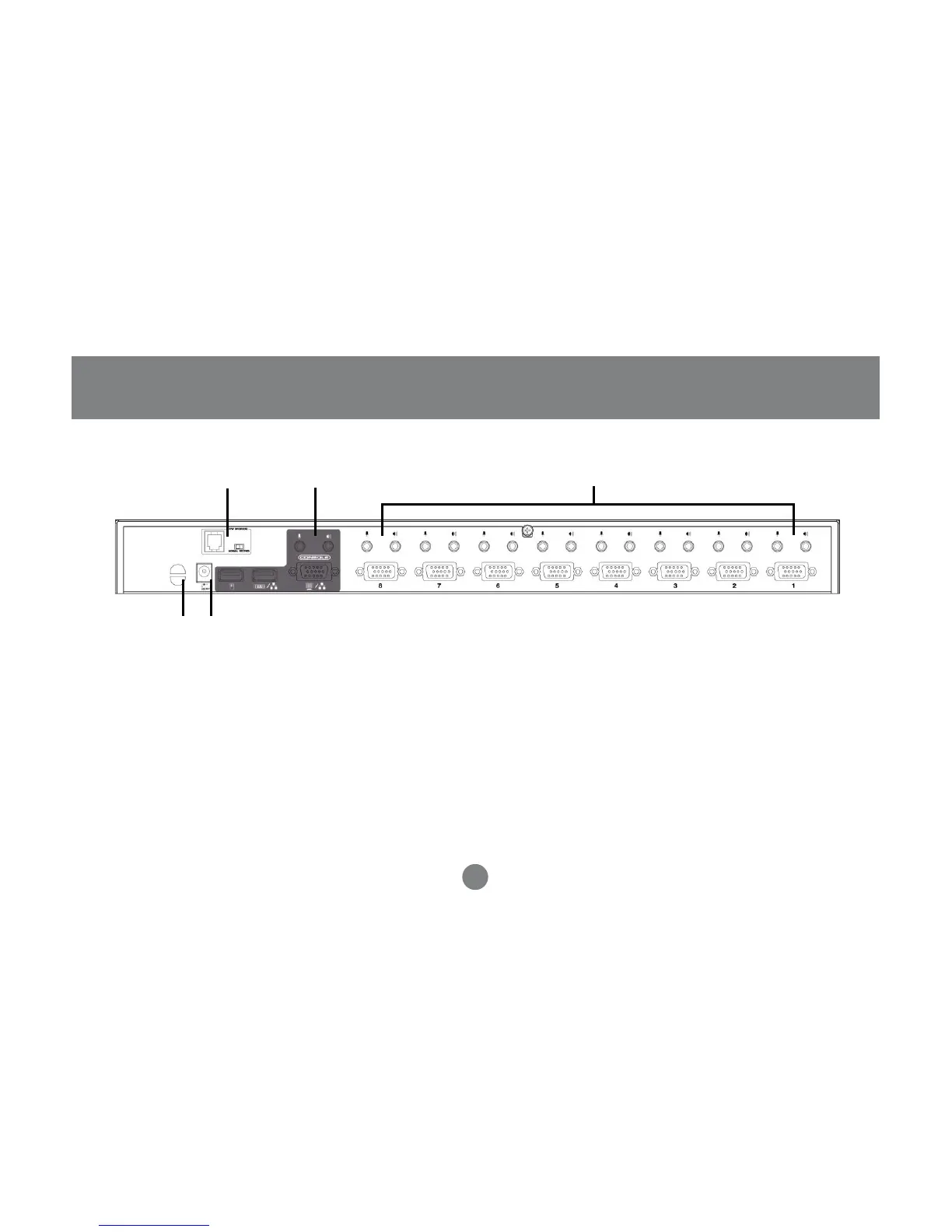1 23
45
Introduction
Rear View
8
1. Firmware Upgrade Section – Firmware Upgrade Switch : During normal operation and while performing a
fimware upgrade, this switch should be in the NORMAL position. See p. 44 for details about the use of this
switch.
Firmware Upgrade Port : The Firmware Upgrade Cable that transfers the firmware upgrade data from the
administrator’s computer to the GCS1758 plugs into this RJ-11 connector. See p. 44 for firmware
upgrading details.
2. Console Port Section – Ports to plug in your microphone, speakers, monitor, keyboard and mouse are
found here. Each port is marked with an appropriate icon to indicate itself.